So, you want to log into your LinkedIn account but are unable to and are even having trouble while recovering it? But, what’s all the fuss about. Take a chill pill and worry not! As, I have come and let me remind you, that you have come to the best place to find a resolution for your issues. So, without taking any more moment of your precious time, let’s start with the topic right away on “How to recover your LinkedIn Account?” Thereby, bringing your solution at your fingertips, as soon as possible.
How to recover LinkedIn Account?
According to LinkedIn, you can reopen a closed account if it has been only 14 days. But, if it’s been more than 14 days then you won’t be able to recover your deactivated/closed LinkedIn account. But, if you fall in the legit criteria, here’s what you will have to do:
- Visit the Linkedin app or website on your device.
- Now, on the login page, enter your email address and password that you usually use to log in.
- Next, tap on “Sign In” —> “Reactivate”
- Thereafter, an email will be sent to the email address provided to confirm that the account has been reactivated.
- That’s it! Enjoy your reactivated account and your professional contacts 🙂
Note: A handy tip, you shall, make sure that you request your data archive regularly so that when such a misadventure happens to you, you can easily reconnect with your initial connections faster.

Want to edit the Talks About section on your LinkedIn profile? Here’s a great guide! ->
How to recover your deleted Linkedin account?
So, you want to recover your deleted LinkedIn account, after a good thought that it was an inadvertent mistake from your side to delete your account. In such cases, here’s what you can opt for:
- Open this link.
- Thereafter, enter your username where asked.
- Next, tap on “Continue” —> “User Verification”.
- Now, verify your account and hopefully you will get LinkedIn to restore your account.
- That’s it! Enjoy 🙂
Another Method –>
- Visit the Linkedin website.
- Thereafter, enter your username and tap “Forgot Password”.
- Next, proceed to enter your email id.
- Thereafter, tap on “Find account” or “Reset password”.
- Now, you will get an email with a link to reset your password.
- So, tap on that link and tap “Reset my password”.
- Thereafter, enter your new password and tap “Submit”.
- Now, tap on “Go to home page” and try logging into your account.
- Hope, that helps! Enjoy 🙂
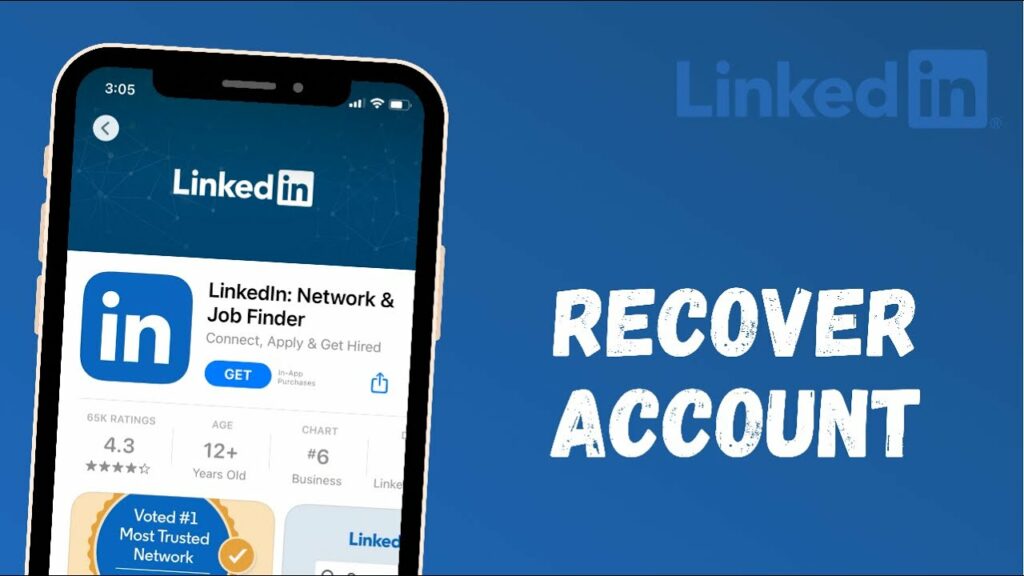
Want to block someone on LinkedIn, without them knowing? Here’s a quality guide!!
How to recover your Linkedin account?
In this section, we will look at ways to recover your LinkedIn account, even if you do not have an email id handy with you. So, here we go:
- Using a phone number.
- Using a secondary email
- By providing your valid ID proof
- Contacting Linkedin customer support.
Now, let’s look at these in details.
Using a secondary email
- Visit the Linkedin website.
- Thereafter, enter your username and tap “Forgot Password”.
- Next, proceed to enter your phone number.
- Thereafter, tap on “Find account” or “Reset password”.
- Now, you will get an email with a link to reset your password.
- So, tap on that link and tap “Reset my password”.
- Thereafter, enter your new password and tap “Submit”.
- Now, tap on “Go to home page” and try logging into your account.
- Hope, that helps! Enjoy 🙂
Here’s a quality read on the “Talks About Section” on LinkedIn!! Do check it out!! –>
Using your phone number
- Visit the Linkedin website.
- Thereafter, enter your username and tap “Forgot Password”.
- Next, proceed to enter your secondary email id.
- Thereafter, tap on “Find account” or “Reset password”.
- Now, you will get a 6-digit pin that you need to enter to reset your password.
- So, tap on that link and tap “Reset my password”.
- Thereafter, enter your new password and tap “Submit”.
- Now, tap on “Go to home page” and try logging into your account.
- Hope, that helps! Enjoy 🙂
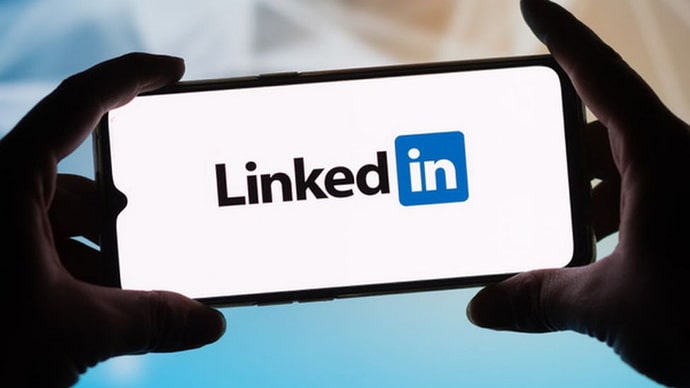
Providing LinkedIn with your ID verification
- Visit the Linkedin website.
- Enter one of the known details like email id or phone number.
- Thereafter, tap “Cannot access this email and/or mobile.”
- Now, enter the new email address to register the account with.
- Thereafter, enter the URL of the Linkedin profile and browse –> “Next”
- Now, as a next step, provide proof of your government ID.
- Now, once the proof is verified, you will be able to reset your password and use the Linkedin account with your new email id.
- That’s it! Enjoy 🙂
View LinkedIn Profile without owning an account!! –>
Contact LinkedIn customer support.
- Open the Linkedin profile via an app.
- Tap on your profile picture and go to “Settings”.
- Now, go to “Help Center” —> “Recommended Topics” —> “Contact Us”.
- Thereafter, select one of the options and continue.
- That’s it! Hurray! Enjoy 🙂
How to recover a hacked Linkedin account?
When you learn that our account has been hacked, do these things, you can try changing your password:
- Log in to your Linkedin account.
- Then, tap on the “Me” icon.
- Thereafter, tap “Settings & Privacy” –> “Login & Security”
- Next, tap “change” over “change password”.
- Finally, enter your current password and your new password.
- Thereafter, tap on “Save”.
- Enjoy 🙂

Want to know about 1st, 2nd on LinkedIn? Check this guide out!! –>
WRAPPING UP!! –>
So, now that you have come to this, I am pretty sure that you have gone through all the methods and facts related to the topic, “How to recover your LinkedIn Account?” Thus, now I can rest assured that your crisis is over and you will now be able get back your account. So, make sure to use the knowledge acquired here and thereby make your life easy and peasy. On that note, until the next time, see ya!! Goodbye!! –>
