LinkedIn is one of the most popular and authenticated platforms for professionals. It is used to make one’s profile more attractive, to obtain or offer job offers, and also to share progress in one’s professional life. Seeing these reasons, it is fair to say and obvious that users need to constantly edit their profiles. On that note, we will be seeing how to Edit & Add “Talks About” section on LinkedIn.
In a company profile, the “About” section is the most important column as it describes what the company is about and what the current status of the company is in terms of its finances, employees, etc. Now, let’s see how to add and/or change the “Talks About” section on LinkedIn.
Want to view a Linkedin Profile without an account? Here’s what you go to do!
How to add the “Talks About” section on LinkedIn?
The “Talks about” section is a very important feature to show your contacts or potential employers and employees what your profile is about. It provides a brief description of the user. So, here’s what you need to do:
- First up, update your LinkedIn app from the App Store/Play Store.
- Then, open the application.
- Next, click on “View Profile” > “Creator Mode” > “Add Themes”
- Thereafter, enter your interests and click on the hashtag that appears in the scroll bar.
- After you have added your hashtags, click “Done”.
- Finally, click on “Save”.
- That’s it! Happy connecting 🙂
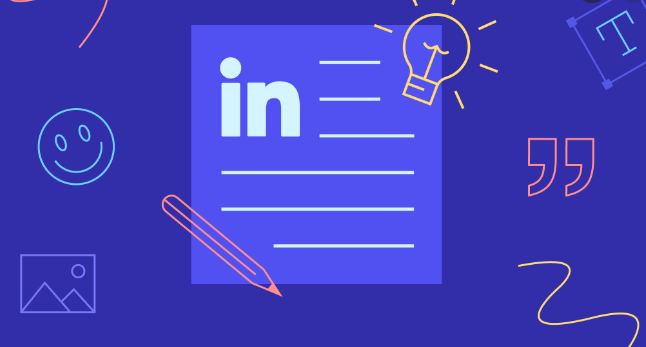
How to Edit & Add “Talks About” section on LinkedIn?
You should know that the “Talks About” section is part of the “Creator Mode”. Thereafter, you need to just follow some simple steps that I will mention below and that’s just it. Your work will be done. So, here you go.
Smartphone Users
First, make sure that you have the latest LinkedIn application, thereafter, just follow the below-mentioned steps to edit the “Talks About” section on your LinkedIn profile:
- Open the LinkedIn app.
- Then, click on your profile picture > “View Profile”
- Now, scroll down to “Creator Mode” and click on it.
- Then, go to the section that you want to update say “Talks About” as is the case here.
- Thereafter, make the necessary changes and click on “Save”.
- That’s it! Your changes will now be saved and updated.
- So, you have successfully edited your “Talks About” section.
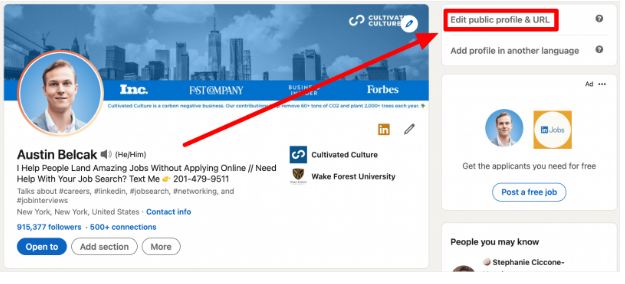
Want to know how to view Instagram without an account? Read this to find out! ~>
PC Users
- Open your preferred browser and go to linkedin.com.
- Then, click on “Me” > “View Profile” > “Creator Mode”
- Now, you can easily add or delete your “Talks about” section from here.
- So, make the desired changes and click on the “Save” button.
- That’s it! Enjoy connecting 🙂
How to delete/remove the “Talks About” section on LinkedIn?
It may be that you are done with your “Talks About” section and you want to remove the “Talks About” section from your LinkedIn profile. So, here’s what you need to do:
- Open your LinkedIn app.
- Then, click on your profile picture.
- Now, go to “View Profile” > “Creator Mode”
- Thereafter, remove the sections you want to remove with a single click and add the new one.
- Finally, click the “Save” button.
- And, that’s that! Now you are ready to connect again 🙂
Here’s how to view a Private Twitter Account !! ~~> ~~>
PC Users
- Open your preferred browser and go to the LinkedIn page.
- Then, click on your profile picture above “start a post”.
- Next, go to “View Profile” > “Creator Mode”
- Thereafter, remove the topics and click “Done”.
- That’s it! The topics will now be removed. 🙂
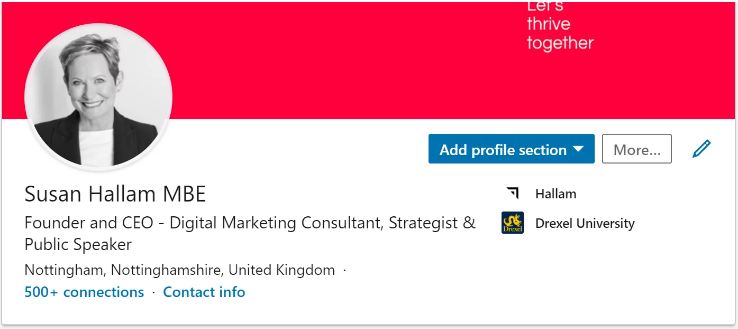
Edit the About section on LinkedIn !! ~~>
To edit the LinkedIn “About” section, you need to follow the below-given steps:
- Open the application.
- Then, click on your profile picture above the “Your Story” section.
- Next, click on “View Profile”.
- Thereafter, scroll down to the “About” section and click the edit icon.
- Now, make the desired changes.
- That’s it! Click on “Save” and all done 🙂
PC Users
- Visit the LinkedIn website: linkedin.com.
- Then, log in to your account.
- Click on your name.
- Next, scroll down to the About section and click on the edit icon.
- Thereafter, make the necessary changes.
- Finally, click “Save” and your edited “About” section will be updated.
- That’s it! 🙂

Here’s how to view Instagram Stories without them knowing !! ~~> ~~>
WRAPPING UP !! ~~>
In this post, I think I have done well enough to have given you ample solutions; on how to edit & add “Talks About” section on LinkedIn? All the methods above are literally very simple and even a beginner can thus easily follow them. So, try your hands on any of these quick ways to resolve the issues and fulfill your wish. Also, put out your thoughts and views in the comments section. Notwithstanding, do put out which method you have liked the most. On that note, until the next time, see ya !! Goodbye !!
