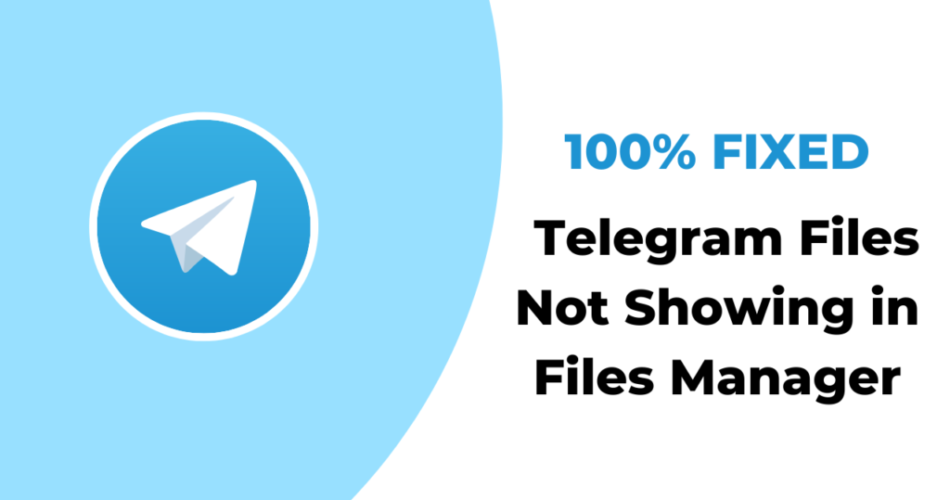Telegram has become one of the most popular and successful messaging apps among WhatsApp, Messenger, etc. with over 700 million users. It also caters to the need of all by having apps for Windows, Android, and iOS respectively. However, every app has its own downsides and we are here to discuss Telegram here. In this blog, we will tell you How to Fix Downloaded Files from Telegram Not Showing in File Manager.
Also read: How To Save Videos From Telegram To Gallery?
How to Fix Downloaded Files from Telegram Not Showing in File Manager?
1. Check Telegram servers
Before proceeding to check your devices and connections, we recommend you examine the servers of Telegram. In this way, you will be able to know where the issue lies. You can do so by utilizing third-party websites such as Down Detector.
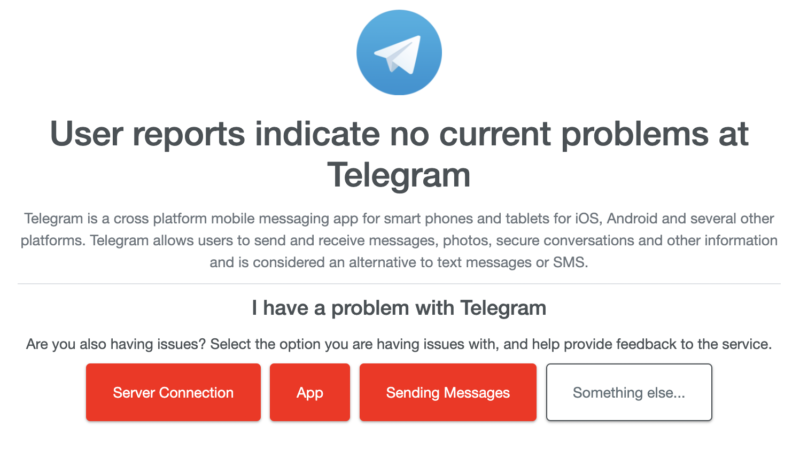
If the server of Telegram is indeed down then that must be the reason behind Downloaded Files from Telegram Not Showing in File Manager and you can fix it just by waiting patiently till the servers are restored. If that is not the case then explore the other methods given below in the blog.
2. Check the Internet connection
Secondly, you should check the wifi or data connection of your device. Since online platforms solely depend upon the Internet to conduct their services, finding such issues will sort out the problem you are facing. You can check the speed of the internet on your device or utilize a third-party website called Fast.com as its sole purpose is to tell the speed of your internet.

You can refresh your connection or unplug the router according to the results you get on the website.

If even after doing so the problem is not sorted then you need to reach out to your service provider or switch to mobile data.
3. Restarting the device
The best way to fix any issue with electronic devices is to restart them. This will help the device and the app itself to restart to sort the bugs creating disruptions. Your file may download after you complete the process for Android devices given below:
- Firstly, you have to press the Power button on your Android device.
- Secondly, you will see three options prompted on your screen from which you have to select the Restart option.
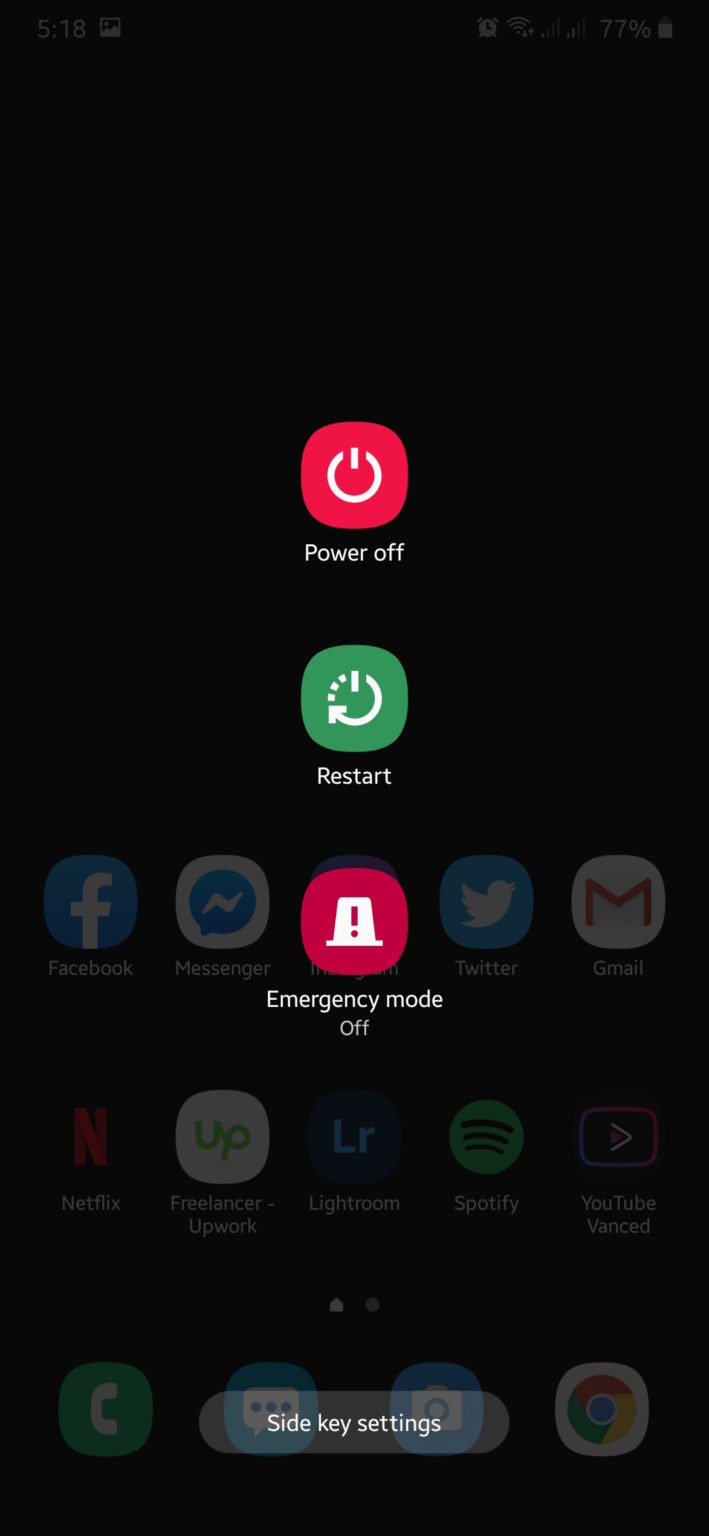
For iOS devices, the steps are as follows:
- Firstly, you have to open Assistive Touch available on your screen.
- Secondly, you have to navigate to the Device tab and then select the option of More.
- Now tap on the Restart button.

After doing so, go and open Telegram again to see if the Downloaded Files from Telegram is Showing in File Manager now.
4. Redownloading the file
If the issues are not related to the above methods then you should download the file again. The file may not have been downloaded correctly on Telegram and that is why not showing there. So, it is best to ensure the download was complete.
5. Manual Download
The last method that will fix the problem of Downloaded Files from Telegram Not Showing in File Manager is to download them manually. Telegram has two download options i.e., auto-download and manual download. You can do the latter by following the steps given below:
- Firstly, you have to navigate to that conversation on Telegram to download the file you require.
- When you reach there, tap on the three dots to see the multiple options.
- Thirdly, you have to choose the option of Save to Downloads.
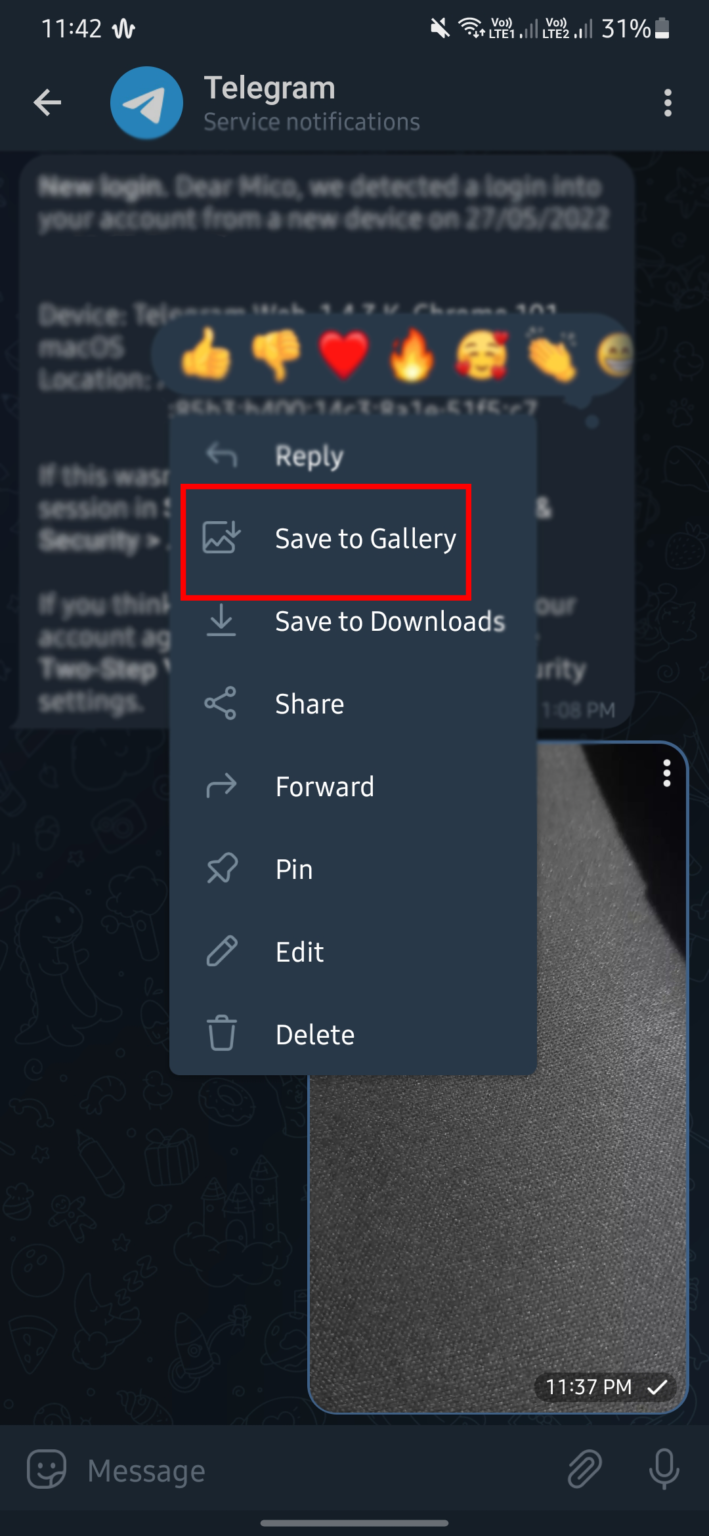
Now you can go and check the file in your File Manager to see if it is there or not.
Conclusion
We hope that our blog ‘How to Fix Downloaded Files from Telegram Not Showing in File Manager?’, helps you in fixing this temporary problem that occurs with Telegram sometimes. The above-mentioned methods are easy and you can follow them step by step. But if it still doesn’t help you then as a last resort you should try updating your device and the app. Thank you for reading our blog!