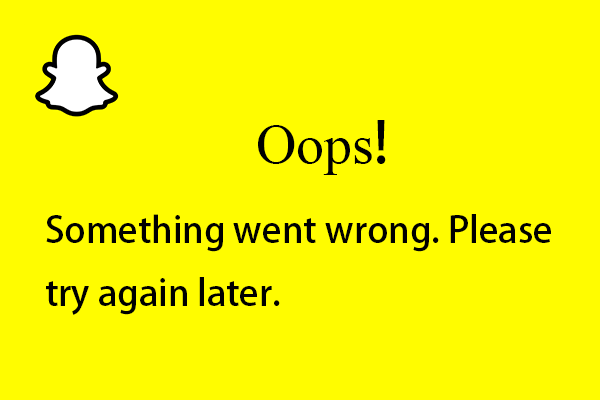Social media is crucial for us to stay in touch with friends and family in the current tumultous times. If you like to share moments of your life online, you probably have a Snapchat account, one of the leading social media platforms out there with a multitude of entertaining features. Snapchat is the pioneer of story sharing and continues to attract new users with exciting features like photo filters, face lenses, and geofilters. But sometimes, you may be faced with certain issue. On that note, we will be looking at how to fix “Oops Something Went Wrong, Try Again Later” on Snapchat. So, let’s start with the topic right away!
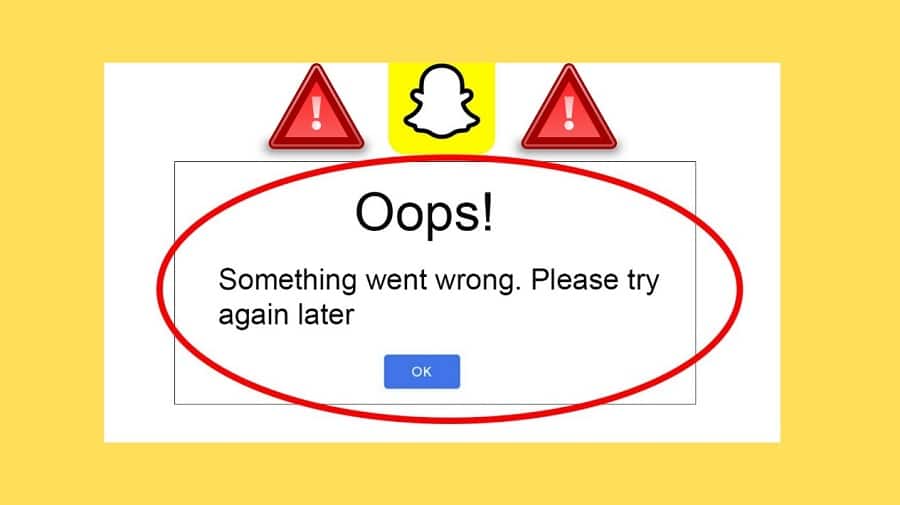
Want to bypass Snapchat verification code? Here’s the guide that you need! –>
How to fix “Oops Something Went Wrong, Try Again Later” on Snapchat
There are various ways that you can try and fix this issue. So, let’s see some of them in the subsequent sections down under.
Check Snapchat Servers
If something is wrong in the app, there is a good chance that Snapchat’s servers are currently offline. This can happen if there is scheduled maintenance or an unexpected issue has occurred, in your region. So, here’s how you can very any such scenario in your region:
- Open your preferred browser.
- Thereafter, visit the Downdetector page.
- Then, in the search bar type your issue (say, Snapchat server status in my region) and search.
- You will then get the current status of Snapchat servers in your region.
- Verify with that, if the issue is at Snapchat servers or any other issue.
- That’s it!
Has Snapchat banned your phone? Here’s the companion that you need today!! –>
Restart your Snapchat application
Temporary errors and bugs can occur on any app while using it, causing its features to fail. If you see random errors on Snapchat, try restarting it to reload all the resources on your device. Here’s what you need to do:
Android Users
- First, swipe up from the bottom of your display until the app switcher appears.
- Now, find Snapchat in the list of apps running on your system.
- Finally, drag the app upwards until it disappears from the list.
iOS Users
- Just swipe up the app switcher.
- Now find Snapchat and swipe it up to finish running.
- Thereafter, go back to your home screen and open it again.
- That’s it!
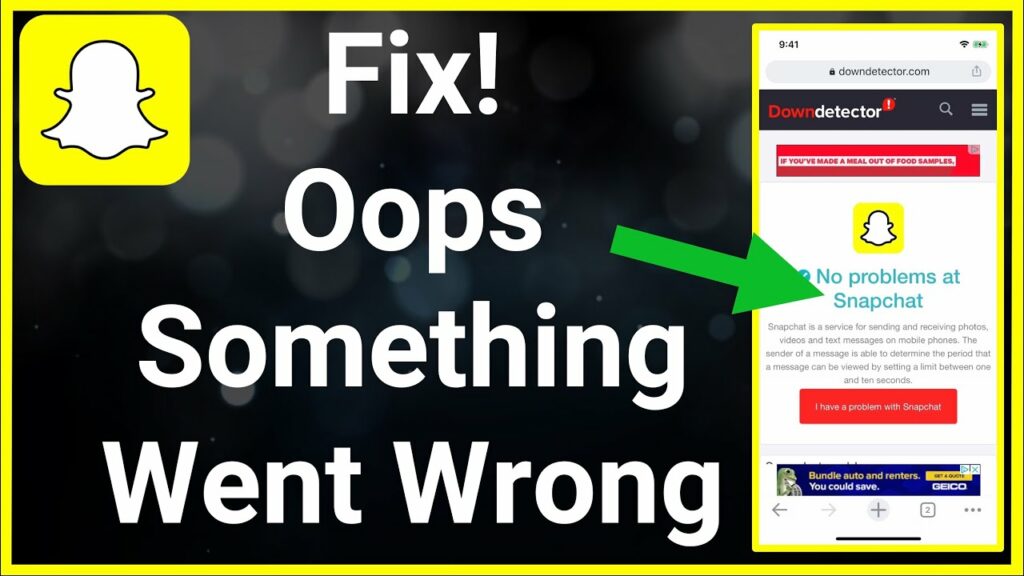
Snapchat voice changer not working? Here’s a quality read on the fixes!! –>
How to fix “Oops Something Went Wrong” on Snapchat
Turn Off VPN
Virtual private networks or VPN’s are third-party apps that protect your network and data from hackers and other companies. They mask your default IP address and filter your activity to protect your online information.
However, VPNs can also cause connection problems if they aren’t optimized or if you’re connected to an overloaded server. To avoid such problems, you shall disable your VPN.
Furthermore, even if disabling it doesn’t resolve the issue, you may even switch to another VPN service provider, say PureVPN, NordVPN or TurboVPN for that matter.
Check for Updates
Updates are essential for any software on the market. They are needed to ensure that apps and programs can run properly on any device. However, if you have not updated Snapchat in a while, you should check for updates.
It’s thus possible that the version installed on your device already has a bug or glitch that is causing Snapchat to not work. So, here’s what you need to do:
- First, open the Google Play Store (Android Users) or App Store (iOS Users).
- Thereafter, tap the “Menu” button –> “My Apps & Games”.
- Finally, tap the Update button if an update is available.
- That’s it! Enjoy 🙂
Your camera roll isn’t backed up? Here’s what to do now!! –>
Clear App Cache Data
Sometimes, clearing the app cache is all that needs to be done to fix the issue:
- Open System Settings > Apps and Notifications > View Apps.
- Then, choose Manage Apps > Snapchat > Memory and Cache
- Thereafter, tap on Clear.
- Next, select the Force Stop option and close your app.
- Finally, restart the app to fix your issue.
- Enjoy 🙂
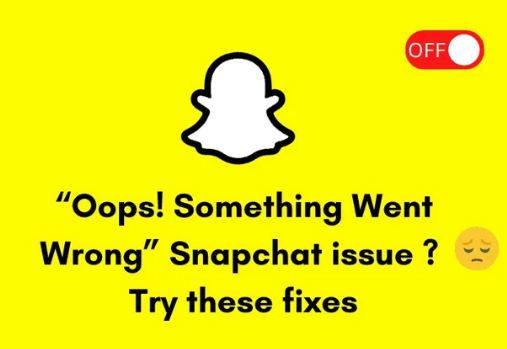
Uninstall and Re-install the app
To re-install Telegram, you need to:
- Open Google Play Store(Android) or Apple App Store(iOS) and search “Telegram”.
- On the next page, tap “Uninstall” or “Remove” based on your device.
- Now, you need to wait for few moments then, tap the Install button.
- After the process is complete, open Telegram and continue your experience.
Here’s how to Unlock a permanently locked Snapchat Account!! –>
Check your Network connection
Sometimes, there may be an issue with you network connection. So, you can try checking the same, you may also try restarting your router or even if the issue persists and you are sure that the issue is with your network, you can even contact your ISP. Now, to check your network speed, here’s what you need to do:
- Launch your preferred browser.
- Thereafter, visit this link to test your network speed.
- There you go!
Check Network Permissions
Since it’s an online platform, Snapchat needs to access your network connection. However, if the app lacks the permission to do so, you may encounter issues like the error message ‘Oops, something went wrong, try again later’ on Snapchat. So, here’s what you need to do:
Android Users
- First, open the Snapchat app.
- Then, tap on the “Profile” icon.
- Thereafter, tap on the Settings(gear) icon –> “Privacy”
- Finally, tap on Permissions and allow the app to access your network.
iOS Users
- Launch the Snapchat application.
- Thereafter, tap the “Profile” icon.
- Next, tap on the “Settings” (gear) icon.
- Go to “Additional Services” and tap “Manage”.
- Thereafter, under the “Permissions”, make sure Snapchat is allowed to use your network
- That’s it!
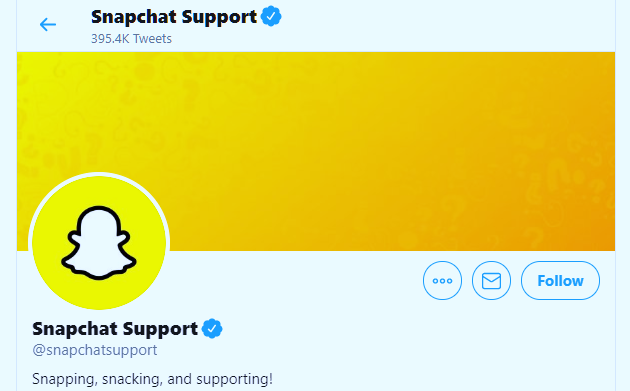
Getting “We Could Not Find Matching Credentials Snapchat” message!! –>
Report the issue to Snapchat Support Team
If the error message ‘Oops, something went wrong, try again later’ on Snapchat continues to appear on your device, you can try connecting to the Snapchat Support team.
Remember, when you report an issue, provide important information, such as the exact steps you took before the error occurred, your account details, and the device you are using. That’s it!
WRAPPING UP!! –>
So, now that you have come to this, I am pretty sure that you have gone through all the methods and facts related to the topic, How to fix “Oops Something Went Wrong” on Snapchat? Thus, now I can rest assured that your crisis is over and you will now be able to fix your Snapchat issues. So, make sure to use the knowledge acquired here and thereby make your life easy and peasy. On that note, until the next time, see ya!! Goodbye!! –>