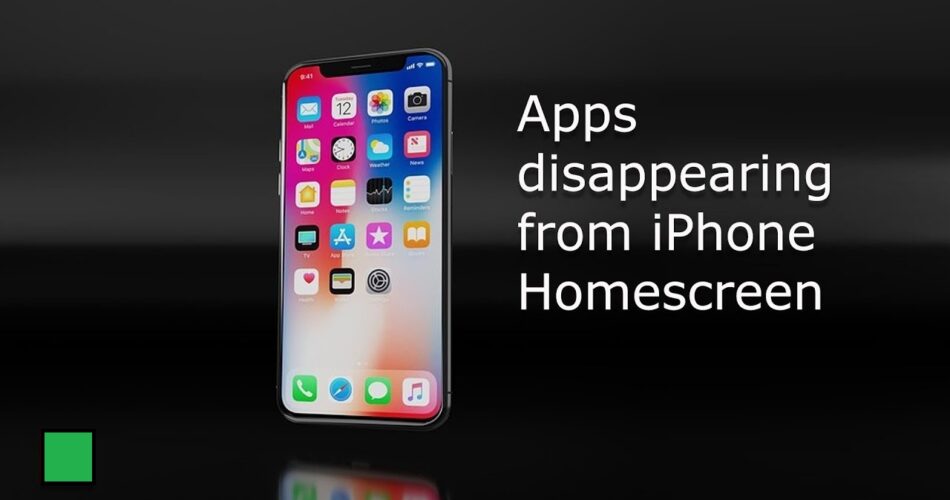The other day, I was trying to run an app but didn’t find it anywhere. So, if you are also faced with the same App disappeared from iPhone home screen issue, then, you are at the right place. Here, I am about to share to you various tips and tricks to resolve this issue. Also, I would be sharing the many reasons why this sort of an issue may crop up. So, without further ado, let’s start right away and embark on this adventurous journey!
Here’s how to get rid of black spots on your iPhone screen!1 –>
App disappeared from iPhone home screen — Fix
Whn you want to open an application on your device but are not able to find it, it can be worrisome. It can be more troublesome if it’s an important app you use for finance, productivity, or work. Sometimes we intentionally hide an app, forget about it, and then struggle to find it again when we need it. Other times, the app seems to have disappeared from your iPhone’s home screen.
Whatever the case, if you can’t undo app hiding or if you find that some apps have disappeared from your iPhone’s home screen, let’s see the methods to resolve the issue.
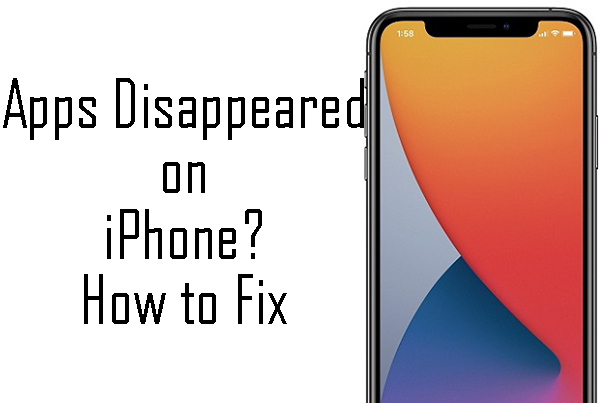
Bring the App from App Library to your HomeScreen
In iOS 14, Apple introduced the App Library, where all your apps are sorted into the right categories. This feature has been preserved in the newer versions of iOS, such as iOS 15 and iOS 16. So, if you want to show apps again:
- Just swipe left on the last homescreen to get to the app library.
- There, you shall find all the missing apps.
Alternatively:
- The easier solution is to swipe down in the app library to list all the apps in alphabetical order.
- From here, scroll down or use the search box to quickly find the hidden app.
- Once you find the app you’re looking for, you can drag it from the app library to the left on the iPhone homescreen.
- Or, long press an app icon and tap on “Add it to the homescreen” option from the ensuing prompt.
Also, make this compulsory setting (for future carefree life):
- Launch your device “Settings”.
- Thereafter, go to “Homescreen” —> “Add to Homescreen”.
- That’s it! Now, enjoy 🙂
Want to block No Caller ID on iPhone? Here’s what you need to do!! –>
Use the Spotlight App
For this, here’s what you got to do:
- Swipe down on your iPhone homescreen.
- Now, in the “Spotlight” search bar, type the name of the app you are looking for.
- Next, when you get the app, tap on it to open it.
- Alternatively, you can also press the app icon and drag it to the home screen.
- Hurray!
Ask Siri
You can use Siri to open apps that have disappeared from the Home screen. Here’s what you got to do:
- Just summon the voice assistant and ask it to “Open [app name]”
- You can say “Hey Siri” or press and hold the side button or the home button to activate Siri.
- That’s it!
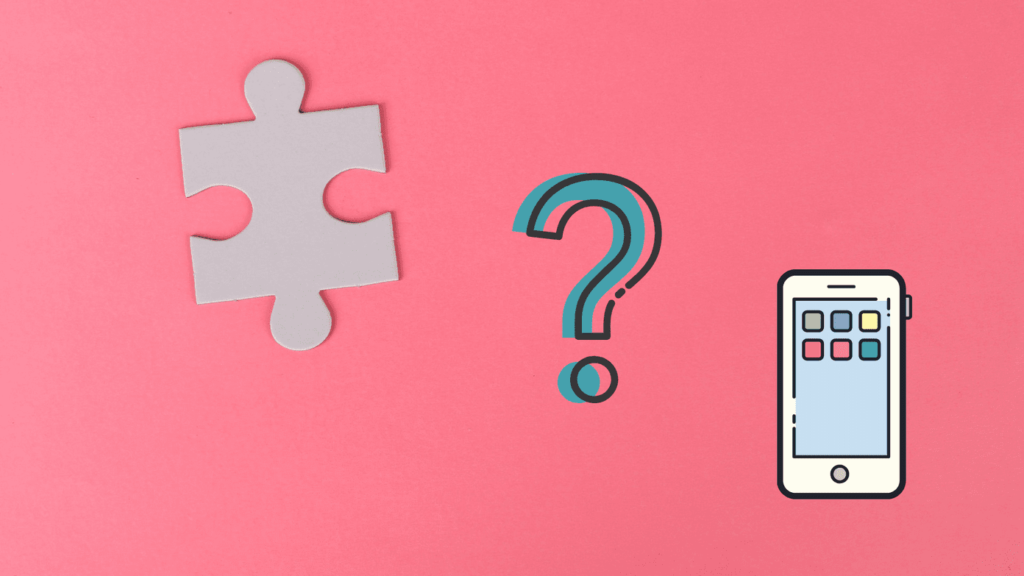
Search for Hidden Apps in your Folders
Sometimes we put apps in folders to hide them or keep them out of sight if those apps aren’t used frequently. After a while, you may forget about them. In such cases, here’s what you should do:
- Open all the app folders on your iPhone home screen and look for the missing app in them.
- Once you find it, you can drag the app icon from the folder to the home screen.
- Enjoy 🙂
You have forgotten your password and want to unlock your iPhone? Check this out! ->
Check Screen Time to unlock restricted apps
With Screen Time, you or your caregiver can restrict iPhone apps like Safari, Camera, FaceTime, Mail and more. Likewise, Screen Time lets you restrict apps based on age restrictions. As a result, you won’t find the app icons for these restricted apps on the Home screen or in the App Library. They don’t even show up in search results, nor are they accessible via Siri. To show these apps again, you need to:
- Launch the device “Settings”.
- Thereafter, go to “Screen Time” —-> “Content and Privacy Restrictions”.
- Next, tap on “Allowed Apps” (check, all apps are allowed).
- Thereafter, tap “Back”.
- Next, go to “Content Restrictions” —> “Apps” —-> “Allow all apps”.
- After that, you should see the missing app icons on the iPhone home screen and in the app library.
Using App Store
If you have downloaded an app to your iPhone, the App Store page for the app will say ” Open” or “Update”. If the app is not downloaded, it will show the download icon. You can use this information to find a missing app on your iPhone, here’s how:
- Go to the App Store and tap Search.
- Enter the name of the missing app.
- If the app is Open in the search results, tap it.
- Otherwise, if you see the download icon, tap on it to download it.
- Thereafter, install it and enjoy using it. 🙂
Here’s a quality read on how to get older Walmart app on your iPhone!! –>
Reset Home Screen Layout
If you have had enough trouble and want all apps to be listed alphabetically, you can reset the layout of the Home screen and Dock. With this, the apps you download will be displayed in alphabetical order. So, to reset the iPhone home screen layout:
- Launch the device “Settings”.
- Thereafter, tap on “General”.
- Next, tap “Reset iPhone” —> “Reset” —-> “Reset Home Screen Layout”.
- Hurray! Hopefully, you have found the missing iPhone app!
- Now, enjoy 🙂
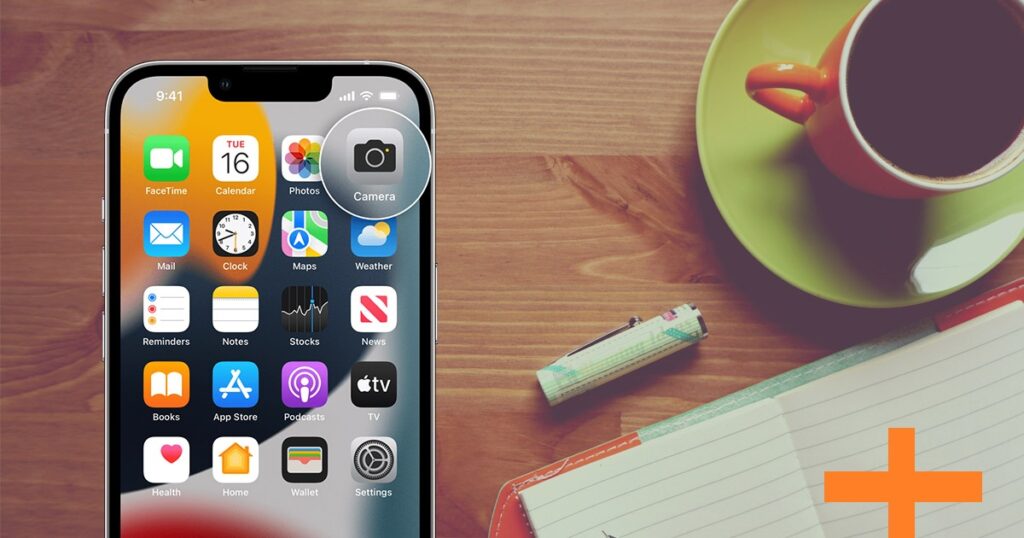
Getting the “No Location Found” message on your iPhone? Here’s what you need to do!! –>
WRAPPING UP!! –>
By now, I can safely, vouch that you have definitely got the answers to your question, how to fix App disappeared from iPhone home screen. Not only that, you have also come to know about various reasons you may face this error. So, by now you are well aware of everything that you need to know about this topic. Thus, now I rest my case. On that note, until the next time, see ya!! Goodbye!! But, do remember to ping me anytime, when you have an honest problem.