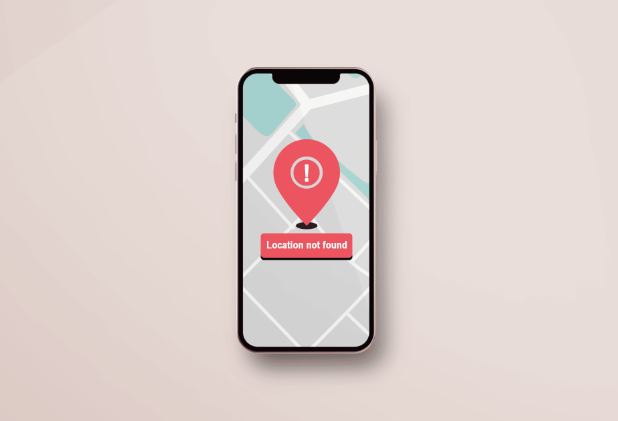You might have sometime or the other come across an error message on your iPhone stating “No Location Found” or “Location Not Available” while using any location services. And, you are ignorant of it and wondering about the cause. So, do you want to know more on the difference between No Location Found and Location Not Available on iPhone? Also, a good bit on the various causes and fixes for such issues. So, let’s get going with the topic right away!
Difference between No Location Found and Location Not Available on iPhone
The “Share my location” feature on iPhone helps users track each other’s whereabouts. It’s very useful when, for example, you want to check how far a person is from your meeting place, if you know the whereabouts of your children, if you want to determine the exact location of family and friends in an emergency, or if you want to track down a lost iPhone.
Unfortunately, it sometimes happens that you get the message ” Location not available” or “No location found” in “Find my friends” and “Find my iPhone” apps. Why is this? Well, there are several possible reasons, so, let’s see them right away!
“Location Not Available” –>
When you get messages like “Location not available”, GPS is trying to find the person’s location and hasn’t found it yet. The reason for this could be that the person is in a location where there’s little or no cellular signal or coverage. Though it may at times mean, that the person has turned off the GPS. But the person must’ve turned it off just when you started checking their location. Now, let’s see what does “No Location Found” mean.
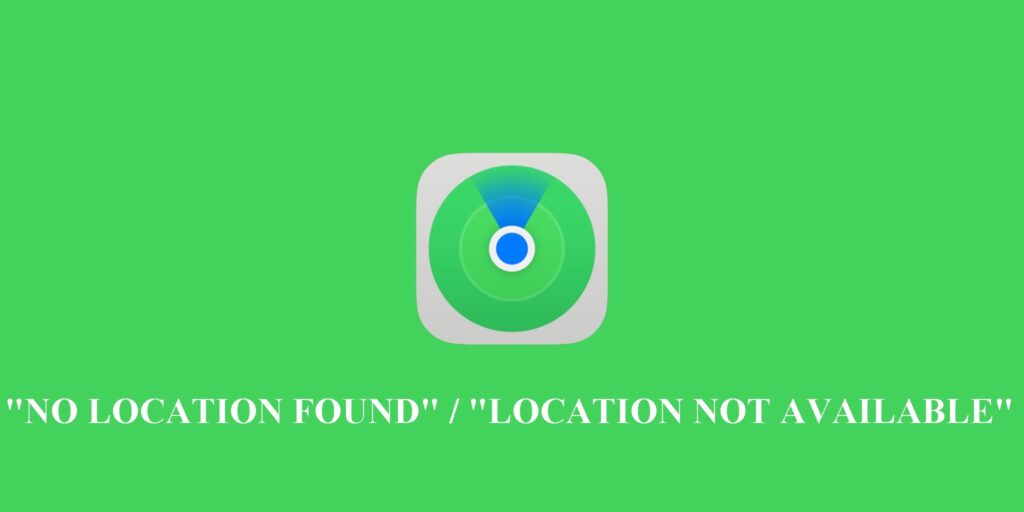
“No Location Found” –>
The “No location found” error means that GPS cannot determine the exact location. These may be due to various reasons:
- Your GPS is switched off.
- Your device is OFF.
- Internet is not connected.
- Maybe your flight mode is activate.
- Also, maybe you have logged out of iCloud.
- Internal technical error on iPhone.
- Your account may not exist.
- Also, maybe you are using an outdated app.
- Wrong date and time.
- You’ve stopped sharing your location.
- You are not signed into “Find My Friends” app.
Want to recover your forgotten Apple ID and Password? Then, check this guide!! –>
How to fix “No Location Found” error on iPhone?
Now, in this section, we will be looking at various fixes that we can utilize to resolve this issue of “No Location Found” or “Location Not Available” on iPhone. So, here you go!!
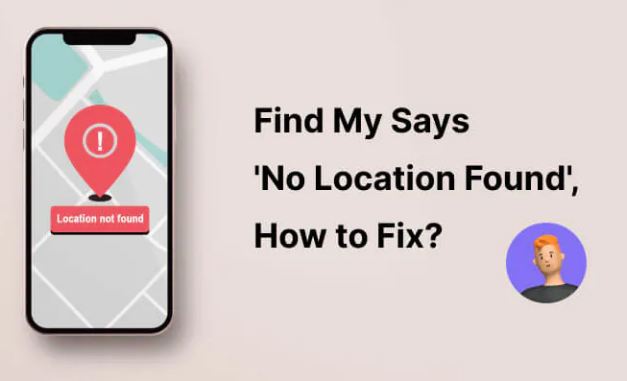
Restart your Device
Sometimes, simply restarting your device, resolves many issue. So, here’s what you need to do:
- Tap and hold the power button for a while.
- Thereafter, choose the “Restart” option from the prompts.
- That’s it!
- Now, just wait for a while and your device will be up and running again.
- Thereafter, you can check if the issue of “No Location Found” or “Location Not Available” resolves.
Update to the latest iOS
If you are not on the latest iOS, it may happen that due to a bug or discrepancy the location services are not working. So, its always better to use the latest iOS. So, here’s how you can update yourself to the latest version:
- Open device Settings.
- Go to “General”.
- Thereafter, tap on “Software Update”.
- That’s it! If there’s any update present your system will automatically update itself.
Here’s how to set up Parental controls on an iPhone!! –>
Check your Network Connection
Many a times, it is seen that this resulting error is due to an improper network connection/speed at your end. So, you can do well to check if you are having a stable network, as “Location services” generally require a high-speed and stable internet to work efficiently. So, here’s how to test the stability of your network:
- Open your preferred browser.
- Thereafter, go to fast.com or the ookla website.
- Next, run a speed test to check the proper network speed status.
Note: You can even try restarting your routers and modems to make it work well.
Check the system status from Apple
One of the foremost, ways is to check if there is actually any problem at your end. You can ascertain this by checking the Apple systems’ status by visiting this page. All you need to do is:
- Visit the page and search for “Find My” to check if the there’s no issue with the Apple servers.
- You can verify it by ascertaining the green dot next to the servers.
- If any other colored dot is present, then there’s an issue.
- Thereafter, you can follow the other methods mentioned here to resolve your issue.
- In case of server issues, you can only wait for Apple to resolve it at its end.
Want to get the older version of Walmart App on your iPhone? Here’s how you can!–>
Change Date/Time of your device –>
Sometimes, the wrong date/time may also be a cause of such ban. So, here’s how you can fix your date/time of the device:
- Open the device “Settings” app.
- Thereafter, go to “General Management” –> “Date and Time” –-> “Set Automatically”.
- Now, select an appropriate date.
- Thereafter, uninstall your application.
- Finally, reinstall the application and check if everything is working fine.
- That’s it! Enjoy 🙂
Enable “Location Services” and “Share my Location” on your device
If you have disabled location services on your device and forgot to turn them on, then also you may be facing this issue. So, here’s what you have to do now:
- Launch the device Settings.
- Go to “General” —> “Privacy” —> “Location” and enable it.
Now, to enable “Share my Location”:
- Open the device Settings again.
- Go to “iCloud” —> Tap on “Share my Location” and enable it.
- That’s it! Now, enjoy 🙂
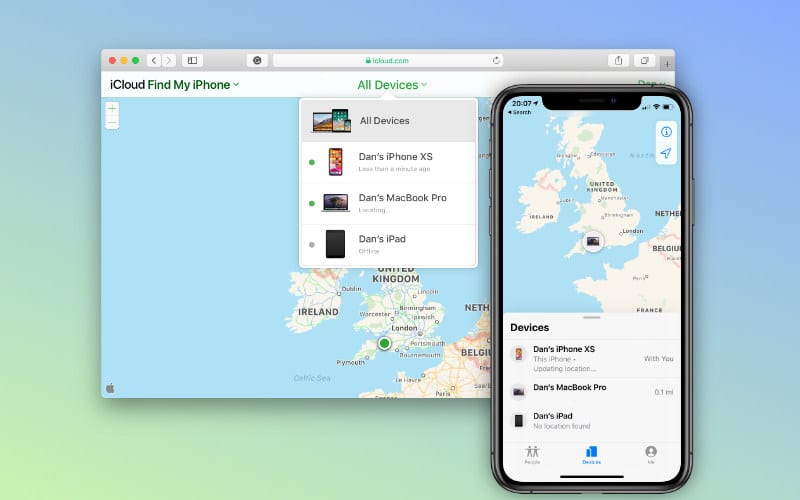
Want to block No Caller ID? Here’s a guide for you!1 –>
Reset your location
You can also try resetting your “Location” and “Privacy” settings to the default values to check if it helps. So, here’s what you need to do:
- Open device Settings.
- Go to “General” —> “Privacy”.
- Thereafter, tap on “Transfer or Reset iPhone” —> “Reset” —> “Reset Location and Privacy”.
- Next, you need to follow the instructions carefully and finish the process.
- Now, that you have reset your location, check if the error message disappears.
- Hopefully, it will! And, then, you can sit back and enjoy 🙂
Force Stop and re-launch your application
Force stopping any application is a proven way to eliminate any app download / technical issues. You can easily restart the app afterwards. While this method is not necessary if you successfully resolved cache issues, it is a preventive strategy which works nicely for such issues. Here’s what you need to do:
- Open your device “Settings” app.
- Thereafter, go to “Apps” –> “Find mMy Friends”.
- Next, tap on “App Info” –> “Force Stop” –> “OK”
- That’s it!
- Finally, restart your “Find My Friends” app again after sometime.
- Hopefully, your issue will resolve 🙂
Home Button not working on your iPhone 6? Here’s the guide that you need!1 –>
Re-install the “Find My Friends” app
If the “No location found” popup appears when you try to find a friend or family member through Find My app, you should try reinstalling the app. So, just follow the below steps:
- Go to your home screen.
- Thereafter, tap and hold the “Find My Friends” app until you see the remove/delete icon.
- Tap the delete icon and confirm to delete it by tapping on “Delete App” followed by “Delete” again.
- Next, restart your device.
- Now, launch the “App Store”.
- Look for “Find My Friends” app.
- Now, download and install it, set it up and check if “Share My Location” works.
- Hopefully, it will. Cheers! 😉
Remove your friend(s) from the “Find My Friends” and add them again
You can remove the friend from Find My Friends and add it again to see if the “No location” error disappears. Here’s what you need to do:
- Open your “Find My Friends” app.
- Thereafter, tap the “People” option.
- Next, proceed to tap on the person’s name (say “Shubham”) to remove them, which you can confirm by tapping on “Remove”.
- Also, you can even swipe left on the person’s name and tap the trash icon.
Now, to add your Friends again:
- Launch the “Find My Friends” app.
- Tap on “Add”.
- Thereafter, choose a friend and tap “Done”.
- Now, a request is sent to the friend to share their location.
- That’s it! Enjoy 😉
Here’s how to unlock your iPhone, when you don’t remember your password!1 –>
WRAPPING UP!! —>
By now, I can safely, vouch that you have definitely got the answers to your question, how to fix “No Location Found” on iPhone. Not only that, you have also come to know about various reasons you may face this error. So, by now you are well aware of everything that you need to know about this topic. Thus, now I rest my case. On that note, until the next time, see ya!! Goodbye!! But, do remember to ping me anytime, when you have an honest problem.