AOL email is a free email service from AOL. Even before smartphones existed, people used AOL to connect and chat with their friends. Many users have an AOL email account and do not want to delete it because they have had it for too long. Like other popular email platforms, such as Gmail, Yahoo, etc., AOL also has its own application for its email service. However, the problem of AOL email not working is common among all users. Hence, I am here to discuss the issue of AOL mail not working on iPhone.
Outlook Notifications not working on iPhone? Here’s what you need to do !! ~~> ~~>
AOL mail not working on iPhone — Various Reasons~>
- Incorrect login credentials
- The AOL email app is outdated
- The iOS version is outdated
- Internet and routing issues
- Technical error
AOL mail not working on iPhone — Solutions ~~> ~~>
Check Network Connections ~~>
A strong network connection is imperative for proper functioning and usage of multi-featured Instagram Thus, you may do well to check if your router, modem, and hubs are functioning well. Further, to check the stability of your connection:
- Open Google Chrome.
- Go to ookla.
- Run a speed test and get the proper network speed status.
- If there is an issue, try turning off your router and modem and then restarting them after a while.
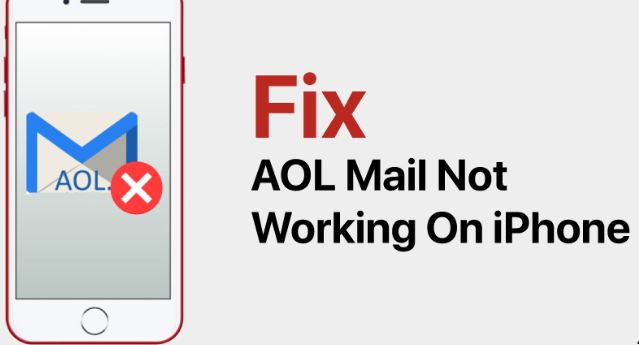
Are YouTube notifications not working? Here are some quick fixes !! ~~> ~~>
Restart your device ~~>
Before trying other solutions, we recommend restarting your phone. Often, this simple solution fixes all the problems with notifications. So, a simple restart may be the fix that you should look for; in order to restart your device:
- Press and hold the power button for 5-7 seconds.
- Thereafter, select the Restart option.
Log out and log in again int your AOL account ~~>
One of the easiest but most effective tricks, doing wonders for many users. This method involves users first logging out of their accounts and thereafter, logging in again to check if the issue resolves.
- Open AOL App.
- Tap on the profile and go to the “Account Settings”.
- Then, scroll down and select log out.
- Finally. reopen the app and try logging in again using your credentials.
- That’s it! Hopefully, the issue resolves now 🙂
TikTok Message not working? Here’s a quick way out !! ~~> ~~>
Clear AOL Cache Data ~~>
You can also clear the cookies and cache of your AOL email app to get rid of annoying errors and glitches. Hard resetting will reset the app data and remove the error if it is lurking in the temporary cache. Here’s what you need to do:
- Open the “Settings” app.
- Go to “Apps” > “AOL.”
- Thereafter, under “Memory & Cache”, tap “Clear Memory & Clear Cache”.
- That’s it! You have cleared the app cache data.
PC/Mac Users
- Open your browser and go to the “Settings” page > “Cache”
- Thereafter, click on the “delete cache, cookies, and other website data” option.

Update the application ~~>
To update the AOL app:
- Open Google Play Store(Android) or the iOS app store(iPhone users).
- Then, type “AOL Mail” in the search bar and tap the application page.
- Thereafter, tap on “Update” if there is any update available.
- That’s it! Wait for a few moments and your app will update.
Use the iPhone Mail Application ~~>
Here’s how you can add an AOL email account on your iPhone:
- Open the “Settings” app.
- Go to “Mail Settings” > “Add Account” > “AOL”.
- Thereafter, sign in to your AOL account to add it to your iPhone.
- Hurray! Now, your AOL account is synced to the iPhone mail application.
Delete and re-add your AOL mail account ~~>
- Open the “Settings” app.
- Go to “Mail Settings” > “AOL” > “Delete”
- Thereafter, return to Mail Settings and tap on “Add Account” > “AOL”
- Next, sign in to your AOL account to add it to your iPhone.
- That’s it! Now, your AOL account is thus synced to the iPhone mail application.
Amazon Prime subtitles not working? Here’s the quick and easy way out! ~~>
Use a Browser
If your AOL Email app is not working at all and you cannot access your AOL Email account, it may be time to try an alternative portal, such as a web browser like Google Chrome or say Safari. So, here’s what you need to do to access your AOL account in a browser:
- Open your preferred browser.
- Now, type in the AOL URL.
- Then, click on the “Login/Join” option at the top right of the page.
- Thereafter, enter your login credentials.
- That’s it! 🙂
Use Incognito Mode
Often, plugins and extensions in your browser can interfere with and block certain features of AOL. To make sure plugins do not get in the way:
- Try logging into AOL Mail in an incognito window.
- This is because plugins are disabled by default in an incognito session.
- Then, check if the problem with AOL Mail not working still exists.
- If it does not, the plugins are the culprit.
Use a Different Browser
Browser incompatibility issues are not too common, but that does not mean that they cannot affect AOL Email service.
- Often, a certain version of a web browser is incompatible with some features of a website.
- Thus, to find out if this is the reason why AOL is not working for you; you need to try using a different browser to log in to your AOL account.
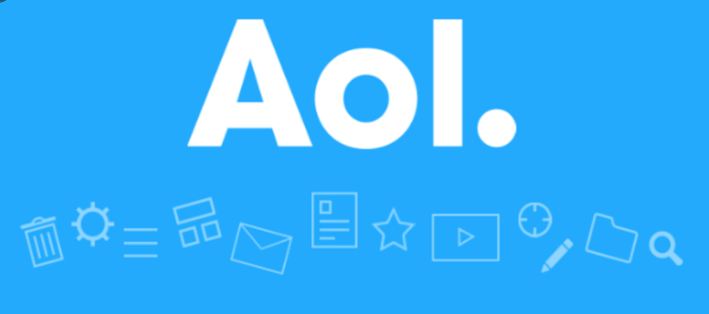
Contact AOL Support Team
You can avail 24×7 live technical support for all your email or password issues. Additionally, if you are a premium subscriber then, premium benefits of security upgrades, identity protection, and exclusive discounts on a range of products.
- You can contact the support team at 1-800-827-6364 or email at support@aol.com
- Or, go to the AOL help website.
Why is screen sharing not working? Read this guide to find out !! ~~> ~~>
WRAPPING UP !! ~~> ~~>
In this post, I think I have done well enough to have given you ample solutions; to fix the issue of AOL mail not working on iPhone. All the methods above are literally very simple and even a beginner can thus easily follow them. So, try your hands on any of these quick ways to resolve the issues and fulfill your wish. Put out your thoughts and views in the comments section. Also, do mention which method you have liked the most. On that note, until the next time, see ya !! Goodbye !! ~~> ~~>
:: ~~> ~~> :: ** :::::: ** :: )) ** :: ** (( ~~> ~~>
