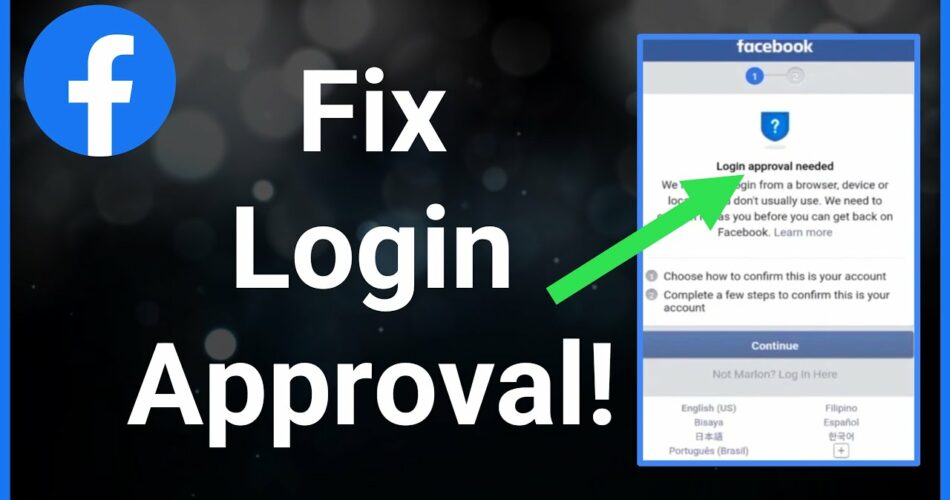Have you ever tried to log in to your Facebook account and then been prompted to enter a login confirmation code? If so, you’re not alone. Whenever Facebook’s AI algorithms suspect that a new login attempt is potentially harmful to your account, you’ll be prompted to provide more information before access can be granted. Thus, on that note, in this post, I will be discussing how to fix Login Approval needed on Facebook. So, what are you waiting for? Join me right away in this adventurous and interesting journey. Here we go!
Login Approval Needed on Facebook
One of the reasons Facebook has become a Silicon Valley giant and a popular social media platforms is its simplified login process. To sign up, all you need to do is provide your username, password and either your mobile number or email address. And, thereby to sign in the next time, you only need to enter your user id and password. The logic approval prompt that Facebook/Meta sometimes, asks reads like this:
“We detected a login from a browser, device, or location you don’t normally use. We need to confirm that it was you before you can log back into Facebook.”
While this is for the security of your account, it can be quite frustrating, especially if you have something urgent to do on Facebook. But, worry not! For I surely have some methods lined up for you to fix this issue. So, let’s get going with the fixes now!
How to fix Login Approval Needed on Facebook?
In this section, you will get to see a few methods that will help you get out of this mess. So, let’s start with the first one, right away!
Send a code to your email/phone
The easiest way to solve the “login approval required issue is to ask Facebook to send you a code using the phone number or email address you used when signing up. So, here’s what you need to do:
- When, the prompt shows up the above message, just tap on “Continue” as the first step.
- Thereafter, you will go to a new page where you can choose how you want to confirm your identity.
- To confirm your identity via your email address, select “Receive code via email” –> “Next”.
- Thereafter, select your email/phone number —> Tap “Next”
- Now, in a matter of few moments, you will receive an 8-digit code on your email/phone depending on what you select above.
- Finally, all you need to do is enter the code in the field provided and click “Next”
- If you enter the valid code, you will get a message, like “you’re ready and you can log in”.
- That’s it! You can now, try to login! Enjoy 🙂
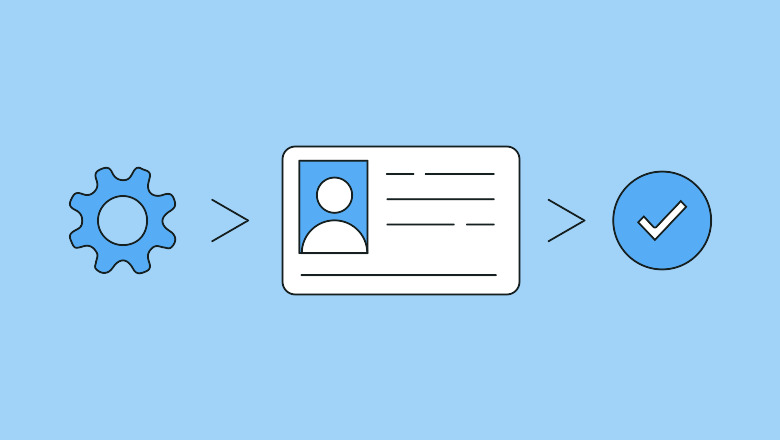
Download Facebook Story with Music? Here’s how you can!! –>
Ask your Facebook/Meta Friends’ Help
Sometimes, it may be that you do not even have access to your email/phone number. Now, what do you do? In cases such as these, you can request the help of your Facebook Friends’ to tide you over this crisis. So, here’s what you need to do:
- Click on the “Next” button below the “Login approval required” message.
- Thereafter, select “Ask Friends’ for Help” option on the “Choose an Option” page –> “Next”
- Next, contact three of the five listed friends and ask them to visit this page.
- On that page, they will have to tap on “Help [Shubham(your Name)]” and then follow the on-screen instructions to get the four-digit code, which they will then share to you.
- Now, once you have got the codes from all the three friends –> Tap “Next”.
- Thereafter, enter the codes in the fields provided –> “Next”
- That’s it! You will now see the “You are ready” page —> Tap “Next”
- Finally, proceed to enter your valid credentials and log into your account.
- Enjoy 🙂
Try clearing the Facebook/Meta app Cache data
Another way, that you can try to get over this crisis is by clearing the app Cache data. This method is also seen to resolve this issue, a few times. So, you can surely give it a try. It will clear all your login history/backlog data and make the Facebook app seem afresh to your device. Here’s what you will have to do:
- Launch your device “Settings”.
- Go to “Apps and Notifications” —> “Show all Apps”
- Thereafter, tap “Facebook” —> “Memory and cache” —> “Clear cache”.
- That’s it! Hurray! You have successfully cleared all Cache data.
- Now, sit back and try to log in and enjoy 🙂

Here’s a quality read on Facebook DP Viewer! Do check it out!! –>
Try contacting Facebook Help Center
If none of the methods are of help, so far you can try contacting the Facebook Help Center to solve the Login Approval Required issue. So, here’s the steps:
- Launch your browser and open the Facebook page.
- Thereafter, visit the “Find Your Account” page.
- Next, enter your email/phone number and tap “Search”.
- Thereafter, follow the on-screen prompts to get back your account.
Alternatively, you can also try to recover your account using a family member’s account. Here’s what you need to do:
- Open their account and navigate to your profile, that you want to recover.
- Now, tap on the three-dots button.
- Select “Find support or report profile”— > “Something else” — > “Restore this account”.
- Thereafter, follow the on-screen prompts and there you go!
- Enjoy 🙂
Is Facebook Deleting Accounts 2022? Want to know more then, check this out!! –>
Can you bypass Login Approval Needed on Facebook?
Unfortunately, the answer to this question, is a big “NO”. But, yes you can try a few more things so that this situation does not arise in the first place. One way, is to enable the two-factor authentication method for your account. The 2FA method, adds an extra layer of protection to your account and asks for a unique login code every time you try to log in on a new device. Here’s how you will enable 2FA for your account:
- Launch your preferred browser.
- Thereafter, open the Facebook page.
- Click on your Avatar –> “Settings & Privacy” –> “Settings”
- Next, select “Security & Login” —> “Two – Factor Authentication” –> “Edit”
- Now, you’ll get a prompt to choose your preferred authentication method: a text message, a third-party authentication app, or a security key.
- Choose your preferred method and there you go!
- Enjoy 🙂
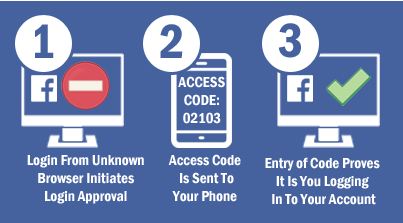
Facebook Reactions not Working? Here’s what you got to do!! –>
WRAPPING UP!! –>
So, now that you have come to this, I am pretty sure that you have gone through all the methods and facts related to the topic, “How to fix Login Approval Needed on Facebook?” Thus, now I can rest assured that your crisis is over and you will now be able to re-login into your account. Thus, use the knowledge acquired here and thereby make your life easy and peasy. On that note, until the next time, see ya!! Goodbye!! –>