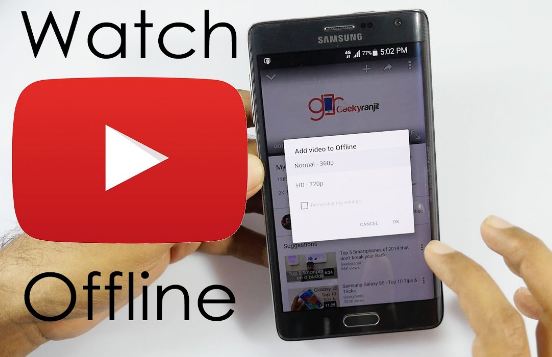Are you facing issues with downloading videos on YouTube? Or, is your YouTube offline download is not working? Worry not! I am here with quite some great way-outs for you to resolve this issue.
YouTube is one of the most popular video-sharing platforms for users all over the world. You can find content creators from all walks of life and it contains every video topic imaginable – from DIYs, homemade skits, MVs, cartoons to short film productions. This platform also provides its users the option of downloading their favorite video content for watching later. But, sometimes it may be so that the user experiences issues in downloading these videos offline. So, in this post, we will be looking at the various solutions to this issue that we have at our disposal.
Note: The option to download videos is simply locked behind YouTube Premium for YouTube website users on PC/Mac.
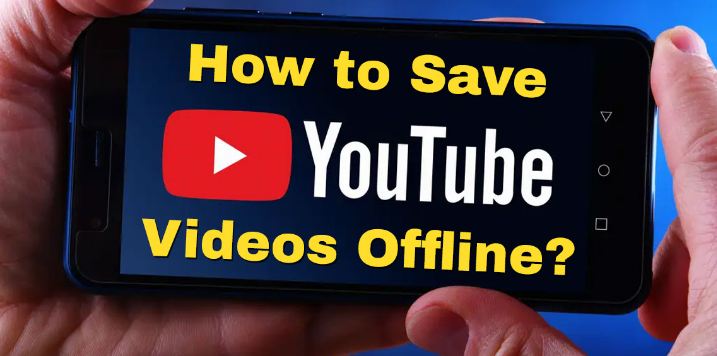
YouTube video stuck on processing? Here’s what you go to do !! ~~> ~~>
YouTube Offline Download Is Not Working?
In this section, we will be looking at the various methods at our disposal to resolve the issue of YouTube offline download not working. So, let us see these methods one by one.
Check YouTube servers
There might be an issue with the YouTube servers themselves. So, you may do well to check the server status. Because it might be that you are looking up various solutions but the issue is not with the solutions but is with the TikTok servers. Therefore you need to :
- Open your browser.
- Then, go to the Downdetector site and check the status of your application.
- If there is an issue then you will get the proper status.
Check the stability of your Network Connection
One of the foremost steps that comes to mind is checking that you have an active internet connection. Sometimes, network fluctutations derail the normal functioning of pages. Thus, frequent internet connection fluctuations stop you from enjoying the latest fun. So, inorder to check your networks stability:
- Open your browser and run a new page open query.
- You may even visit the fast.com website and run a speed test.
- In case the speed is not apt, you may opt to connect to another wi-fi network.
- Or, try again after sometime.
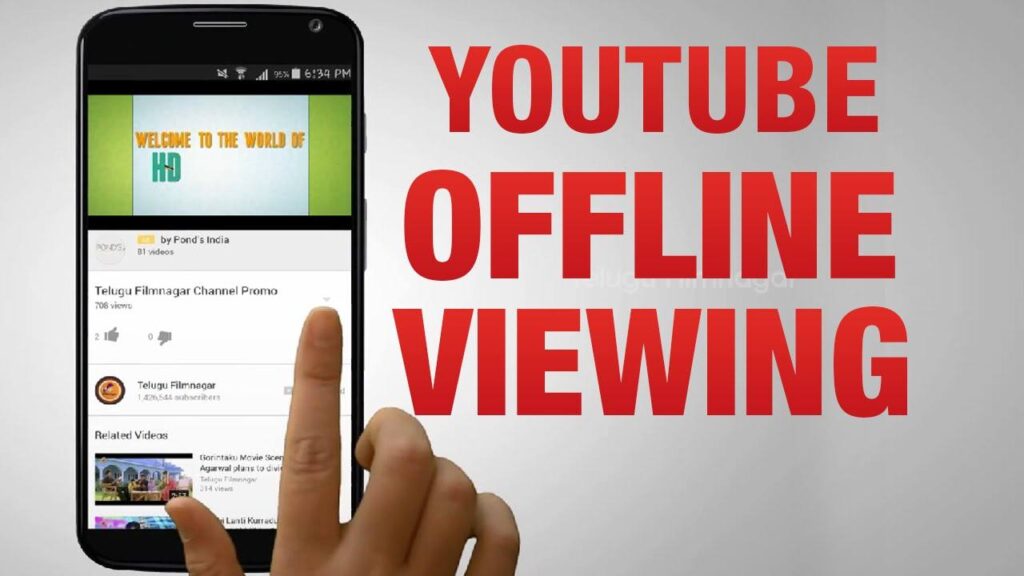
Check your YouTube Premium status
The YouTube Premium is a paid feature from YouTube that comes with certain additional features as compared to the normal YouTube users. Features like add-free video playing, seamless and smooth browsing through content, various themes and even downloading various contents. To check the YouTube Premium status:
- Sign in into your YouTube account.
- Then, tap onto your profile image.
- Thereafter, go to the Purchases and Memberships section.
- Finally, go to the Manage option to check the status of your YouTube Premium subscription.
Want to remove YouTube from your Smart TV? Here’s the guide that you need !! ~~> ~~>
Update your YouTube Application
One of the easiest and most effective method to solve any issue is updating the application. It happens at times, that new bugs or issues crop up due to an outdated version of the application. Thus, causing disruption in normal functioning of an application. So, you must update your application. Here’s how you can do it:
- Open the Google Play Store application.
- Then, in the search bar type “YouTube”.
- Thereafter, check for updates and if there is an update available then update it right away.
- Finally, after installing the app, launch it and get your issue fixed.
Enable JavaScript on your Web Browser
JavaScript is a built-in feature in most modern browsers. It allows web developers and programmers to make their websites more interactive with a little scripting magic. However, it can be exploited by hackers and rogue websites to invade your privacy. Therefore, some security tools may disable JavaScript in your browser to provide additional security. Usually, it is enabled by default. So, let’s see how to enable Javascript in your browser:
Google Chrome
- Click on the three-dots button and go to Settings.
- Thereafter, go to Privacy and Security > Website Settings > Content
- Finally, make sure that JavaScript Permission is set to Allowed.
Mozilla Firefox
- Open your browser and type about: config in the URL press Enter.
- Next, click on the Accept Risk option to continue.
- Next, type “JavaScript” in the search box.
- Then double-click the “javascript.enabled” flag to enable it.
- Finally, restart the Firefox browser.

Enable Storage Permissions for the YouTube application
It may be your device does not have proper permissions and hence it is not able to work efficiently. So, you need to check and give all the relevant permissions and then only will you be able to use the YouTube app properly:
- Go to Settings.
- Thereafter, go to Apps and Notifications > Installed Apps > YouTube
- Next, go to the Permissions tab and under Denied turn on the necessary permissions (Storage).
- Now, open YouTube and try using the application as you want.
YouTube music stops when you turn off your screen? Here’s the solution to it!
Check Settings in the YouTube App
Sometimes, it may be that the Download over Wi-Fi only option in YouTube’s settings is enabled. So, when this option is enabled you won’t be able to download YouTube videos using your mobile data. To fix this:
- Open YouTube.
- Tap on your profile image and go to Settings.
- Thereafter, go to Downloads > Turn off Download over wi-fi only.
- That’s it! You can now enjoy.
WRAPPING UP !! –> –>
Wrapping up this post, I hope you’ve got a great view of the various methods that will go a long way in tiding your way out of this issue of YouTube offline download not working. You only need to follow the steps above diligently and get your issue resolved. All the steps mentioned here are easy to follow even for a beginner. So, try your hand on any solution and fix your issue. On that note, until next time, see ya !! Goodbye !! ~~> ~~>