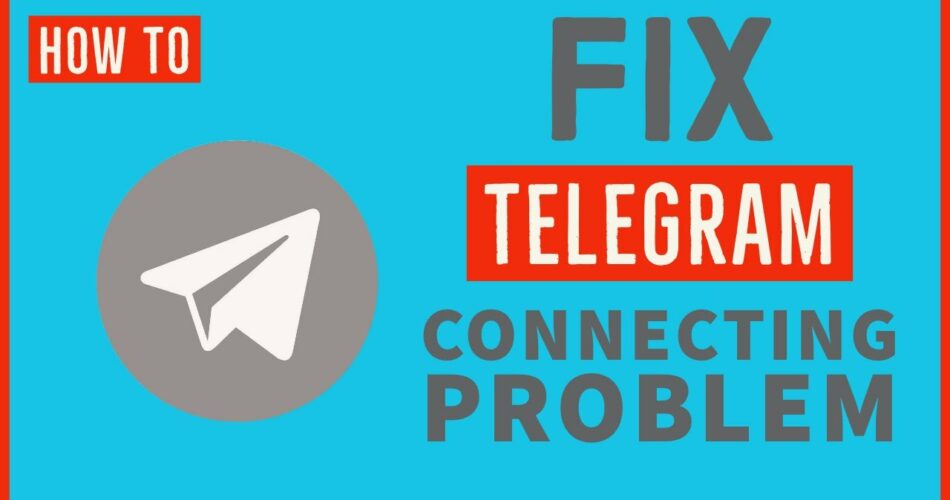Telegram has become one of the popular messaging apps among others like WhatsApp, Messenger, etc. Its users have now reached about 700 million and are increasing day by day. Telegram has a simple interface that makes it easy for people to utilize and get used to it. However, every app faces issues from time to time and you must be reading this because of that only. In this blog, we are going to discuss ‘How to Fix Telegram Stuck on Connecting Screen?’.
Also read: How To Save Videos From Telegram To Gallery?
Telegram Stuck on Connecting Screen
Sometimes, Telegram will get stuck on the connecting screen because of various reasons. It is mostly caused by bad internet connection or server errors. We will check out all the reasons and solutions now.
How to Fix Telegram Stuck on Connecting Screen?
1. Check Telegram servers
Before proceeding to check your devices and connections, we recommend you examine the servers of Telegram. In this way, you will be able to know where the issue lies. You can do so by utilizing third-party websites such as Down Detector.
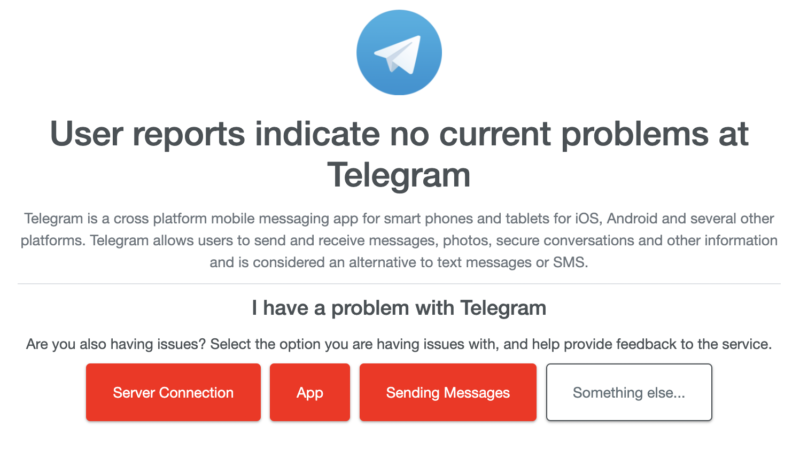
If the website shows that the server is down then all you can do is wait it out and be patient. If that is not the case then explore the other methods given below in the blog.
2. Check the Internet connection
Secondly, you should check the wifi or data connection of your device. Since online platforms solely depend upon the Internet to conduct their services, finding such issues will sort out the problem you are facing. You can check the speed of the internet on your device or utilize a third-party website called Fast.com as its sole purpose is to tell the speed of your internet.

You can refresh your connection or unplug the router according to the results you get on the website.

If even after doing so the problem is not sorted then you need to reach out to your service provider or switch to mobile data.
3. Restarting the device
The best way to fix any issue with electronic devices is to restart them. This will help the device and the app itself to restart to sort the bugs creating disruptions. The story will post once you do so after following the steps given below for Android devices:
- Firstly, you have to press the Power button on your Android device.
- Secondly, you will see three options prompted on your screen from which you have to select the Restart option.
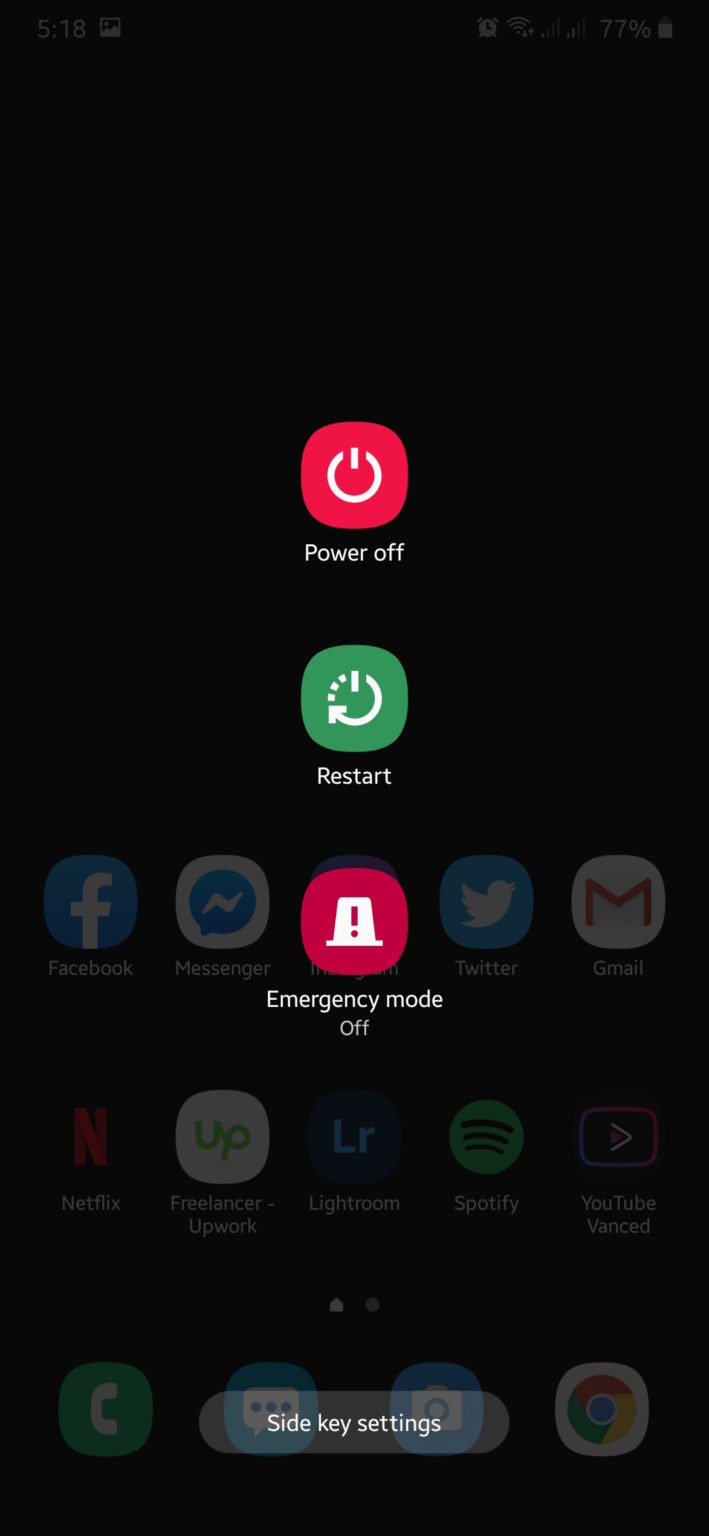
For iOS devices, the steps are as follows:
- Firstly, you have to open Assistive Touch available on your screen.
- Secondly, you have to navigate to the Device tab and then select the option of More.
- Now tap on the Restart button.

After doing so, go and open Telegram again to see if this was able to Fix Telegram Stuck on Connecting Screen.
4. Enable Cellular Data Usage (iOS)
This is another way in ‘How to Fix Telegram Stuck on Connecting Screen’. If you enable cellular data on your device then Telegram may be able to pull through the connection issue. You can do so by following the steps given below:
- Firstly, navigate to Settings on your device and open it.
- Secondly, you have to find Telegram among the list of apps.
- Now you have to open it and make sure that you enable Background App Refresh.
- Lastly, find the option of Cellular Data and switch it ON.
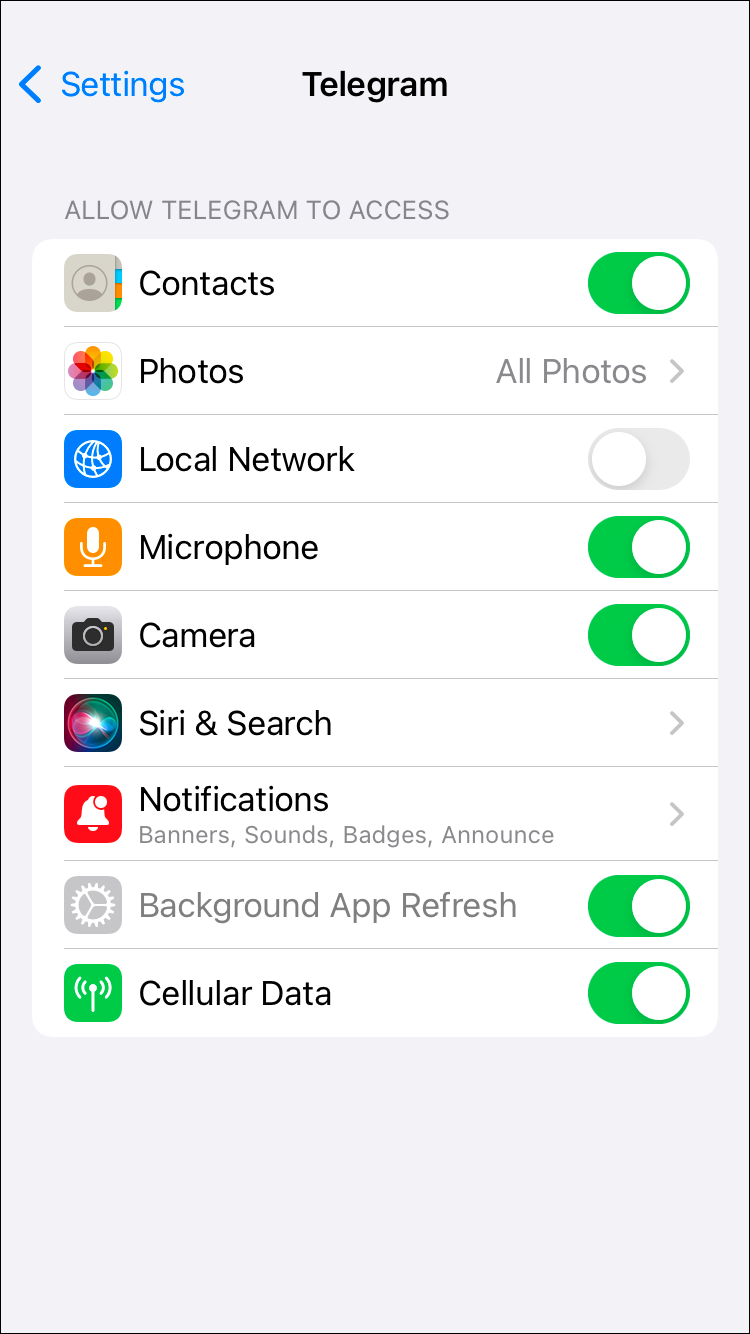
After performing all the steps above, open Telegram again and see if the problem is solved or not.
5. Clear cache
If you have a pending cache on your device then it will create problems for you. In this case, we are going to clear the cache on Android devices in the following way:
- Firstly, navigate to Telegram on your smartphone and keep pressing the icon until a menu opens on your screen.
- Secondly, you have to click on the option of App Info which will take you to the Storage page.
- Lastly, you have to tap on the option of Clear data and cache.
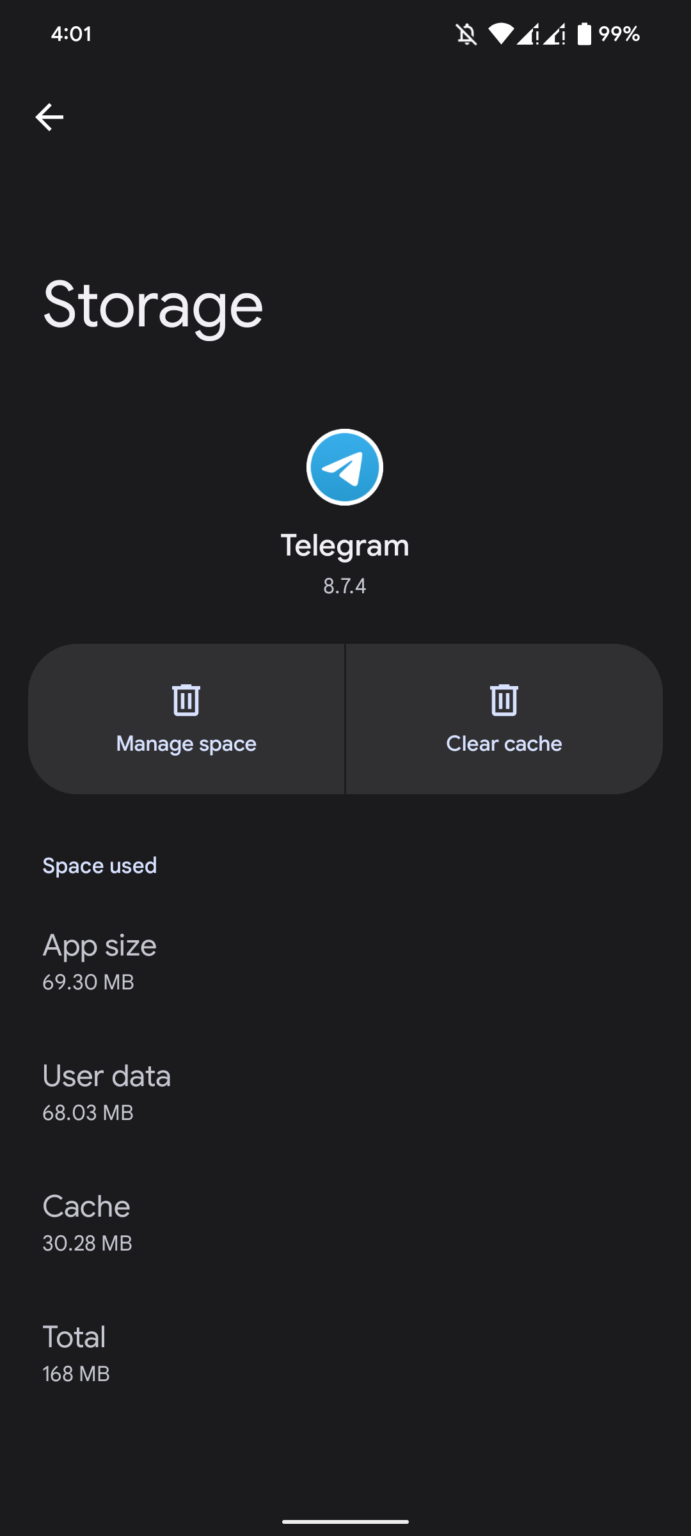
Now relaunch Telegram on your device again to see if it still sticks on the connecting screen.
Conclusion
We hope that our blog ‘How to Fix Telegram Stuck on Connecting Screen?’, helps you in fixing this temporary problem that occurs with Telegram sometimes. The above-mentioned methods are easy and you can follow them step by step. But if it still doesn’t help you then as a last resort you should try updating your device and the app. You also have the option to reach out to the Telegram support team. Thank you for reading our blog!