Is your Home button not working on your iPhone 6s? Do you want to know how to fix unresponsive Home Button on iPhone 6s? Feeling too exhausted after trying a number of times, still no significant result. Worry not, as I am here to suggest methods that you can use to make your Home button work again. So, let’s start right away!
Home Button Not Working on iPhone 6s
Smartphones have many menu options that you can navigate through when you need to make some settings for certain apps and the operating system. And if you do not know where to go next, there’s always a home button you can press. That’s what the home button on the first iPhones was for. Of all the physical buttons on the iPhone, the home button is probably the most used. And, for this very reason, it is also the first button that will show signs of wear.

Why is my iPhone’s home button, not working? ~~>
As I have clearly stated above, the home button may stop working due to wear and tear. Just like the mouse and keyboard of a computer, there is a so-called press/touch limit for the iPhone’s button. When the number of presses or touches has exceeded the maximum number, undesirable symptoms occur. At first, the device reacts only sporadically and later not at all.
However, it is not always that a deteriorating hardware component is to blame. This issue may also crop up due to some software malfunctions. This problem usually occurs along with other iPhone performance symptoms, such as an unresponsive or frozen iPhone screen. These symptoms are often attributed to memory issues, such as running out of memory. Faulty apps, corrupted data, iOS bugs, and malicious software are also among the possible triggers.
Now, that you know the probable reasons for your Home button not working. Let’s see some quick solutions to get going!
How to Fix Unresponsive Home Button on iPhone 6s?
In this section, we will look at a few solutions to help you in your crisis. So, let’s start with the first one and proceed thence.
Force Restart your Device ~~>
Forcing your iPhone to restart often fixes the problem when minor software bugs and app glitches are the cause. In fact, this is the easiest and simplest solution to random software errors that cause abnormal operations. Also, akin to a soft reset, a forced restart does not affect the data stored in the phone’s internal memory, so it can be performed without backing up the files. Here’s what you need to do:
- Press and hold the Sleep/Wake button, until the Power Off slider appears.
- Thereafter, drag the slider to turn off your device.
- Wait for a few moments and then press and hold the Sleep/Wake button again until the Apple logo appears on the screen.
- After your device reboots, try pressing the Home button to see if it works properly again. 🙂
Here’s a quality read on how to Force Restart your iPhone 11 ~~>
Enable Assistive Touch — A temporary solution though ~~>
To use this feature, you need to enable it in iPhone settings first. Here’s how:
- Go to the Settings app.
- Tap on “General” > “Accessibility” > “Assistive Touch”
- Thereafter, toggle the switch next to Assistive Touch to activate the feature.
- That’s it! An icon for the Home button will appear on your display screen.
- You can use this instead of your usual “Home Button”.
Note: The Assistive Touch Home button can be placed anywhere on the screen. So, it’s all the more lovable, isn’t it?
Clean the Home Button ~~>
Sometimes, it may be that the issue is not because of the software malfunction but hardware complication. Maybe, your iPhone’s home button has stopped working due to dust and dirt that has crept into the button engrave. So, let’s see how you can clean that:
- Moisten a cotton swab with 98-99% isopropyl alcohol.
- Thereafter, press the Home button with a narrow, blunt object (say an eraser) while wiping it with the cotton swab.
- Then, tap the home button repeatedly to make sure the isopropyl penetrates.
- Now, wipe the area clean.
- Finally, wait for around 10-15 minutes and turn on your device.
- Hurray! You have probably succeeded 🙂
If not, here’s the last option left for you to work upon.

Re-calibrate your iPhone ~~>
Your home button might be stuck due to a software error, so, try recalibrating your device. All you need to do is:
- Open any default app (like the Notes app).
- Thereafter, press and hold the sleep button until the shutdown screen appears.
- Now, release the sleep button and press and hold the home button.
- That’s it! Enjoy 🙂
Twist & Turn your device ~~>
A weird but tried and tested method. It works 80 out of 100 times. Here’s what you need to do:
- Remove the device case.
- Thereafter, put it on its back and slowly rotate it clockwise.
- Do keep in mind to hold the “Home button” while rotating.
- Hope this helps! I have tried by the way and it worked 🙂
Black Spots on your iPhone screen? Here’s what to do to fix it ~~>
Update your Device ~~>
If you have not updated iOS in a while, there’s a good chance that a bug is causing this issue. So, try updating your device and see if the issue fixes:
- Open the “Settings” app.
- Go to “General” > “Software Updates”
- Thereafter, tap on any available update and wait for the process to finish.
- That’s it! After updating, your device will reboot and hopefully work in a better condition.
- Enjoy 🙂
Restore your Device ~~>
You may also try restoring your iTunes backup and see if the home button still works. Unfortunately, if it does not work after restoring your iTunes backup, you will have to set up your iPhone as a new iPhone, or you can try restoring an older backup that you may have stored in your iTunes.
Want to know about Parental Controls on your iPhone? Here’s more to it ~~>
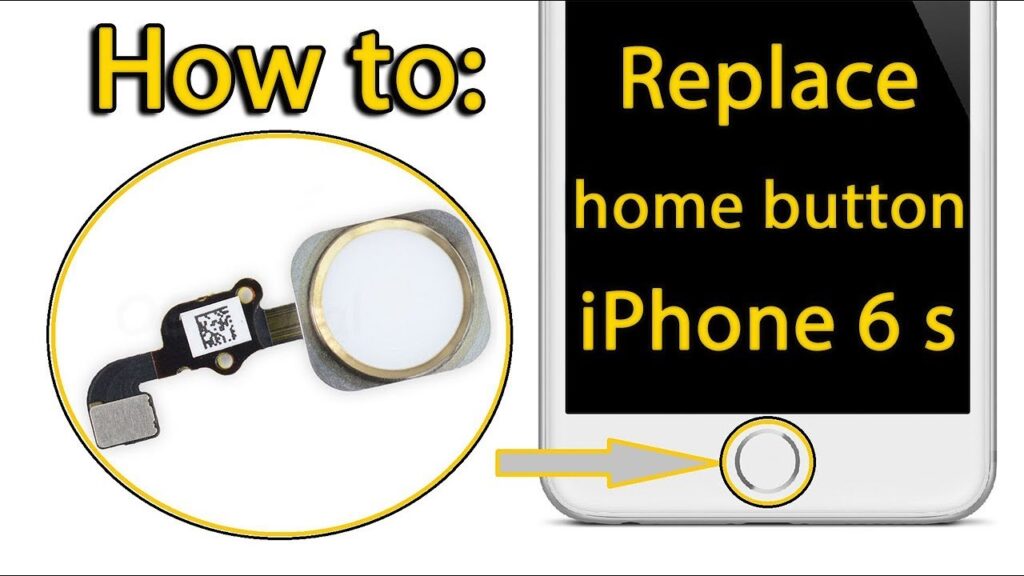
Contact Apple Support ~~>
If none of the solutions have worked, try contacting the Apple Support team. Depending on your warranty, your local Apple Store may be able to repair this damage for free. You can also go to Apple’s website to check and verify details about your device warranty.
If it’s not a hardware issue because the device was dropped, it could be a manufacturing defect. Apple makes thousands of smartphones every day. You will definitely receive a free replacement for yours.
WRAPPING UP ~~>
In this post, I think I have done well enough to have given you ample ways; how to fix an unresponsive home button on your iPhone 6s. If you still face issues, I think it’s the time you upgraded to the latest iPhone device. But, if you face any issues with the methods or steps given above, you can always query in the comments section and count on us to promptly revert back. On that note, until the next time, see ya !! Goodbye !! ~~> ~~>
:: ~~> ~~> :: ** :::::: ** :: )) ** :: ** (( ~~> ~~>
