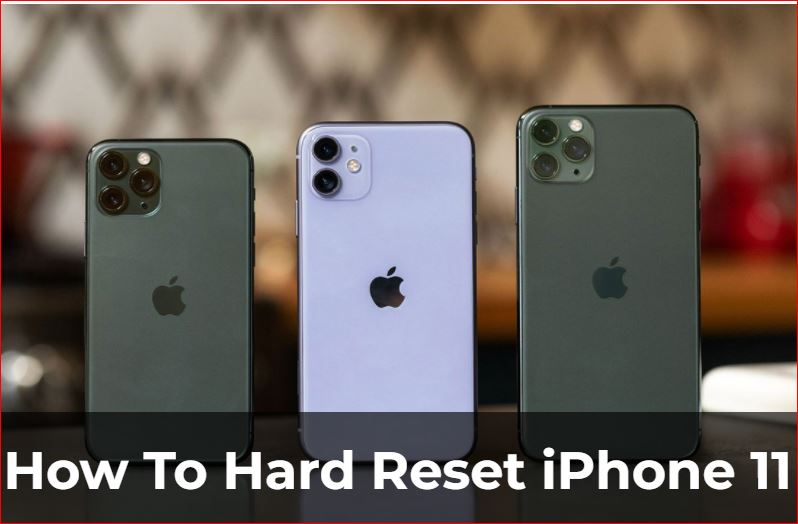Have you often experienced your iPhone struggling with the simplest things? Has your iPhone ever frozen while you were trying a payment, or sending a heavy file to someone? If that’s the case, then this article is just the guide that you need today. Your iPhone device, just like any other system, may face boot/memory issues, and hence may struggle in executing even simple tasks. On that note, we will see how to force restart your iPhone 11 and other iOS models.

Want to share your iPhone device battery with someone? Check this out! ~~>
How to Force Restart iPhone 11 and other models
A simple soft restart solves many problems, but not all. In some cases, such as when the phone is completely frozen and doesn’t respond to pressing the sleep button, you’ll need to try a forced restart. In order to make your lagging device work again, you don’t have to take the iPhone to a service center, you can always simply perform a forced restart. Never heard of it? As the name suggests, a forced restart is useful when the iPhone stops responding to regular charging and you need to force a restart to get things back to normal. So, now let’s see how to force restart your devices for all iPhone models.
How to force restart iPhone X, 11 and above models ~~>
To force restart your iPhone X and above devices, here’s what you need to do:
- Press and hold the side button and the volume down button at the same time.
- When the power off slider is displayed, release the Page and Volume Down keys.
- Thereafter, move the slider from left to right to turn off the phone.
- A good time to clean the iPhone screen is when the device is turned off.
- Now, wait for a few seconds and turn ON your device again.
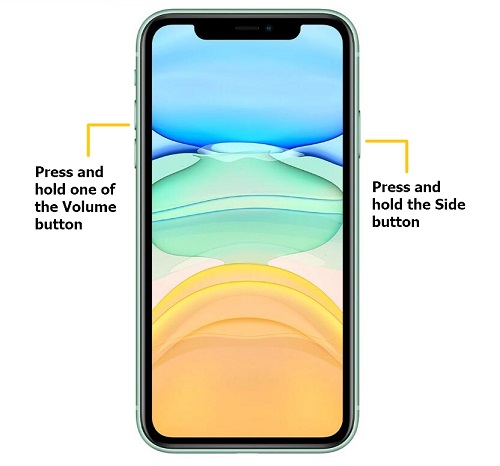
Here’s how all about the Clipboard on your iPhone!! ~~>
How to restart other(older) iPhone models ~~>
To restart other iPhone model devices, here’s what you need to do:
- Press and hold the Sleep/Wake button (located at the top of the device).
- Now, release the button when the power slider pops up.
- Thereafter, move the slider to the right.
- Then, when the phone turns off, press and hold the Sleep/Wake button again.
- That’s it! The force restart process is complete. 🙂
Want to check out the various Parental Controls? Here you go!! ~~>
For devices having Face ID features ~~>
There are iPhones like the 8 series/iPhone SE 2/iPhone X series and others that have the Face ID feature. So, let’s see how you force restart these devices:
- First up, tap and release the “Volume Up” button.
- Next, tap and release the “Louder” button.
- Thereafter, press and hold the side button until you see the Apple logo then release it.
- Finally, wait for a few moments, till your phone boots up.

For any other older iPhone model ~~>
By now, you know that a forced restart/hard reset process restarts your device and refreshes and boots up the system memory. It’s like starting with a clean slate. So, now that you have known the force restart process in newer models of iPhone, let’s see the process in a few older models now:
- Press and hold the Sleep/Wake button and the Home button at the same time.
- Hold them up even after the power sliders appears.
- Thereafter, when the Apple logo appears, release the buttons.
- Finally, wait for a few moments until your device boots up again.
Here’s a quality guide to deleting expired subscriptions on your iPhone!! ~~>
Force Restart iPhone 7 series ~~>
Though technically, all the iPhone models should have the same process for force restart, that is not the case in reality. On a similar note, iPhone 7 series also has quite a different method for this process due to the 3D touch panel. So, let’s see it right away:
- Just press and hold the Sleep/Wake and the volume buttons together for a while.
- Next, when the Apple logo appears, release the buttons.
- Wait for a while till your device restarts.
- That’s it! You can have fun again 🙂
WRAPPING UP !! ~~>
In this post, I think I have done well enough to have given you ample ways; how to force restart your iPhone 11 and other device models. All the methods above are literally very simple and even a beginner can thus easily follow them. So, try your hands on the methods in this guide and resolve your lagging issues right away. I sincerely hope you don’t face lagging issues again, even if you face you know what to do by now. So, let’s get going. On that note, until the next time, see ya !! Goodbye !! ~~> ~~>
:: ~~> ~~> :: ** :::::: ** :: )) ** :: ** (( ~~> ~~>