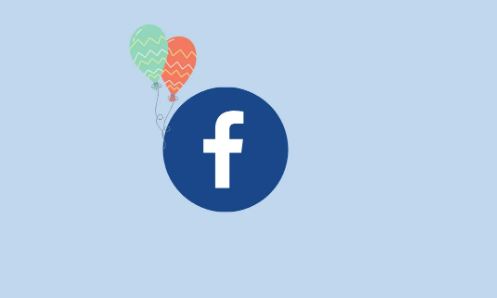Welcome everyone! In this article, I will be discussing and making you aware about how to change your birthday on Facebook? So, what are you waiting for, join me in this adventurous and exciting journey right away!
Is Facebook Deleting Accounts 2022? Want to know more then, check this out!! –>
How to Change your Birthday on Facebook
Facebook is a social network where you can share photos, videos, posts, documents, GIFs and connect with other people. You can chat with people you know or do not know on Facebook. Also, you can update information in your Facebook profile such as birthday, location, relationship status, education, profession, etc. On a similar note, thus, here is a guide on how to change your birthday on Facebook.
When you add your birthday on your Facebook profile, other people can congratulate you on that day. Your Facebook friends will automatically receive a notification about your birthday. However, if you accidentally added the wrong date of birth, you can always change it.
Android Users
To change your birthday on Facebook, here’s what you need to do:
- Launch the Facebook application.
- Then, tap on three dots button.
- Next, tap on your profile picture and go to “Edit Public Details”
- Thereafter, tap on “Edit your About info”
- That’s it!
- Now, edit your birthday by changing the date of birth.
- Finally, tap on “Save”.
- That’s it! Hurray! Cheers 😉
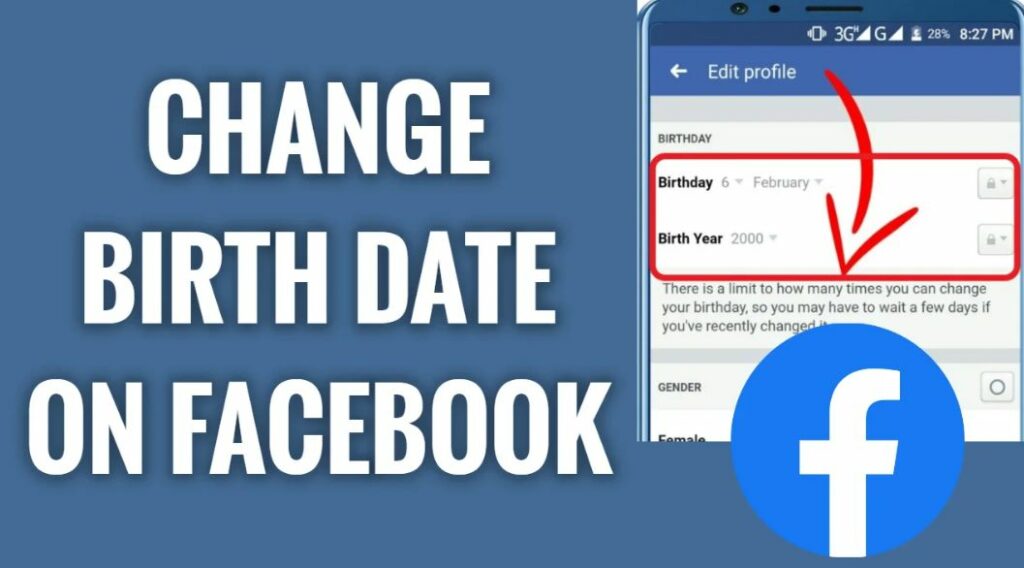
Facebook Reactions not Working? Here’s what you got to do!! –>
iOS Users
To change your birthday on Facebook, here’s what you need to do:
- Launch the Facebook application.
- Then, tap on three dots button.
- Next, tap on your profile picture and go to “Edit Public Details”
- Thereafter, tap on “Edit your About info”
- That’s it!
- Now, edit your birthday by changing the date of birth.
- Finally, tap on “Save”.
- That’s it! Hurray!
PC Users
To change your birthday on Facebook, here’s what you need to do:
- Launch your preferred browser (mine is Google Chrome).
- Thereafter, open the Facebook page.
- Now, log into your account with valid credentials.
- Next, click on your profile picture and go to “Edit Profile”
- Thereafter, click on “Edit your About Info” —> “Contact and Basic Info”
- Now, edit your birthday by changing the date of birth.
- Finally, click on “Save”.
- That’s it! Hurray! You have successfully updated your birthday!! Cheers 😉
Here’s a quality read on how to delete Instagram account from Facebook! So, do check it out!! –>
Mac Users
To change your birthday on Facebook, here’s what you need to do:
- Launch your preferred browser (mine is Google Chrome).
- Thereafter, open the Facebook page.
- Now, log into your account with valid credentials.
- Next, click on your profile picture and go to “Edit Profile”
- Thereafter, click on “Edit your About Info” —> “Contact and Basic Info”
- Now, edit your birthday by changing the date of birth.
- Finally, click on “Save”.
- That’s it! Hurray! You have successfully updated your birthday!! Cheers 😉
What happens when you change your birthday?
Nothing much happens when you change your birthday, only that your old birthdate will simply be removed and updated with a new one. Also, your Facebook friends will be notified of your changed birthdate. Furthermore, if you have linked your Facebook account to other third-party apps, your birthday will be changed automatically in those apps.
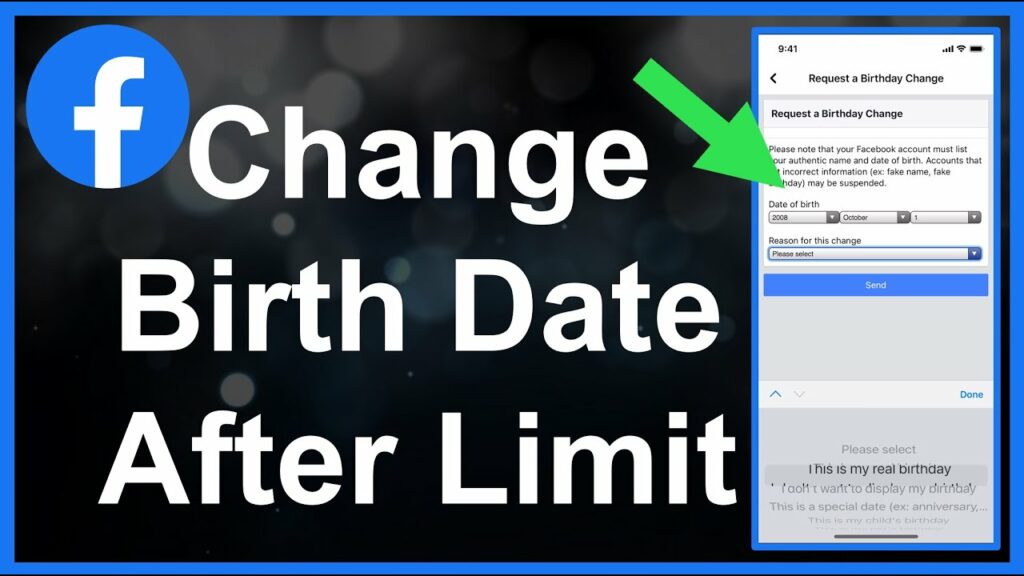
Getting Blank Profile picture on Facebook? Here’s how to resolve the issue!! –>
How to change your birth date after the limit?
Normally, you can only change your birthday to a maximum of three times on Facebook. So, if you have already changed it three times, you need to send a request to Facebook. Here’s what you need to do:
- Launch Facebook.
- Thereafter, log into your account.
- Then, tap on three dots button.
- Next, tap on your profile picture and go to “Edit Public Details”
- Thereafter, tap on “Edit your About info” —> “Contact and Basic Info”
- Now, tap on “Change Birthday” —> “Contact for Help” —> “Request Brithday Change”.
- Thereafter, send a request to change your birthday and a valid reason.
- Wait for the reply to come and if accepted your birthday will be changed.
- Enjoy 😉
How to hide your birthday?
If you do not want others to see your birthday on Facebook, you can hide it. By default, it’s public and everyone on your friends list will receive a notification when it’s your birthday. Facebook will automatically send notifications to all your Facebook friends.
However, if you want to make it invisible to others, you can follow the steps below. This will hide your birth date from your Facebook friends and they will not be notified on your birthday. So, here you go:
- Launch Facebook.
- Thereafter, log into your account.
- Then, tap on three dots button.
- Next, tap on your profile picture and go to “Edit Public Details”
- Thereafter, tap on “Edit your About info” —> “Contact and Basic Info”
- Now, tap on “Edit Birthday” —> “Edit Audience”.
- Then, choose the appropriate audience, say, “Only Me” to hide it from everyone else.
- Finally, tap on ‘Save’.
- That’s it!
Want to post a comment on Facebook but are unable to do so? Here’s the guide that you need!! –>
How do you show your birthday on Facebook?
If you want to show your birthday on Facebook again when it was hidden, you can do that. Sometimes it gets hidden accidentally, so the process is similar to hiding your birthday on Facebook. Here’s what you need to do:
- Launch Facebook.
- Thereafter, log into your account.
- Then, tap on three dots button.
- Next, tap on your profile picture and go to “Edit Public Details”
- Thereafter, tap on “Edit your About info” —> “Contact and Basic Info”
- Now, tap on “Edit Birthday” —> “Edit Audience”.
- Then, choose the appropriate audience, say, “Everyone” to hide it from everyone else.
- Finally, tap on ‘Save’.
- That’s it!
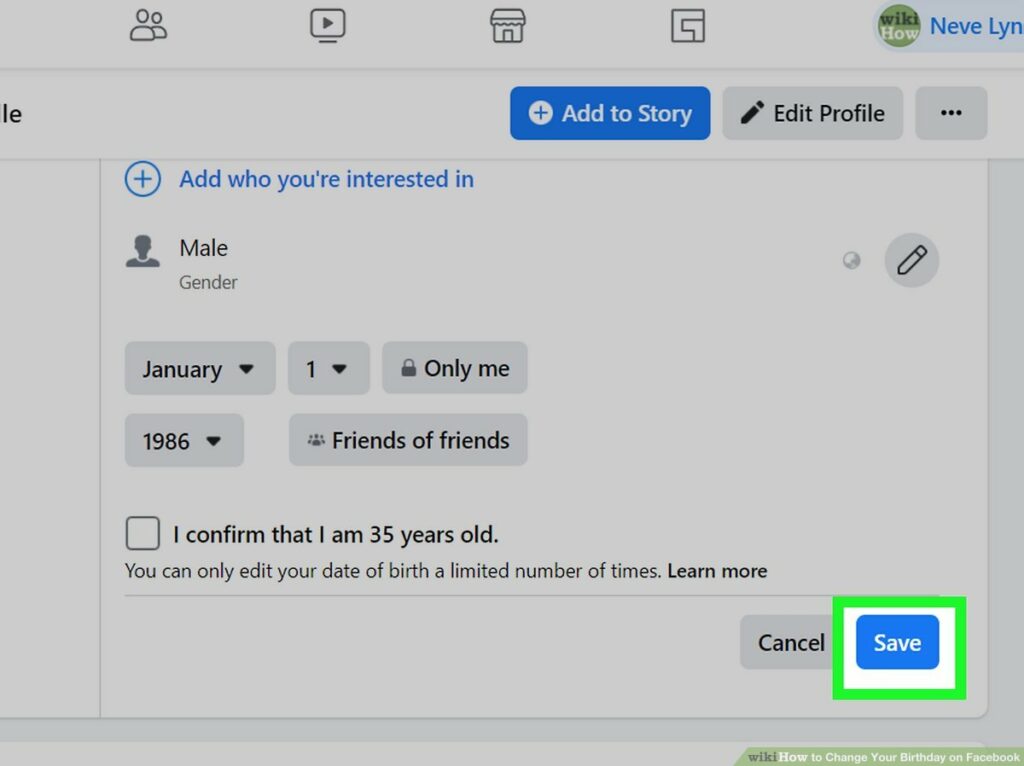
Whny can you not update your birthdate on Facebook?
If you have recently changed your birthdate and have exceeded the limit of changes, you will not be able to update it for a few days. If you change your birth date multiple times, Facebook will not allow you to update it again. So, think and take your time when inserting your birth date so that you do not have a problem again.
Want to un-snooze someone on Facebook? Here’s what you need to do!! –>
WRAPPING UP!! –>
I sincerely thus, hope that by now you are well aware of the various tips and tricks on how to change your birthday on Facebook? So, what are you waiting for? Now, thus, go and quickly change your birthday, or hide and/or show it right away! Then, only can I rest assured that I have done my job to the best of my ability. On that note, until the next time, see ya!! Goodbye!! But, do feel free to get in touch with me if you have any confusions or queries. Cheers 😉