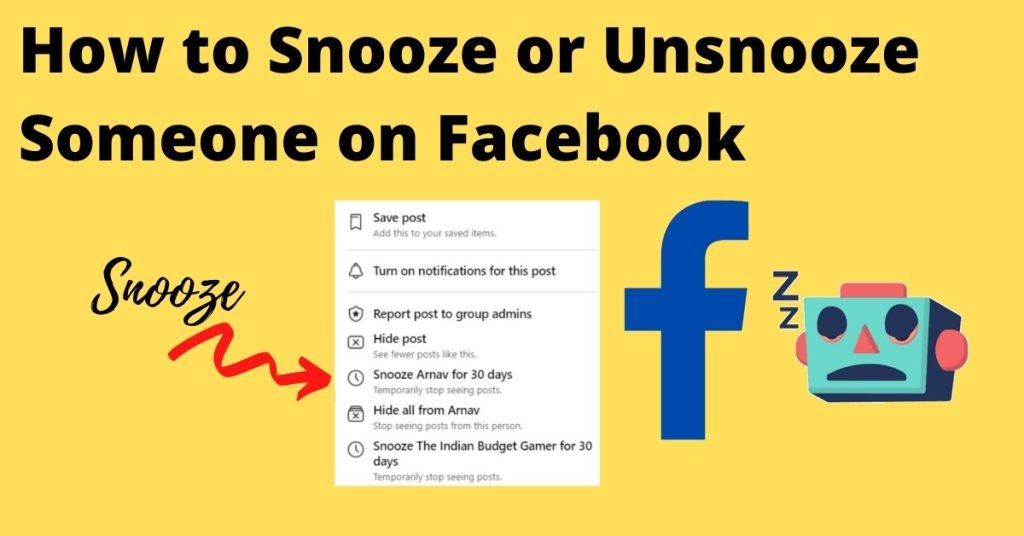So, you are going through your Facebook posts and feed and suddenly you come across one of those annoying friends of yours who keeps on posting content that you do not like. Now, what? Nothing! As usual, you can always snooze a person because of the great “Snoozing” feature provided by Facebook. Not only that if you want to un-snooze that person again, but you can also do so too. On that note, let’s talk about how to unsnooze someone on Facebook. Let’s start right away!
Can’t comment on Facebook? Here’s the way out!! ~~>
What is Snoozing on Facebook?
“Snooze” is a Facebook feature that allows you to suppress the display of posts from a specific person, page, or group in your News Feed for 30 days. When you snooze a person’s post from your News Feed, that post disappears from your News Feed for 30 days and is automatically removed from snooze after 30 days.
So, in cases where you want to mute the posts of a particular friend or page without unfollowing them permanently, Facebook’s “snooze” feature can help you. This feature ensures that a person’s or Page’s posts don’t appear in your feed for 30 days, after which they’ll reappear in your feed. Thus, when you put a person or Page into snooze mode, you still remain friends or a fan of the Page. Now, let’s see how to snooze someone:
- Select the three dots menu, in the post by the friend or page you want to put into snooze mode.
- Then, select [Snooze friend’s name (say Rahul)] for 30 days.
- Thereafter, a message will appear saying, “You won’t see posts from [name] in your News Feed for 30 days.” Say, for example, you won’t see posts from Rahul in your News Feed for 30 days.
Remember: You are always safe because the person/page/group you snooze does not get notified of the snooze.
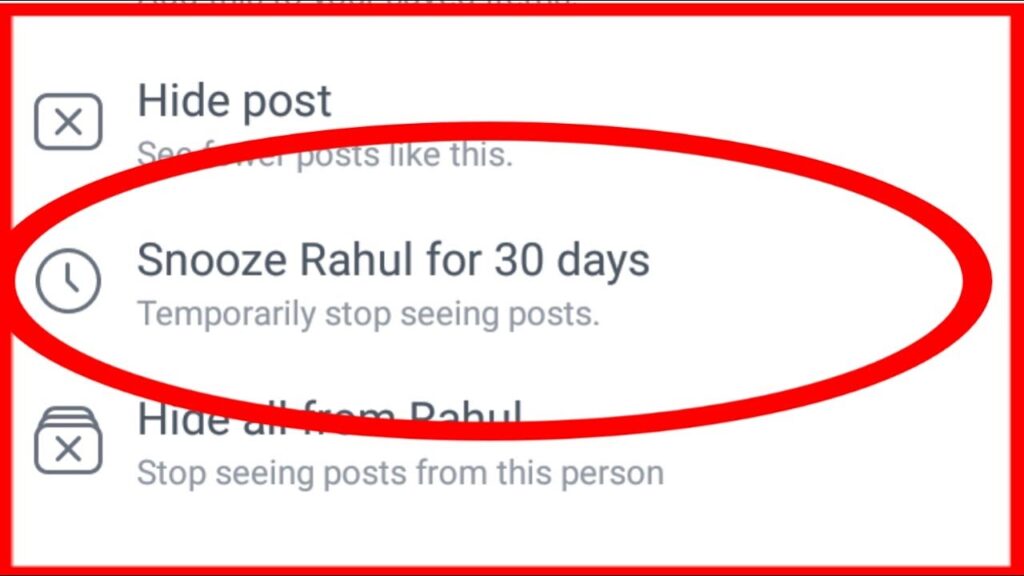
Want to find the email that you used for your account? Check this out!! ~~>
Who do you snooze?
Sometimes friends or pages share posts from other people or pages that appear in your feed and annoy you at times. In that case, you can either snooze the friend or the page, anything that you like. Remember that you can also snooze a group.
For example, let’s say that you like to see your friend’s posts in your feed, but you’re not thrilled with the posts of one of his own friends(say, Shubham) that he likes to share. In this case, you’d put Shubham in snooze mode, not your friend. How do you do it? The method is already shared above.
Snooze Someone on Facebook/Meta on Android/iOS ~~>
- First up, open the Facebook app.
- Then, tap on the hamburger menu (the three vertical lines button).
- Thereafter, tap “Settings & Privacy” > “Settings” > “News Feed”
- Finally, tap on “Snooze”.
- That’s it! Hurray! you have successfully snoozed the annoyance.
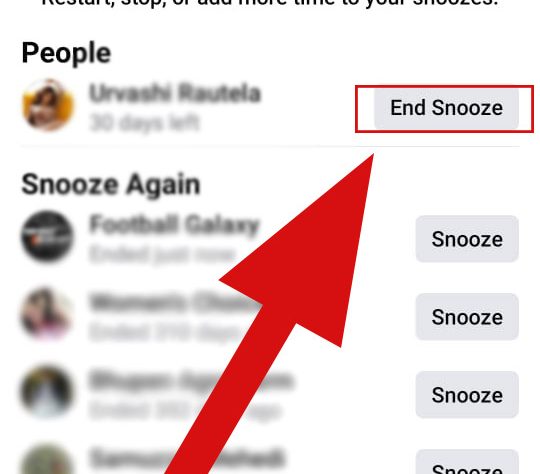
Here’s the guide to disabling a “Login with Facebook” Instagram Account ~~>
How to Unsnooze Someone on Facebook
Now, you feel, it’s time to un-snooze the person/page/group that you have snoozed because you are missing their posts/feed. Worry not, as you can un-snooze them at your own will. So, let me show you how you can do so.
To un-snooze a person:
- Open the Facebook app/site.
- Next, search for the person that you want to remove from snooze.
- Thereafter, tap the three dots button beside his/her profile/feed.
- Finally, select “Stop Snoozing”.
- That’s it! You have successfully stopped snoozing someone.
How to unsnooze a Page on Facebook/Meta? ~~>
If you want to cancel snooze for a page, you can do so as follows:
- Open the page that you put in snooze mode.
- Tap the three horizontal dots present beside the Messenger icon.
- Then, go to Snoozed.
- Finally, tap on “Stop Snoozing” to stop snoozing the page.
- That’s it! Enjoy the posts again 🙂
Want to follow/unfollow a person/page/group? Here’s how you can do so!~>
How to stop snoozing a Group?
To stop snoozing a Group:
- Open the Facebook app/site.
- Thereafter, log in to your account.
- Now, search for the group in your search bar.
- Next, open that group and tap on the three-dots button.
- Thereafter, select the “Quite Snooze” button.
- That’s it! Hurray! You have successfully stopped snoozing a Group. 🙂
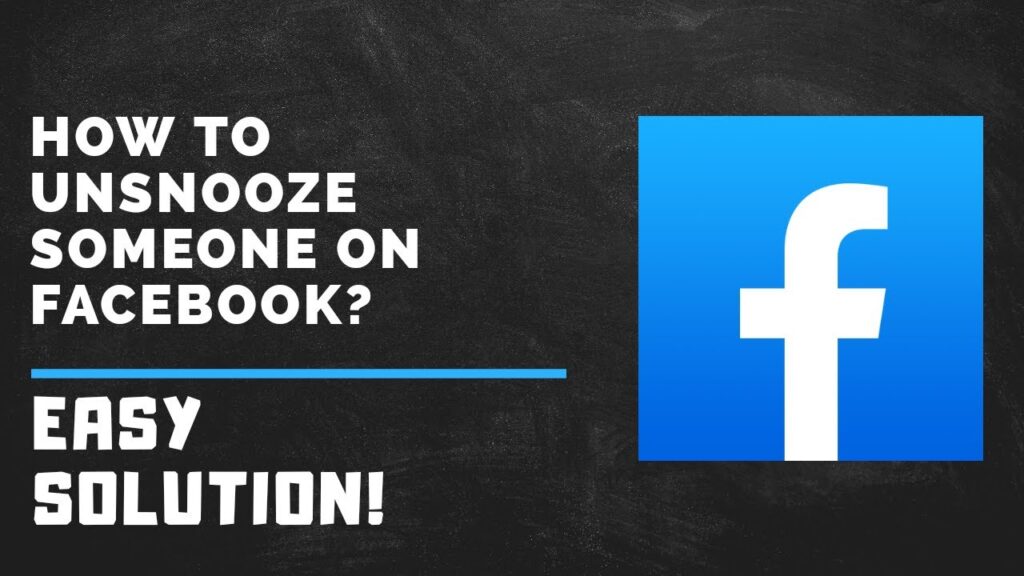
How to unfriend a Person on Facebook/Meta? ~~>
You are fed up with that annoying person’s posts coming into your feed and he/she has become a sort of nuisance that you can’t bear any more. Do not worry, you can take an extreme step, i.e. unfriend that person. This will relieve you of annoyance. So, here’s what you need to do:
- Open the Google Chrome browser.
- Then, go to the Facebook login page and log into your account.
- Thereafter, go to the profile page of that person.
- Now, click on the three-dots button at the bottom-right of their cover picture.
- Next, click on “Unfriend”, from the various options that ensue in the prompt.
- That’s it! You have successfully unfriended someone on Facebook.
Facebook Reactions Not Working? Here’s what you got to do!! ~~>
WRAPPING UP !! ~~>
In this post, I think I have done well enough to have given you ample ways; on how to snooze and unsnooze someone on Facebook. All the methods above are literally very simple and even a beginner can thus easily follow them. Whether you are a smartphone user or you use iPhone, Mac or Desktop PC, you can easily follow the methods given. So, try your hands on any of these quick ways to resolve the issues and fulfill your wish. Put out your thoughts and views in the comments section. Notwithstanding, do put out which method you have liked the most. On that note, until the next time, see ya !! Goodbye !! ~~> ~~>
:: ~~> ~~> :: ** :::::: ** :: )) ** :: ** (( ~~> ~~>