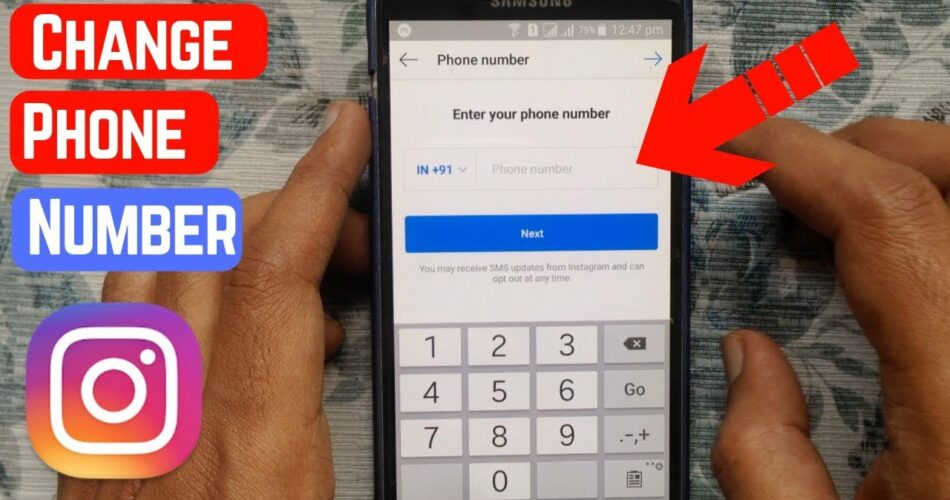You are looking for ways to change your number on Instagram. And, here I am with it, as to how to Add and Change a phone number on Instagram. Don’t be surprised yet, as I will reveal some more interesting stuffs as we embark on this adventurous journey. So, do join me in this educative journey. I promise you, it will surely be one to remember. So, join me in this journey and let’s enjoy and learn together. On that note, let’s start with thet topic right away!
Want to call people on Instagram? Then, this guide is all that you need!! –>
How to Add and Change a phone number on Instagram?
Instagram, as you know is quite a trendy platform, where users can share their photos and videos and also create reels. Not only that, if you are in business, you can surely open a business account and use it for the same purpose, to show case your items and sell too.
But sometimes, it may be that you may want to add and/or change/update your phone number in your Instagram account. May be because you have begun using a new number or for any other reason whatsoever. On that note, let’s see what you will need to do in order to add and/or change your phone number on Instagram.
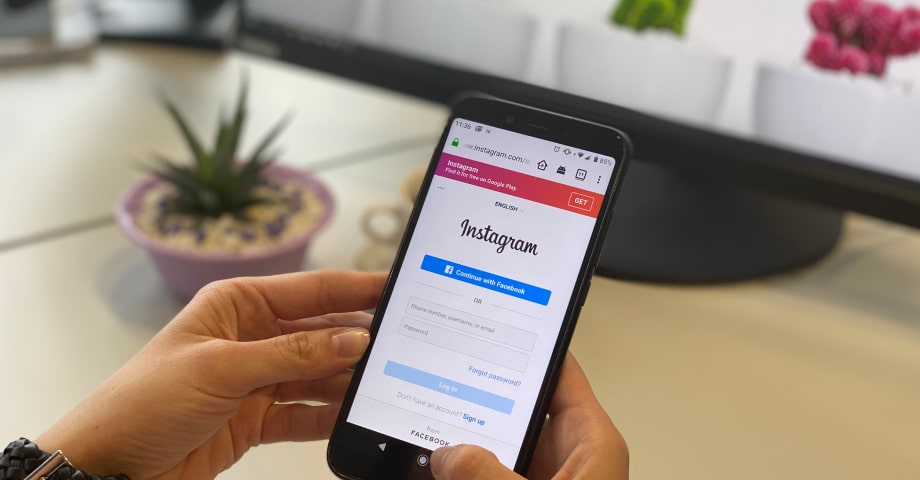
Want to access Drafts on Instagram? Here’s the tricks that you need today!! –>
How to Add your phone number on Instagram —>
To add your phone number on Instagram, follow the steps given below:
- Launch the Instagram application.
- Thereafter, log into your Instagram account with valid credentials.
- Now, go to your profile —> “Edit Profile” —-> “Profile Information”
- Thereafter, select “Phone Number” and not “Email”.
- Now, proceed to enter your phone number.
- Next, you will be receiving a 6-digit verification code.
- Enter that six-digit code in the “Enter Confirmation Code” box prompt.
- Now, tap the “Next” button.
- Finally, tap the “Tick” icon and that’s it!
- You are good to go now, as you have successfully added your phone number in your Instagram account.
- Enjoy 🙂
How to Change/Update your phone number on Instagram —>
To add your phone number on Instagram, follow the steps given below:
Android Users
- Launch the Instagram application.
- Thereafter, log into your Instagram account with valid credentials.
- Now, go to your profile (tap on the circular picture at the top-right corner on your account homepage) —> “Edit Profile” —-> “Profile Information”
- Thereafter, select “Phone Number” and not “Email”.
- Now, proceed to enter your phone number.
- Next, you will be receiving a 6-digit verification code.
- Enter that six-digit code in the “Enter Confirmation Code” box prompt.
- Now, tap the “Next” button.
- Finally, tap the “Tick” icon and that’s it!
- You are good to go now, as you have successfully added your phone number in your Instagram account.
- Enjoy 🙂
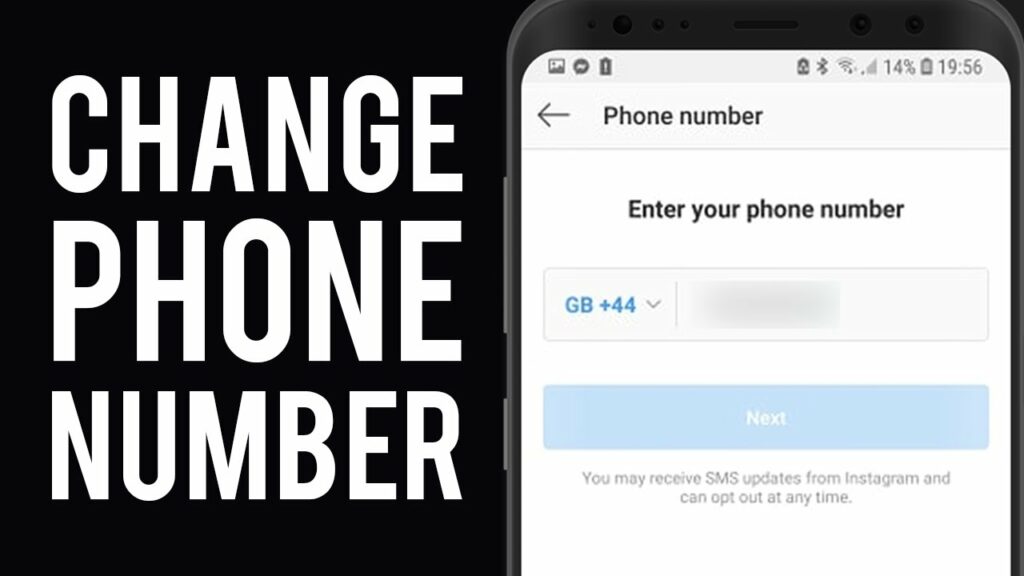
Here’s how to make videos Play automatically on Instagram Story!! –>
iOS Users
- Launch the Instagram application.
- Thereafter, log into your Instagram account with valid credentials.
- Now, go to your profile (tap on the circular picture at the top-right corner on your account homepage) —> “Edit Profile” —-> “Profile Information”
- Thereafter, select “Phone Number” and not “Email”.
- Now, proceed to enter your phone number.
- Next, you will be receiving a 6-digit verification code.
- Enter that six-digit code in the “Enter Confirmation Code” box prompt.
- Now, tap the “Next” button.
- Finally, tap the “Tick” icon and that’s it!
- You are good to go now, as you have successfully added your phone number in your Instagram account.
- Enjoy 🙂
How to add and/or change your 2FA phone number on Instagram –>
Two-factor authentication, provides the users with an added layer of security. So, you should always enable 2FA on your account, if your account is used by multiple people. On that similar note, in this section, we will look at how to add and/or update your 2FA phone number. So, here’s what you got to do:
To add your phone number for 2FA, for the first time:
- Launch your Instagram application.
- Log into your account with valid credentials.
- Thereafter, tap on your profile picture.
- Next, tap on the three-dots button —> Go to “Settings” —> “Security”
- Then, tap on “Two-Factor(2FA) Authentication” —> “Enable 2FA”
- Next, tap on “Add Phone Number”.
- Now, proceed to enter your phone number and tap “Next”.
- Thereafter, enter the six-digit verification code that you receive —> “Next”
- That’s it! You have successfully added your 2FA phone number! Enjoy 🙂
Read this to find out about the various signs/symbols in Instagram!! –>
To change/update your 2FA phone number:
- Launch your Instagram application.
- Log into your account with valid credentials.
- Thereafter, tap on your profile picture.
- Next, tap on the three-dots button —> Go to “Settings” —> “Security”
- Then, tap on “Two-Factor(2FA) Authentication”.
- Now remove the old phone number, by first disabling the 2FA method and then again enabling it.
- Next, tap on “Change Phone Number”.
- Now, proceed to enter your new phone number and tap “Next”.
- Thereafter, enter the six-digit verification code that you receive —> “Next”
- That’s it! You have successfully changed your 2FA phone number on Instagram. Enjoy 🙂

How to delete your number from Instagram account –>
To remove your phone number, all you need to do is:
Android Users
- Sign in to your Instagram account.
- Thereafter, tap your avatar —> “Edit Profile”.
- Scroll down and tap on “Personal information”
- Then, tap on your phone number and delete it from the text box.
- Thereafter, tap “Next and tap the “Tick” icon to save the changes.
- That’s it! Hurray!
Want to delete and/or unlink Instagram account from Facebook? Here’s your detailed go-to guide!! –>
iOS Users
- Sign in to your Instagram account.
- Thereafter, tap your avatar —> “Edit Profile”.
- Thereafter, scroll down and tap on “Personal information”
- Then, tap on your phone number and delete it from the text box.
- Thereafter, tap “Next and tap the “Tick” icon to save the changes.
- That’s it! Hurray!
WRAPPING UP!! –>
By now, thus, I can safely say, that you have got the answers to your question, how to add and change a phone number on Instagram? You’ve also come to know about various other tips and tricks related to phone numbers on Instagram, even about 2FA. And, what not? But, if you still have any confusion or questions about this topic, feel free to reach out to me in the comments section and I will readily try to help. On that note, until the next time, see ya!! Goodbye!!