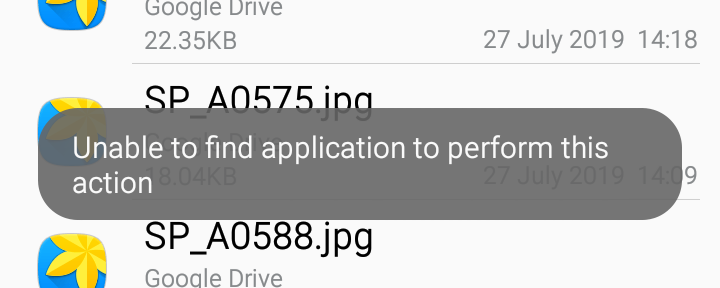Have you been wondering, how do I fix “Unable to find application to perform this action”? Guess what! You wandering is over! Here I come with a definitive answer to resolve your question. I can sense the urgency there! So, let’s get going with the topic right away!
How do I fix “Unable to find application to perform this action”?
You might have come across a message stating that “Unable to find any app to perform such action”, while using your Android devices and applications. So, what do you do in that case? Well! Here you are! And, guess what? You will surely be having your answers right away! In the below sections, you will get to know about a variety of methods and tools that you can utilize to resolve this issue. So, let’s start now!
- Open your File Manager.
- Now, go to the file that you want to open.
- Thereafter, hold your finger on the file until a pop-up page appears with various options.
- Next, tap on the “Details” option and look for the file extension such as .pdf, .jpg, .rtf, etc these will go a long in determining the application that you can use to open such files.
- Now, if you can’t find the relevant application to open your file, just copy the name of the file extension to the Google Play Store.
- Say for example, “pdf viewer” in the Google Play search.
- Thereafter, you will get various results, now download and install a suitable application.
- Next, after installing the app, go to your “File Manager” and tap the file again.
- Hurray! To your utter surprise, the file opens without causing any trouble.
- That’s it! Then, enjoy 🙂
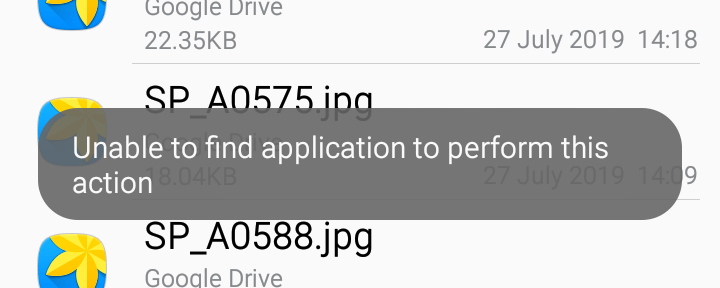
Wondering, does WhatsApp notify screenshots of video call? Get all your answers here! ->
“Unable to find application to perform this action” — What to do?
Unfortunately, Android cannot support every single file type. For example, .exe files, which are program files for Windows, don’t work on Android. If you cannot find an app in the Google Play Store, it’s likely that the file isn’t suitable for your device.
In this case, you’ll need to use another device to open the file.
In most cases, you can find an app that will allow you to view the file on a Windows PC or Mac device. Alternatively, the file may be designed for a specific mobile operating system. A quick Google search for the file type in question will usually provide information about which devices can support the file type.
Now, to fix such issues, here’s what you need to do:
- First up, locate the file or program you want to run.
- Thereafter, tap and hold the file and next, tap on the ensuing “Details” option.
- Check the file extension.
- Now, search for a relevant extension viewer application in Google Play Store.
- After installing the app, you can access the file manager app again.
- Hurray! This time it opens! Enjoy 🙂
Here’s a quality read on the AR Zone Application!! Do check it out!! –>
“Unable to find application to perform this action” — What does it mean?
It means that the app cannot be found to open. Remember, if a file cannot be opened, several things may be wrong. For example, it may be that you don’t have the necessary permission to view the file, or you’re logged into a Google account that doesn’t have the required access. Even further, it may mean, that the correct app isn’t installed on your phone.
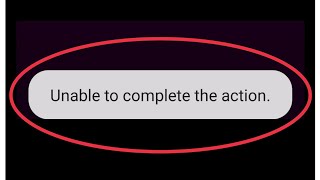
How can I find out which application a file is open in?
To open a file with an app other than the default app, here’s what you need to do:
- Just, tap on the file and select the desired app from the menu at the top.
- Thereafter, if you don’t see the desired application, tap “Open with other app”.
- By default, the File Manager displays only applications that are known to work with the file.
- That’s it! Enjoy 🙂
How can I change which application opens a file?
To change the default applications in Android, here’s what you need to do:
- Launch device “Settings”
- Thereafter, go to “Apps –> “Default Applications” and select the category for which you want to set a default application.
- Then, select the application you want to use for that category.
- That’s it!
Now, to set up a default application, here’s what you need to do:
- Launch the “Settings” app.
- Thereafter, go to “Apps & Notifications” –> “App Info”
- Then, select the app that will always be open.
- Next, select “Open by Default” or the “Set as Default” option.
- Thereafter, tap on “Clear Default Settings”.
- That’s it!
Waves MaxxAudio Service Application!! Here’s more on it!! –>
How do you reset the default program to open a file for PC Users?
Windows Users
Here’s what you need to do:
- Press Win+I to open the Windows settings.
- Thereafter, go to “Apps” —> “Default Applications”.
- Now, click on the Select default apps by file type option.
- Then, select a file type or extension.
- Finally, select an application that you want to set as default.
- That’s it!
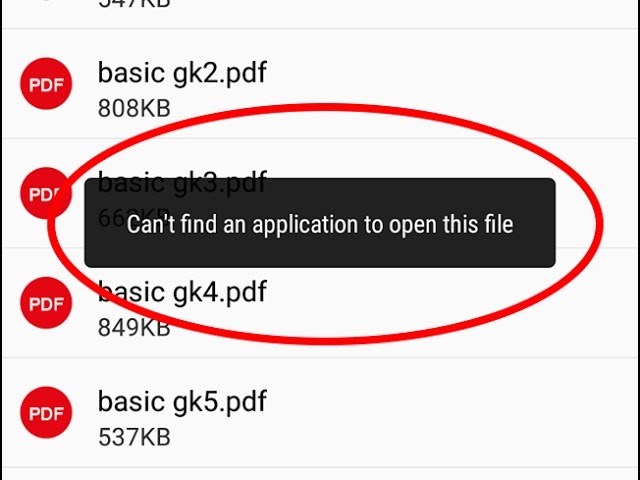
How to find hidden apps on Android?
- Use the app drawer to see hidden apps
- Thereafter, tap the App Drawer icon on the home screen.
- Then press the menu icon.
- Thereafter, tap on ‘Show hidden apps” in the menu.
- If none of the above options are displayed, there may not be any hidden apps.
- That’s it!
Want to know about Hot Booting and Cold Booting? Check this guide!! –>
WRAPPING UP!! –>
So, now that you have come to this, I am pretty sure that you have gone through all the methods and tricks related to How do I fix “Unable to find application to perform this action”? Thus, now I can rest assured that your crisis is over and you will now be able to open any application, right away! So, make use of the methods given here and make your life easy and peasy. On that note, until the next time, see ya!! Goodbye!! –>