How to download Qualcomm HS-USB QDloader 9008 Driver for Windows? So, you want to download Qualcomm HS-USB QDloader 9008 Driver for your system, but, do not know where to find it or rather how to start the process. Don’t worry now! As, I am here with all the solutions that you need to do so. So, thank your starts, because due to them you are at the right place and at the right time. So, let’s start!! 😉
Want to know about “Driver Tonic”? Here’s your very own driver tonic! Geez, enjoy:)
Download Qualcomm HS-USB QDloader 9008 Driver for Windows
In this guide, you will get to know all that you need to know in order to download the Qualcomm HS-USB QDloader 2008 driver for your Windows devices. But, before we start with that, let us first figure out what exactly is a Qualcomm HS-USB Driver. So, without wasting any more moment, let’s start with it right away!
Qualcomm HS-USB Driver
Qualcomm QDLoader HS-USB 9008 is a mobile USB driver, specifically for Android phones with Qualcomm Snapdragon chipset. It helps in identifying your smartphone when you connect it to your computer. Much of the smartphone brands today use Qualcomm chips and processors and I have heard that Qualcomm is about to foray into the chip industry for PCs too.
Thus, installing these Qualcomm QDLoader drivers on Windows PC is essential. In particular, recent Android phones like Xiaomi’s Redmi Note 7 Pro, Vivo’s Z1 Pro, Realme’s 6 Pro, Samsung Galaxy M series to name a few are all equipped with this chipset. On the other hand, you can transfer files, documents, pictures, videos, etc. from the phone to PC and vice versa using the Qualcomm driver.
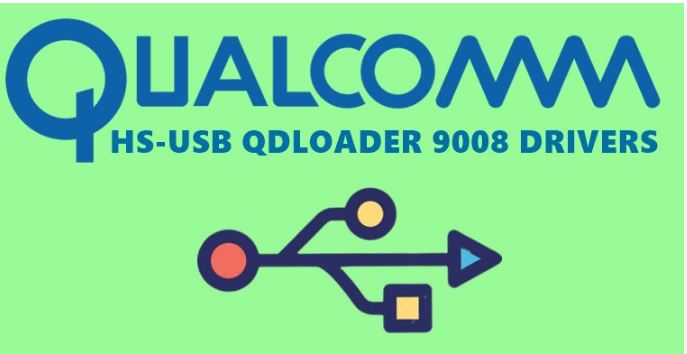
But, before we move forward with the installation processes, let’s figure what our initial requirements is in order to proceed for the installation process. So, here you go!
Requirements:
- Download the Qualcomm USB driver from the given link
- Install the ADB and Fastboot driver on your computer.
Here’s how to reduce background noise on your mic! –>
Install Qualcomm HS-USB QDloader drivers
Here, we will be seeing namely two methods, that is: automatic and manual installations. So, let’s proceed now!
The Automatic Installation Method
In this method, we flash the Qualcomm drivers using a setup.exe file. So, here’s what you need to do in order to install your Android Qualcomm driver:
- First, go to this link –> Qualcomm USB Driver to download the driver.
- Thereafter, extract the downloaded driver on your PC.
- Now, right-click on the “setup.exe” file and run it as an administrator.
- Next, choose the “WWAN-DHCP is not used to get the IPAddress” option and click Next.
- Then, proceed to click on “I accept the terms of the license agreement” –> Next –> “Install”
- Now, wait for sometime, until then be patient.
- After the process is complete, you will see a success message on the screen, stating the process has successfully completed.
- So, that’s that! You have successfully downloaded and installed your favorite Qualcomm HS-USB 2008 driver.
- Now, enjoy accessing your Android on your PC 🙂
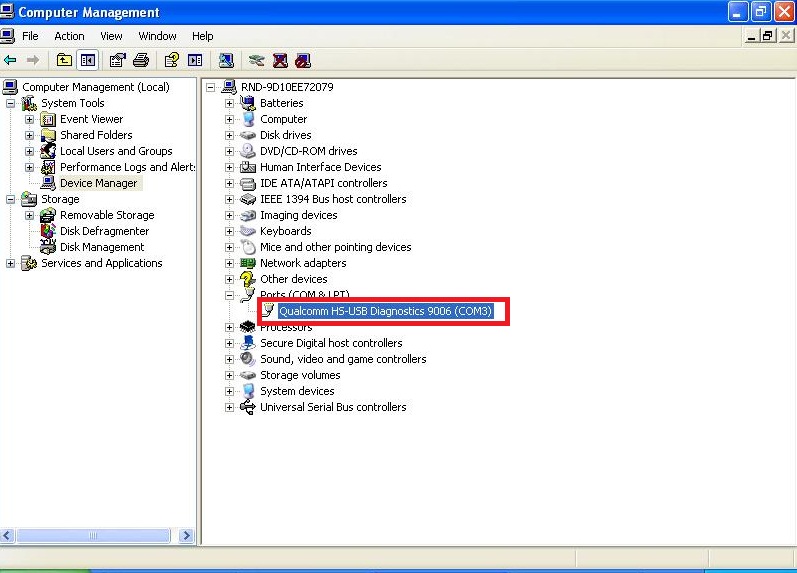
Want to install Flutter on your Windows, Mac or Android deivces? Check this out!! –>
The Manual Installation Method
In method 2, we will manually install and update the Qualcomm HS-USB QDLoader USB 2008 driver.
Now, here’s what you need to do in order to install your Android Qualcomm driver:
- Download the driver from this link –> Qualcomm HS-USB 2008 Driver.zip.
- Now, unzip the downloaded driver file to PC.
- Thereafter, proceed to install the ADB and Fastboot drivers on your system.
- Also, do not forget to enable the “USB Debugging” option on your smartphone.
- Next, connect your device to your PC via a USB cable.
- Thereafter, press “Ctrl+R” keys to open the Run box and type in “cmd”.
- Now, in the command prompt windows that open, type “adb devices” and press Enter.
- Now, you will see the message “List of connected devices” along with some random numbers.
- This thus confirms that a successful connection between your phone and your PC has been set up.
- Now, you will have to boot your Android device into the EDL mode.
- So, in the command prompt type in “adb reboot edl” and press Enter.
- This will reboot your Android device in EDL or download mode.
- Next, go to “Control Panel” and launch “Device Manager –> “Other Devices”.
- Now, right-click on “QHSUSB_BULK” and choose “Update driver software”.
- Thereafter, in the pop-window, choose “Scan my computer for driver software” —> “Browse” —> “QCSER” —> Next —> “Install this driver software anyways”
- Thus, now the installation process will start.
- Wait for a few minutes for the process to complete.
- After the process is complete, you will see a success message on the screen, stating the process has successfully completed.
- So, that’s that! You have successfully downloaded and installed your favorite Qualcomm HS-USB 2008 driver.
- Now, enjoy accessing your Android on your PC 🙂
Here’s a quality read on does Ziyoulang mouse have a software!! –>
Advantages of this driver
- You can use it to flash stock firmware to your Android devices.
- Eases the process of accessing your Android devices through your PC.
- Eases the rooting process and also facilitates data recovery.
- Also, updates the QHSUSB_BULK software.
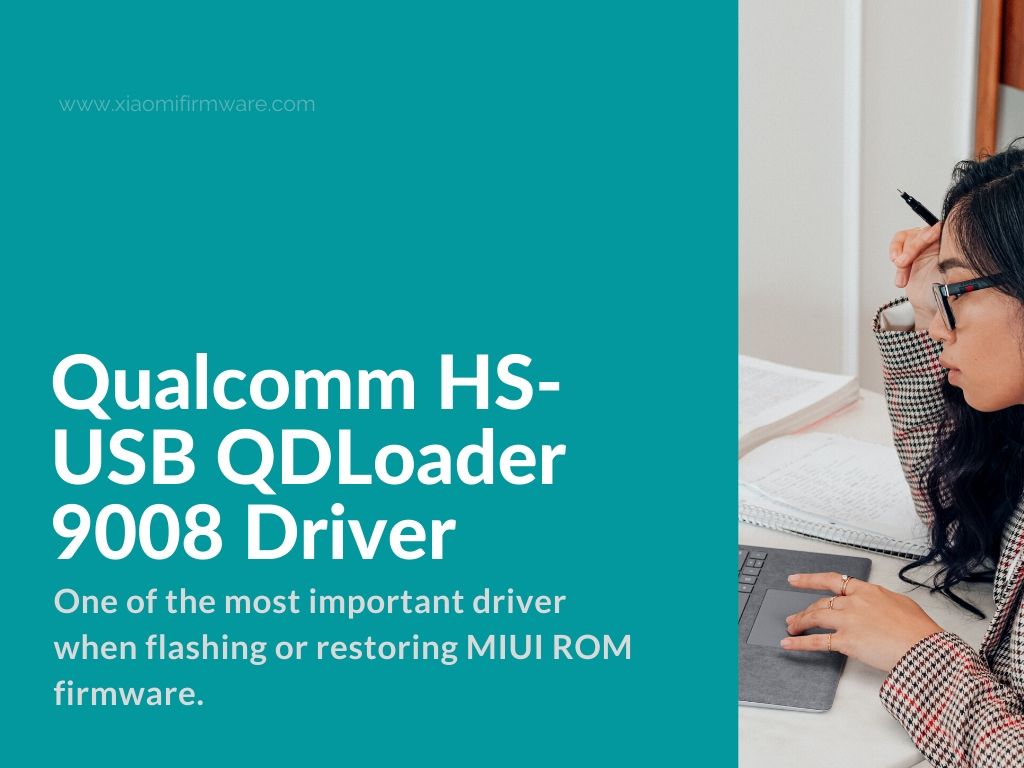
WRAPPING UP!! –>
I hope that if you have come to this you are now well aware of the variousways to download and install your Qualcomm HS-USB QDloader 9008 driver for Windows and Android. So, what are you waiting for? Go and quickly get access to your driver at your own discretion and enjoy. So, now that you know it all, and I have tried to make it as clear as I can. So, now I will rest assured that I have done my job to the best of my ability. On that note, until the next time, see ya!! Goodbye!! But, do feel free to get in touch with me if you have any confusions or queries. Cheers 😉
