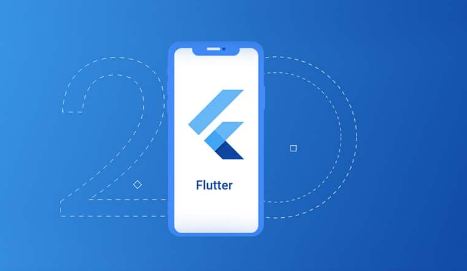The Flutter technology and the framework itself attract a huge developer community in the world. Every software developer loses their head when they decide to develop a Flutter app for their project. Therefore, Flutter has gained popularity in the software industry than any other framework. It is the best framework that dominates the mobile app market. Some claim that it is Google’s perfect answer to Facebook’s React Native. On that note, let’s see how is installing FLutter on Your Windows, Mac and Android devices done. So, let’s start right away!
Here’s an answer to the most awaited question, will Python replace Javascript?
What is Flutter?
Developed by Google, Flutter is a mobile app SDK that allows developers to build high-quality native interfaces for iOS, Android, web, macOS, and Linux devices using a single code base. It allows developers to write code once and use it on multiple software devices.
It is a free and open source framework. The amazing features of Flutter enhance the mobile app development experience. Therefore, Flutter is the best choice for any startup.
Installing Flutter on Your Windows, Mac and Android Devices
Flutter On Windows
This Flutter installation guide will help you install Flutter on your local Windows system. However, before doing so, you need to make sure that your system meets the following minimum requirements, which is :
- OS : Windows 7 and above (64-bit)
- Memory : above 400 MB.
Also, some pre-required tools:
- Windows PowerShell 5.0 or later (comes pre-installed with Windows 10).
- Git for Windows
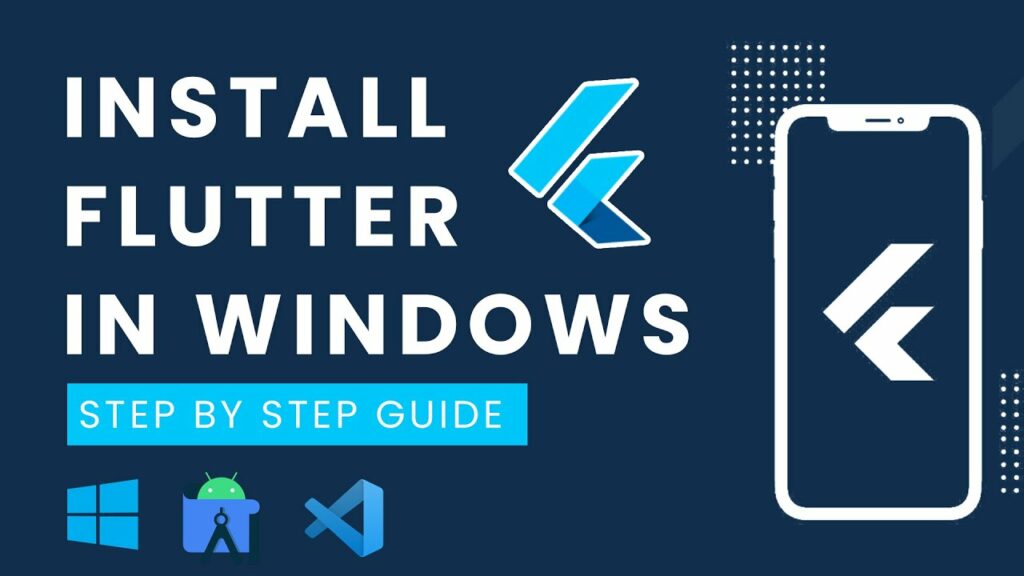
Now, that you have the minimal required capability to install Flutter on your Windows system. Let’s see the steps involved:
- Download the latest version of the Flutter SDK from here.
- Now, that you have downloaded the SDK, you will need to extract the zip file and move it to your desired location, say C:\Flutter.
- There, you need to search for the flutter_console.bat file and launch it.
- Next, you need to update the Path/Environment Variables, so here’s how you do it:
- In the Start search bar, type ‘env’ and select – Edit environment variable for your account.
- Now check the Path: entry under user variables, add the full path to flutter\bin.
- That’s it! You have successfully installed Flutter on your Windows system.
One final step:
- Run Flutter Doctor to see if there are any platform dependencies you need to complete the setup:
- C:\flutter > flutter doctor
- Now, enjoy 🙂
Here’s how to change directory in Powershell!! –>
Flutter on MacOS
Before installing Flutter on macOS, make sure your system meets the following minimum requirements:
- OS version: macOS [64-bit]
- Hard disk space: 700 MB
- Git for MacOS
Now, that you have the minimal required capability to install Flutter on your Windows system. Let’s see the steps involved:
- Download the latest version of the Flutter SDK from here.
- Thereafter, download the SDK file and unzip it to the desired location.
- Thereafter, add the flutter tool to your specified path. To do this:
$ cd ~/development $ unzip ~/Downloads/flutter_macos_v1.5.4-hotfix.2-stable.zip
- Open your bash profile in your terminal to run this process.
$ sudo vim ~/.bash_profile # Add your flutter path to the specified $PATH variable in bash_profile. # Assuming you have unpacked Flutter into the Applications folder, your path is /Applications/flutter/bin .
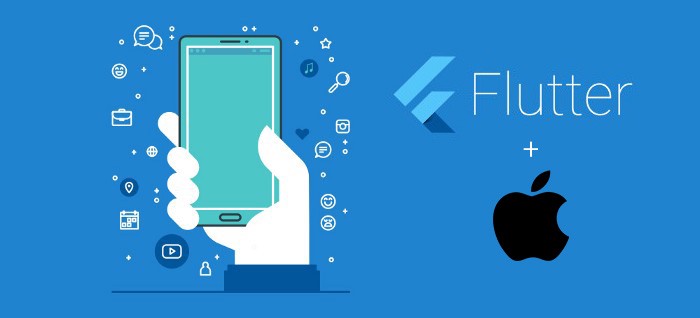
- Thereafter, copy the above and add it to the existing $PATH variable. Next, save and close the bash_profile.
- Finally, run flutter precache in the terminal.
- Thereafter, run Flutter Doctor to check if another dependency is required for installation.
$ flutter doctor # If any dependencies are missing, then, add them
Sometimes, there may be issues with iOS Toolchain, so let’s see how to resolve them:
- If you are using Mac OS Mojave, install the Xcode command line tools.
$ brew update $ brew install -- HEAD usbmuxd $ brew link usbmuxd $ brew install -- HEAD libimobiledevice $ brew install ideviceinstaller ## To update iOS deploy $ npm install -g ios-deploy brew no longer maintains it as flutter doctor suggests ## To fix license problem in Android Studio $ flutter doctor --android-licenses
Here’s a comparative study of MongoDb and DynamoDb. Do catch a glimpse!! –>
Flutter on Android
- Download and install Android Studio.
- Thereafter, go to Android Studio and launch the Android Studio Setup Wizard, to install the latest Android SDK
- Next, set up your Android device (it should be Android 4.1 or higher).
- Thereafter, enable developer options and USB debugging on your device.
- Then, install the Google USB driver for Windows only.
- Now connect your Android device to the computer using a USB cable and allow access to your device through the computer.
- Thereafter, run the flutter devices command to check if Flutter is accessing your connected Android device
Now, when that is done, you will need to set up an Android emulator. To do this, you will have to:- Enable VM acceleration on your device.
- Thereafter, go to Android Studio.
- Tap on Tools –> Android.
- Next, go to AVD Manager and tap on the “Create Virtual Device” option –> Next –> Finish

WRAPPING UP!! –>
Flutter and Dart are thus, the right choices if you want to develop Flutter web apps and mobile app interfaces in a short time. And, by now, thus, I can safely, vouch that you are definitely aware about Flutter and how is installing Flutter on your Windows, Mac and Android Devices done. So, what are you waiting for? Go and start your developmental journey today. And, here’s me signing off with a wish of Good Luck to you for your endeavors. On that note, until the next time, see ya!! Goodbye!!