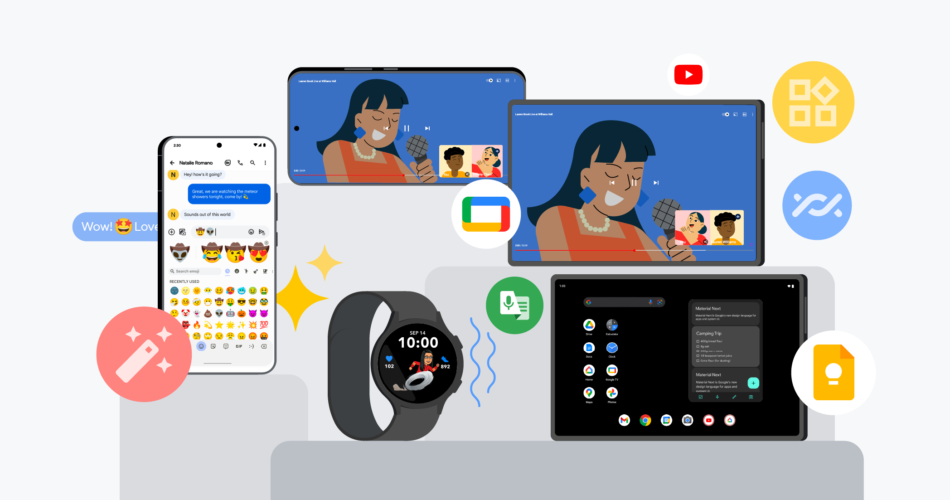Speech services by Google Content Hidden? Worry not! We’ve got some fixes here to resolve the issues and get your life back on track. By the way, what are Speech services? These are those services that help in accessibility, and also provide speech-to-text translations or vice-versa, and even services like voice calls to name a few. With that, let’s delve deeper into the topic at hand and feast ourselves on loads of knoweldge and tricks. 🙂
Here’s how to turn off Safe Search in Google? –>
What are Speech Services?
Speech Services is a screen reading application developed by Google for its Android operating system. It allows applications to read (speak) text aloud on the screen, with support for many languages. Not only that, it provides text-to-speech, but also supports apps with speech-to-text capabilities that convert your voice to text.
Speech Services provides Google and other third-party apps with speech-to-text functionality to turn what you say into text. For example, it can be used by: – Google Maps, when you use your voice to search for places.
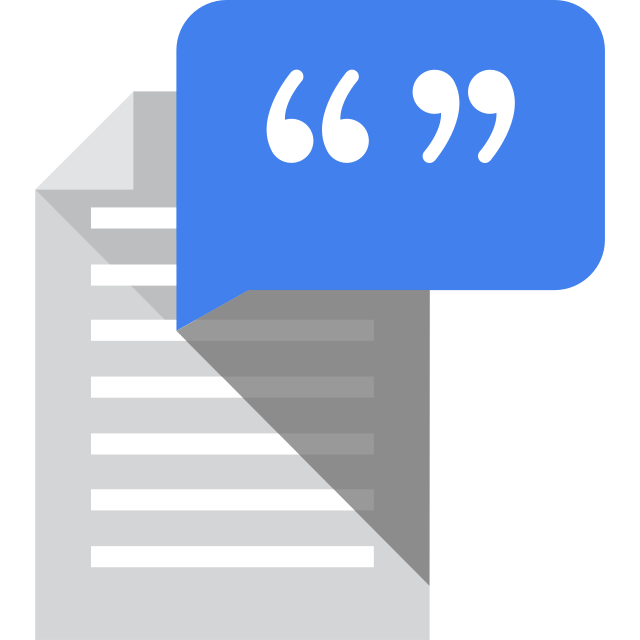
Want to remove Google Accounts? Here’s the way forward!! –>
Speech services by Google Content Hidden — Reasons
Google may continue downloading voice services due to many factors, but the following can be considered the most important:
- Outdated phone OS: If OS is outdated, the phone may not be able to retrieve the required update files from the servers due to its incompatibility with Google servers and the phone will remain in a constant download loop.
- Corrupted cache or voice services data: If Google’s cache or Speech Services data is corrupted, the phone may not be able to write the updated files to the required locations and cause the Speech Services download issue.
- Updating Speech Services only over Wi-Fi: Google’s Speech Services will not stop downloading if the phone is configured to update apps only over Wi-Fi, and the phone does not detect the presence of a Wi-Fi connection due to a glitch in OS.
- Incorrect installation of voice services: If the installation of the voice services has been corrupted, it may lead to the present problem as the updated files could not be written to the desired location.
App Blocking access to Google Play? Here’s what you need to do!! –>
What’s the “Hidden Sensitive Content” option –>
The “Hide sensitive content” option means that some notifications will be displayed with the “Content hidden” message. You will notice that the content of the messages is hidden, and for some applications the sender’s name and image are also hidden.
On that note, to stop speech services by Google, here’s what you need to do:
- Open your device settings.
- Type “Digital Assistant App” in the search box at the top.
- Tap Speech Input and confirm that “Speech Services by Google” is selected.
- Tap the back arrow (top left) > Tap “Update Languages Automatically”
- Select an option to proceed.
- Finally, restart the device.
- That’s it! Enjoy 🙂
Here’s how to Delete your Google Activity!! –>
Speech services by Google Content Hidden — Fix
- Go to Settings > “Apps” / “Apps and Notifications”
- Then, click on the three-dot menu
- Thereafter, tap on “Show System App”
- Next, look for voice services from Google
- Then, click on “Notification” > “Disable”
- Next, tap on “OK”
- Finally, restart your device
- That’s it! Enjoy 🙂
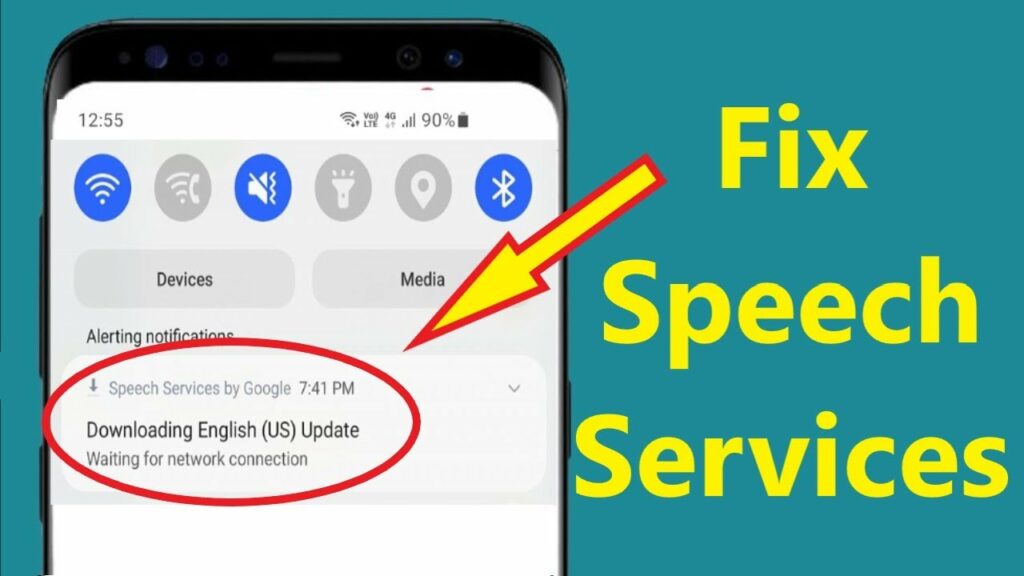
Want to delete your Google Reviews? Here’s the process that you need to follow!! –>
Force Stop voice services
A temporary glitch may prevent the download of Google Speech Services from completing because the phone cannot run the corresponding modules. In this context, forcing the voice services to stop can fix the glitch and thus solve the problem.
- Launch device “Settings” > “Apps”
- Now, select Speech Services by Google > Tap “Force Stop”
- Thereafter, confirm that you want to force stop Google Speech Services.
- Now, check if the download problem resolves.
- That’s it!
Restart your Device
A temporary glitch may prevent Google voice services from completing the download. Restarting the Android phone can fix the glitch and thus solve the problem. Here’s how:
- Pressand hold the power button of your device for a few momens.
- Thereafter, tap “Restart” from the prompts.
- After restarting, check if the problem with voice services is fixed.
- If not, pressand hold the phone’s power button and tap “Shutdown” / “Power Off” from the prompts.
- Now wait for 30 seconds and then turn the phone back on to check if the issue resolves.
Manual updation of Speech Services
If the usual automatic update of Google Speech Services fails or is stuck in the update loop, a manual update can help. Here’s what you need to do:
- First up, restart your device.
- Then, open the Google Play Store.
- Now search for Speech Services by Google.
- Next, proceed to Update Speech Services by Google manually based on available updates.
- Hurray! This is it!

Update to the latest OS
If OS is missing important Android updates, it may be the cause of the problem with Google voice services as the download may not complete due to the incompatibility between OS and Google servers. In this case, the user can prevent the download of Google voice services by updating OS to the latest build.
- Establish a wifi connection to your device(you need a stable connection).
- Open Device Settings > “About Phone” > “System Update”
- Thereafter, tap on “Check for Updates”.
- Now, if there’s an update available, then, update your device.
- Finally, restart your device and check is the issue fixes. 🙂
Clear Cache Data
If the cache or data of Google Speech Services is corrupt, there may be problem in downloading Google Speech Services. In this case, the user can prevent Google Speech Services from waiting for a connection by clearing the Google Speech Services cache and data.
- Launch the Android phone’s settings and open Apps or the application manager.
- Now, find Google voice services and tap on them. Some users may need to enable the display of system apps or search among other apps.
- Then tap Force Quit and then confirm to quit the app.
- Now open the memory and tap Clear cache.
- That’s it! Enjoy 🙂
SUMMING — Speech services by Google Content Hidden->
By now, I can safely, vouch that you will have definitely got the answers to your question. Not only that, you have also come to know about various other facets related to the Google Speech Services. Even, what to do and not to do when your this issue surfaces? So, all in all, you have acquired a great deal of knowledge. But still, if you’ve any confusion or questions about this topic, feel free to reach out to me in the comments section and I will readily try to help. On that note, until the next time, see ya!! Goodbye!!
The Google Text-to-Speech tool is one of the features under the bonnet that makes Android so powerful. It allows applications to talk to you or read content out loud, which opens up many different possibilities. For example, it enables Google Play Books to read aloud and the accessibility features of Google TalkBack