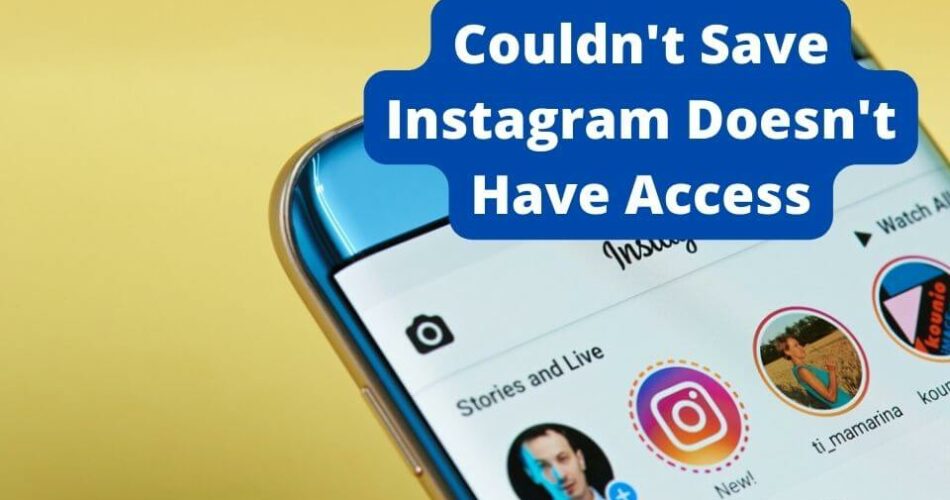Instagram has been one of the most used social media platforms for quite some time now. And with each passing day, the features get better and better. A few years ago, you could only post photos and short videos, but now you can share Stories, Reels, IGTVs, and even save their edited versions to your device. You can easily access this permission from your device settings. However, many users are having issues saving their media, such as boomerangs and filtered photos/videos. On that note, we will be looking at various reasons why this issue may crop up and also the possible solutions to the issue “Couldn’t save Instagram Doesn’t have Photo access”.
So, without further ado, let’s start right away! So, stay the course of this journey as we unravel the mystery together. Get Set Go!
Couldn’t Save Instagram Doesn’t Have Photo Access — Possible Reasons
You are using Instagram but are not able to save photos and videos that you may be trying to upload to your new Story. So, you will be getting an Instagram error message such as the one we are discussing. So, what is the possible reason behind this? Actually, there may be a multitude of reasons for this issue. It may be because you have not given the necessary camera/gallery permissions to Instagram. Or, you may be using an outdated app or there may be a device glitch, insufficient memory, or furthermore, you may be facing a network error that is resulting in this error. Also, if the video you are saving contains Instagram Music, you will never be successful in saving it, due to copyright issues.
So, as you can see there are various factors that may be causing this issue. On that note, let’s see the possible solutions to fix this issue, once and for all!

Couldn’t save Instagram doesn’t have Photo Access
Restart your device
After constant use over a period of time, your device may slow down or lag a bit, but that’s nothing to worry about. You can simply restart your device – here is how:
- On various devices, if you press and hold the power button for a few seconds, some prompts will pop up.
- Then select the required option “Restart”.
- Give your device a little time, and your problems will surely be solved after the restart.
iPhone devices - Press and hold the Side button or the Home button (depending on the version of your iPhone device) for about ten seconds.
- Select the appropriate prompt and wait for you to enjoy the fruits 🙂
Check your Internet Connection
A strong network connection is essential for the proper functioning and use of Instagram’s multiple features. Therefore, you should check if your router, modem, and hubs are working well. Here is how to check the stability of your connection:
- Open Chrome.
- Go to the Ookla website.
- Run a speed test and determine the correct network speed status.
- If there is a problem, try to turn off your router and modem and restart them after a while.
Reset Network Settings
The network can be a possible reason why Instagram voicemail does not work on iPhones or Android devices. So, a possible solution is to reset the network settings. When you do that, all Wi-Fi passwords, VPN, and APN settings will be deleted. So this is what you need to do:
- Open the “Settings” app.
- Go to “General” > “Reset”.
- Then tap on “Reset network settings”.
- Enjoy your day!
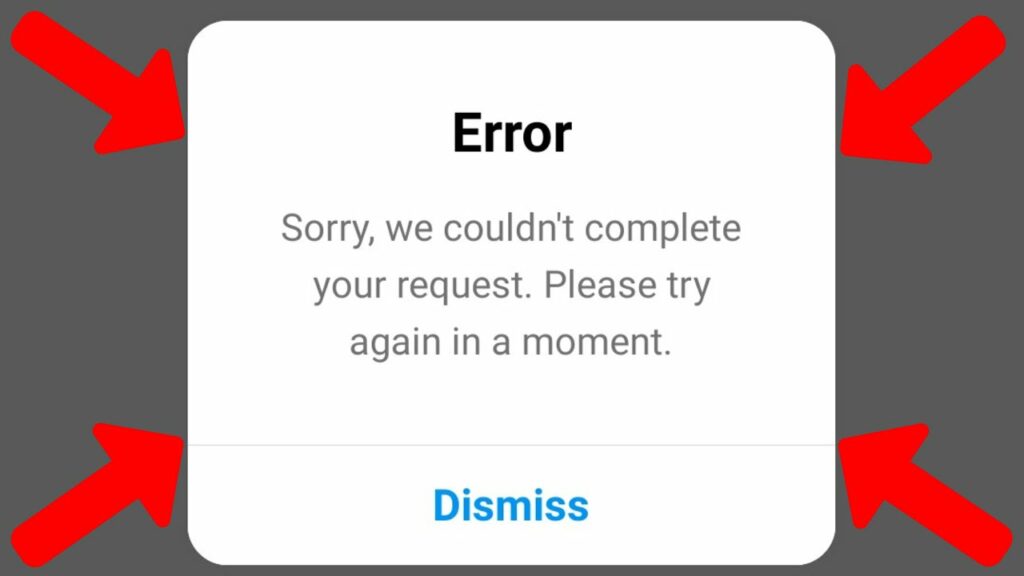
Want to know why you cannot go live on Instagram? Read this to find out!! –>
Update Instagram
Regular app updates are necessary to fix bugs that may occur from time to time. Sometimes, older versions of an app experience bugs that are fixed in the newer / updated versions. So, you can also try updating your app to see if your issue gets fixed:
- Open the Play Store (Android users) or the App Store (iPhone and iPad users).
- Then go to the “My apps and games” section.
- Now click on the “Updates” tab.
- Search for Instagram and tap “Update” when the update is available.
- That’s it! Your work is done 🙂
Uninstall and reinstall the app
It could also be that your Instagram is completely affected or corrupted by malware. If this is the reason, the troubleshooting process described above may not work to fix the malfunctioning Instagram voicemail. You will then need to delete the app and reinstall it from the Play Store.
- Open the Play Store (Android users) /App Store (iPhone and iPad users).
- Go to the “My apps and games” section > “Installed” tab.
- Then search for Instagram and tap Uninstall.
- Now search for Instagram again and install it.
- That’s it! You are done.
Clear Cache Data
Various data from the app is stored in memory to make the app run faster and smoother. But sometimes when this memory reaches a certain limit, it needs to be removed, otherwise, this cache data can cause problems with the normal functioning of your app. So here is what you need to do:
- Open the app settings.
- Go to Apps.
- Search for Instagram > Storage > Clear Data and Clear Cache.
- That’s it. You have removed the app’s cache data and now you can use your favorite Instagram app again 🙂

Want to see every photo someone likes on Instagram? Then, read this !! ~~>
Check Instagram camera permissions
Check if Instagram has access to your phone’s camera through the settings.
Usually, you will be automatically prompted to allow the app to access the camera. But, you can also manually check for these permissions. Here is how:
- Go to the Settings app.
- Tap Apps & Notifications > App Info > Instagram.
- Now tap on Permissions and make sure that camera access is enabled.
- If access is not given, enable it and have fun!
Check your Instagram Account Settings — Couldn’t Save Instagram Doesn’t Have Access
Here’s what you got to do:
- Launch the Instagram app.
- Then, go to the Profile tab.
- Thereafter, tap the hamburger menu and select “Settings” > “Privacy”
- Next, tap on “Story”
- Lastly, tap the “Save Story to Camera Roll” option under Save to enable it.
- This will surely resolve your issue and all will be great again 🙂
Here are some quick fixes to Instagram Reel Music Not Working !! ~~> ~~>
After publishing your Instagram story, Save it
A quick hack you can try is to post the photo or video you just took or edited to your Instagram story and then save it. This works in case of a system error. Here’s what you need to do:
- Post the story by tapping on your Story. Or, tap the forward arrow icon, select your Story, and tap Share.
- Now, tap on it to view it > “More”
- Finally, tap Save in the pop-up options.
Note: This method will not work if you have not given Instagram access to your gallery.
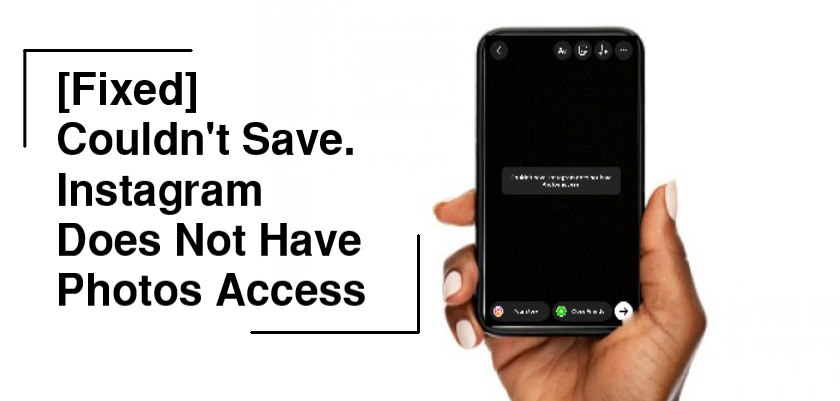
Use a 3rd-party application
Instagram has a music library that contains all copyright-free songs, but only for the platform. So, if you try to save a video with playback music from the library, you may not find success in saving it directly to your gallery.
However, you can use indirect means like third-party apps to download the story with Instagram music. One such popular app that is available on the App Store is storysaver.net. Using this you can save stories without getting the error message.
Instagram Comments Not Showing? Here is what you can do !! ~~> ~~>
Contact Instagram support — Couldn’t Save Instagram Doesn’t have Photo Access
One of the methods that always works and is kind of an ultimate method is to contact the Instagram support team. Here is how to get in touch with them:
- Open your Instagram app and log in to your account.
- Then go to the “Menu” button.
- Then go to “Settings” > “Help” followed by “Report a problem”.
- Now enter your problem as “Instagram voice message is not playing”.
- Also, attach screenshots/evidence if you have any and click “Send”.
- Finally, wait for a reply.
WRAPPING UP !! –>
In this post, I think I have done well enough to have given you ample solutions to tide you over your problem. All the methods above are literally very simple and even a beginner can act on them and resolve the issues. So, try your hands on any of these quick fixes to resolve your issues. On that note, until the next time, see ya !! Goodbye !!