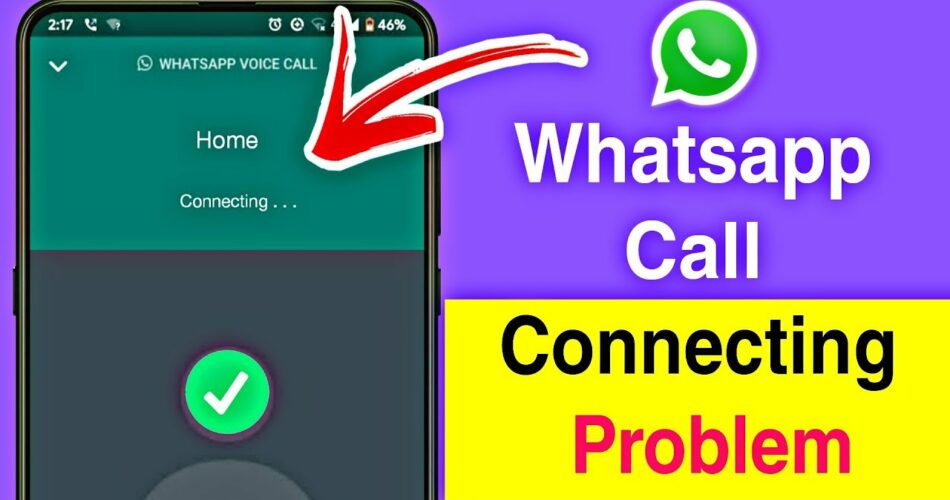WhatsApp is one app that everybody uses for instant communication. Normal calls are now replaced by WhatsApp voice and video calls. So, when you face connection problems in these calls, it disrupts your day-to-day activities. Many users are facing the problem ‘WhatsApp Call Not Connecting?’. We are here to tell you the reasons behind it and how to tackle it easily.
Also read: How to change WhatsApp contact name?
WhatsApp Call Not Connecting?
Let’s find the reason behind this problem before proceeding with the methods to solve it. So, they are as follows:
Reasons behind WhatsApp Call Not Connecting
Bad internet connection
A proper internet connection is an important requirement for accessing any feature of WhatsApp. If you have bad internet or wifi connection then it is quite possible that the WhatsApp call will not connect. In addition, other things like messages and media will also not load properly.
Permissions for WhatsApp Contact
This is also a necessary step that allows WhatsApp in accessing your contacts. You can give the required permission by visiting the Settings of your device. Once you do so, all the contact information that is necessary for WhatsApp to function will be gained.
Out-of-date WhatsApp or device
When an app has been not updated for some time, it will cause problems for you. This is because the updates are necessary for the app to remain updated and fix any bugs. So, if you are facing problems in WhatsApp calls, this can be the reason behind it. Additionally, you should also ensure that your smartphone has installed its recent software updates.
Absence of space
If there is no space available on your device then it can cause problems for you. Not only WhatsApp, but all your apps will also show some type of glitch. WhatsApp needs enough space to function properly and it will crash if it doesn’t get it.
Accumulation of Cache
Cache data has its own pros and cons. It will aid you in a way that when you require some data for a chore then it will get it for you. But when this data accumulates over a long period of time then it will become a disadvantage for you. So, you have to clear the cache from the Settings of your device to ensure the smooth functioning of the apps and the device.
WhatsApp server down
There are billions of users of WhatsApp so there are times when its servers take a hit. You may have heard of WhatsApp being down from time to time. When this happens, your calls will not connect and all other functions will also come to a halt.
Methods for solving
We will provide you with different methods that you can use depending on your circumstances. They are as follows:
Restarting your device
As we all know that many problems relating to electronic devices are solved when you restart them. So if you are facing issues with WhatsApp calls then first you should close and open the app first. If it doesn’t solve it then you should restart your device. After doing so, open the app again and try calling someone via WhatsApp.
Examine your connection
The first thing that you should check when a WhatsApp call is not connecting is your internet or WIFI connection. If it is not switched on then you should do it. However, if it is on then you have to check the connection speed. You can do so by following the steps given below:
- Firstly, navigate to your browser on the device you are using.
- Secondly, write Fast.com on it and search for it. This website will test the speed of the internet connection of your device.
- Lastly, check the speed and if it is working properly or not.
Granting permissions
- Firstly, you have to navigate to the Settings of your device.
- Secondly, find the tab of App Manager now.
- When you open it, the apps installed on your device will be listed there. You have to find WhatsApp from the list and open it.
- After doing so, look for the option of Permission on the screen.
- Lastly, check the option of allowing all the necessary permission, and the process is complete.
Clear Cache
- Firstly, navigate to Settings and open App Manager same as above.
- Secondly, open WhatsApp by choosing it from the list of Apps.
- Lastly, you have to select the option of Clear the Cache. Then, select Clear all data and the process is complete.
Contact the WhatsApp service team
If the WhatsApp call is not connecting even after exploring all the methods mentioned above. Then the last resort is to contact the WhatsApp service team. You can do so by utilizing the support of the WhatsApp application.
Conclusion
We hope our blog ‘WhatsApp Call Not Connecting?’ helps you in solving the connection problem and that you continue with heartfelt conversations. The above list is not exhaustive and you can try other methods like reinstalling WhatsApp. Thank you for reading our blog!