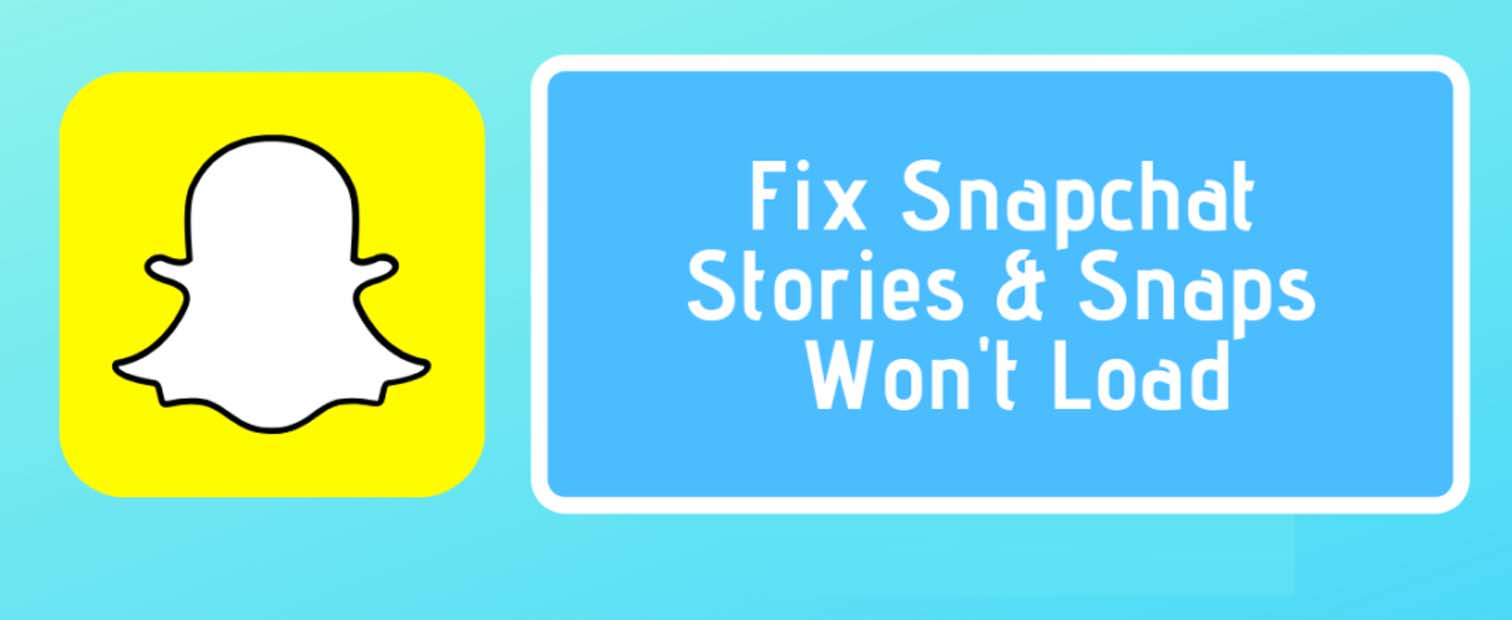Snap Stories Not Loading? Are you also pondering over how to fix this issue? Luckily, I am about to jot down a few fixes that I have found to help me resolve this issue. So, bear with me and continue with me on this entertaining and knowledgeable journey.
We know that Snapchat is one of the most popular apps for sending pictures around the world. There are millions of active Snapchat users who love to use this application. There is one feature that has attracted many users: Every Story or shared message disappears after 24 hours. Earlier, Snapchat was the only application that provided this feature, but later it was adopted by other applications. But this does not diminish the popularity of Snapchat, not even a little bit, people like to use it.

The strange thing is that sometimes you can not only see a specific user’s snaps. Also, some users reported that they only see a gray thumbnail, and no matter how hard they try to touch the snap, it will not load. The most common solutions to the problem of Snapchat not loading Snaps, Stories, pictures in chat, and gray thumbnails are to restart Snapchat, clear app cache, enable network permission and check Snapchat server status. We will see each of them one by one and also some more fixes too. So, let’s get started right away.
Can’t log in to Snapchat? Want to find your way out, then, read this !! ~~> ~~>
Snap Stories Not Loading
People using Snapchat on all platforms, i.e. Apple iOS, Google Android, and Microsoft cell phones, may face this issue as it is a common issue. So, here are a few solutions to this problem.
Check Snapchat Servers
- Open your preferred browser (I prefer Google Chrome).
- Now, open the downdetector website.
- Next, put up a question, say “Is Snapchat down?” and you will soon get the server status of Snapchat in your region.
- If at all, there is a server outage in your region, all you can do is wait till the issue resolves and is back up-and-running.
Check your Network Connection
Also, it may even be that there is an issue with nothing but your network/modem connections. So, you may do well to check the stability of your network. To do so:
- Open your usual browser.
- Then, open fast.com or the ookla website and run a speed test.
- In case the speed is not apt, you may opt to connect to another wi-fi network or try disconnecting and then reconnecting your modem.
- You may also try restarting your router after waiting for a few moments.
- That’s it! If the issue is with your network connection then it will resolve.
Snapchat Login Online? Here’s how to !! ~~> ~~>
Change DNS Settings
This trick of changing the Domain Name Servers(DNS) settings has helped many users to resolve this issue. Here are the steps:
- Go to WiFi Settings > > Change Network > > Advanced Settings > > Change IP Settings to Static.
- Now change DNS1 and DNS2 to 8.8.8.8 and 8.8.4.4 in the corresponding location which is Google DNS.

Restart your Device
One of the basic ways to solve app-related issues is to restart your cell phone. If it’s a minor error, for example, because the application did not load properly, this solution works in most cases. Therefore, try to restart your phone; this might solve the application loading problem. Here is how you can do that:
Android Users :
- Press the power button and the volume up button at the same time until you see the next screen.
- Follow the instructions from the prompt and restart your phone.
iPhone Users :
- Press the volume up button and then the power button until you see the Apple logo.
- Thereafter, follow the instructions in the prompt and restart your device.
Clear Cache
From the moment you download and use the Snapchat app, you download many types of data and media files to your phone. If any of these files are not downloaded properly, the app will not work properly and may not allow you to load Snaps.
Therefore, it is advisable to regularly clear the cache of apps downloaded to your phone. So, to clear the cache, here’s what you got to do:
- Open the Settings application.
- Go to “Apps” >”Snapchat”.
- Thereafter, go to “Storage” and tap “Clear Cache”.
Alternatively:
- Open Snapchat app.
- Go to Settings > > Clear Cache.
- This will do it for you.
Note: Though it will not take long and will not cause any data loss, do it to clear all the cache files to force the app to sync with Snapchat servers.
Snapchat Notifications Not Working? Here’s the guide that you need !! ~~> ~~>
Delete your in-App Conversation ~~>
If you are unable to load a Snapshot or Stories of a particular user, try deleting the conversation. Here’s what you can do:
- Open Snapchat app.
- Go to Settings > Account Operations.
- Thereafter, go to the “Delete conversation” option.
- Select the person whose conversation you want to delete.
Do remember: The above action will delete all snaps received and sent in the conversation.
Re-Add your Friend —> Snap Stories Not Loading ~~> ~~>
Similar to the above solution of deleting the conversion, you can try to add the friend again, but doing so will delete all snaps sent and received with that particular friend. Here are the steps:
- Go to Snapchat.
- Tap on your profile > > My Friends.
- Thereafter, remove the name of the concerned friend from the list.
- Next, add them again.
- This will probably resolve your issue
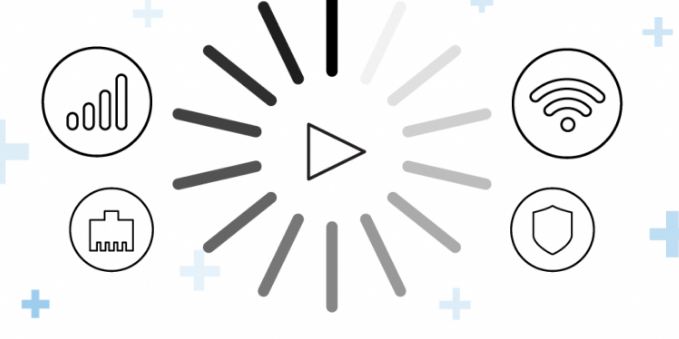
Check Valid Authorization Grants
Snapchat needs to access your network to function normally. If your permission settings do not allow the app to use your network, expect errors in the app. So, here’s what you got to do:
Android Users
- Open Snapchat app.
- Tap the profile icon on the main Snapchat screen, and then tap the Settings icon.
- Thereafter, scroll down to the Privacy tab and select Permissions.
- Finally, check your app permissions and make sure it is allowed to access your network.
iPhone Users
- Open Snapchat app.
- Tap on your profile icon and then tap on the Settings icon.
- Now find the Additional Services tab and tap Manage.
- Next, tap Permissions and make sure that the app is allowed to use your network.
- Then go back to the login page and try to access your account.
Update your Snapchat application
Usually, bugs and other issues of any application get resolved in the newer version of that application. So, check if there is any update available for your Snapchat app. If there is one, then, you surely should update it right away. Here is how you can do so:
- Open Play Store (Android Users) /App Store (iPhone users).
- Then tap the Menu button to open the side menu.
- Tap My Apps & Games in the side menu to check for available updates for Snapchat.
- Finally, tap the Update button if the Play Store has detected a possible update for Snapchat, and wait for sometime.
Here’s how to change your Profile Picture on Snapchat !! ~~> ~~>
Reinstall Snapchat
- Tap and hold the Snapchat app icon for a few seconds.
- Next, select the Uninstall (Android Users) / Remove App (iPhone Users) option.
- Thereafter, open Play Store (Android Users) / App Store (iPhone Users).
- Next, look for “Snapchat”.
- Thereafter, tap on Install and wait for a few moments.
Contact Snapchat Support ~~>
If your device continues to experience login issues on Snapchat, try reporting the issue to the support team. This is the ultimate method as always. Do note to include important details like your account information and the exact device you are using; so that the support team can find a solution to your needs.

WRAPPING UP !! ~~> ~~>
In this post, I think I have done well enough to provide you with ample solutions to tide over this issue of Snap Stories not loading. All these methods mentioned above are literally very simple and can be acted upon by anybody; even a beginner. So, try your hands on these solutions and fix your issue. On that note, until next time, see ya !! Goodbye !! ~~> ~~>
:: ~~> ~~> :: ** :::::: ** :: )) ** :: ** (( ~~> ~~>