How to find IP address for Samsung tv if you have lost your remote and you think it’s the end of the world it’s not we are here to help you. If you want to assign static IP addresses to your smart TV or change the DNS, you need the remote to navigate to network settings. However, if your remote is lost and you are worried about doing it, don’t worry. We will show you the easiest ways to find the IP address of your Samsung TV( or any other streaming device) without a remote. Let’s look at how it can be done.
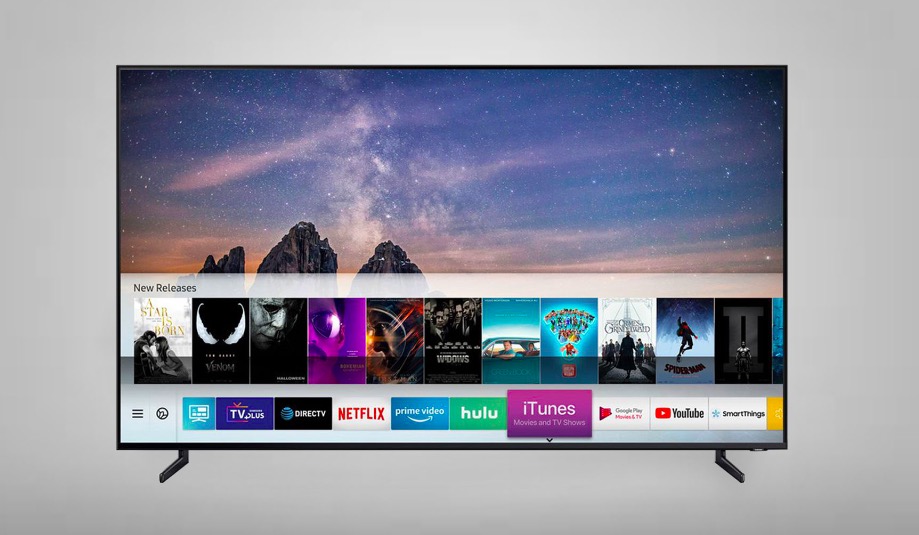
Also Read: Samsung account notice keeps popping up
Find Samsung Smart TV IP Address
If you are looking for ways to find the IP address of any device that is connected to the router then there are many. You can do this on a smartphone, Pc/Laptop, and your TV. We are going to discuss the steps of figuring out the IP address which you can follow. These steps are almost similar in all the devices we are going to discuss. So you can replicate it on your devices and look for the results.
Computer
Now let’s imagine that you are looking for the IP address of your Samsung Smart TV from your Mac or Windows computer. In this case, Angry IP Scanner is a good choice for you. The steps on how to use it is mentioned below:
- Install the above-mentioned software on your computer. After it is downloaded, run it on your computer.
- This app will detect the IP range automatically. You just have to start by pressing the Scan button and it will begin its discovery. If this doesn’t happen, then you can start with 192.168.0.1 to 192.168.1.255.
- A list will appear in which the name of your Tv along with the name of its manufacturer will be mentioned.
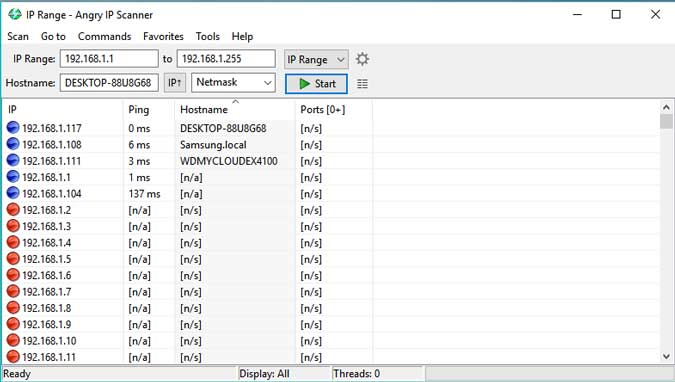
It may happen that the app will pick up multiple devices which are present in your house. For instance, your Samsung phones or TV, etc. It can be very confusing for you to select the IP address of the required TV. So, to filter out the required IP address, you have to do a right-click on the IP. Then you have to select Open and perform a Ping test before and after powering on your TV. When you do the command, then data packets will be sent from your computer to your TV called SONAR.
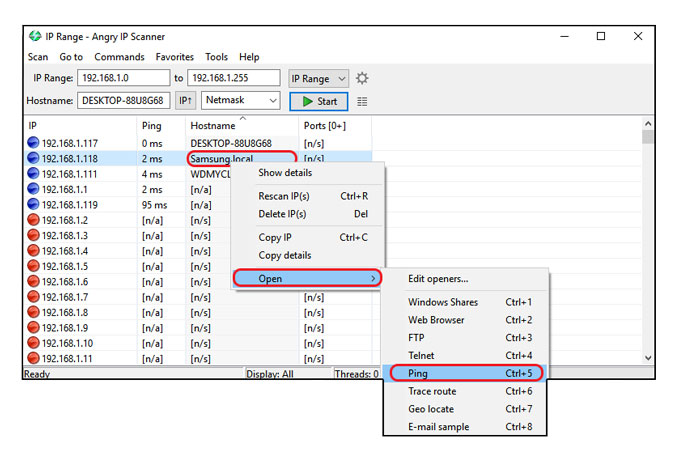
Smartphone
Another famous network that will allow you to discover devices connected to a network is Fing. It is available for both iOS and Android users and has a good reputation. Now let’s go through the following steps:
- Open your Play Store or App Store and install this app on your Android or iOS smartphone, respectively.
- Now connect your smartphone to the network of Smart Tv and run the app.
- Open the Devices tab and click on the top right button of Scan.
You will be able to find your Samsung Smart TV on a list which will appear after scanning. It will show all your nearby devices after scanning the network.
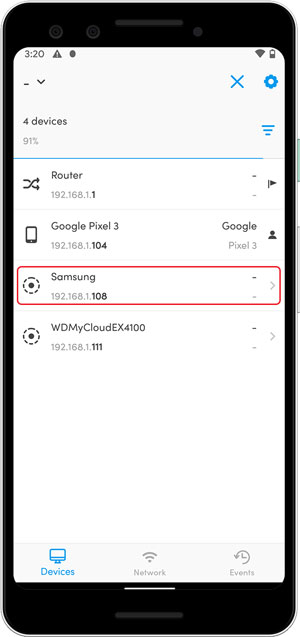
This app is capable enough to distinguish between a smartphone and a TV so you don’t have to worry. If you still feel uneasy then you have an option to do a ping test on your TV. It is done by turning OFF your TV and then running the Ping test in the app. It is not your TV if you get a ping return.
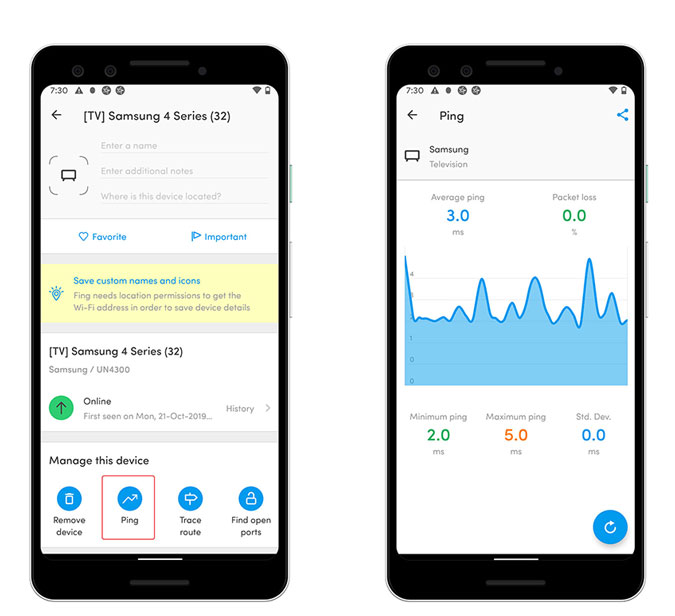
Router
You don’t need any app to check the devices connected to routers. As most routers nowadays already show you the list of every device that is connected to the network. So, you can check them in the router console by following these steps:
- Open a web browser and visit the router login page from your PC/Laptop or smartphone. Now log in by entering the credentials.
- You will find the name of your Samsung Smart TV when you navigate to connected devices. Well, every router will have different interface and discovery mode. Sometimes, the name is not shown, for instance, in my case the TV was shown as ‘localhost‘. This is the reason that we don’t recommend this method. You can continue by trying to ping the IP address of the TV while it is switched off. It is not your TV if it pings back.
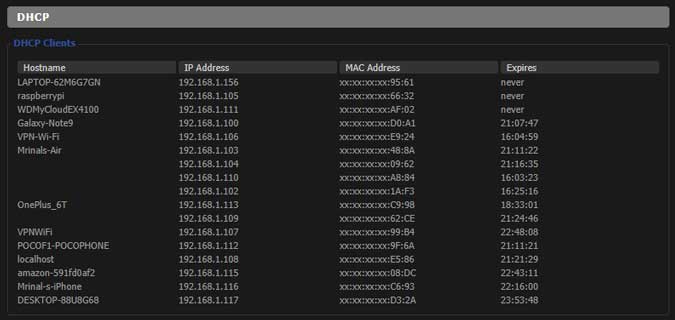
Smartphone as a remote
Samsung Smart TVs have loads of awesome features and the SmartThings app is one of those. It lets you play TV sound on the computer, mirror your phone screen to the TV and even control the TV using your phone. So, it’s not a big deal if you have lost your remote control of your TV and find its IP addresses by navigating to Network Settings. Just follow these Steps:
- Install App on your smartphone you can do this on Any Android or iOS device.
- Login into your Samsung Account or create one here.
- After that tap on the + button and add the TV to the app by following the on-screen instructions.
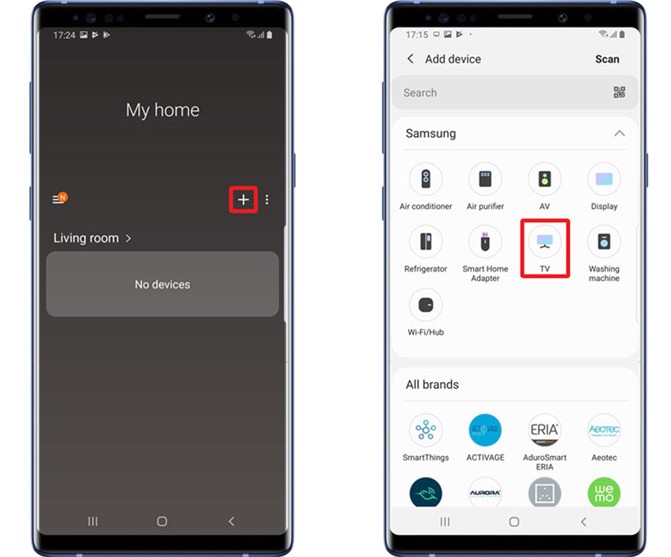
- Once everything is done you will be able to use the navigate using the touchpad and the buttons on the screen.
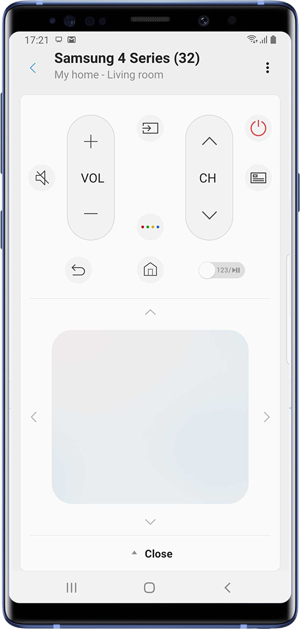
- It’s simple to find your TV’s IP address, navigate to Settings > General > Network > Network Status > IP Settings.
The above method that we have discussed is only useful if you want to know How to find ip address for Samsung tv. If you use any other Smart TV or streaming device, there is probably an app that lets you control the TV with your phone. You will just need to find the proper app for the TV that lets you do that for that particular Tv.
- Android TV- Android TV Remote Control (Android | iOS)
- LG Smart TV- LG TV PLUS (Android | iOS)
- Roku- Roku App ( Android | iOS)
- Firestick- Amazon Fire TV App ( Android | iOS)
- Apple TV- Apple TV App ( iOS)
Conclusion:
Here are some methods by which you can How to find IP address for Samsung tv. You can find the IP addresses of Tv without the remote by any of these methods. These are very simple methods that you can try on your own. Hope you find this information useful. Thank you for the read.
