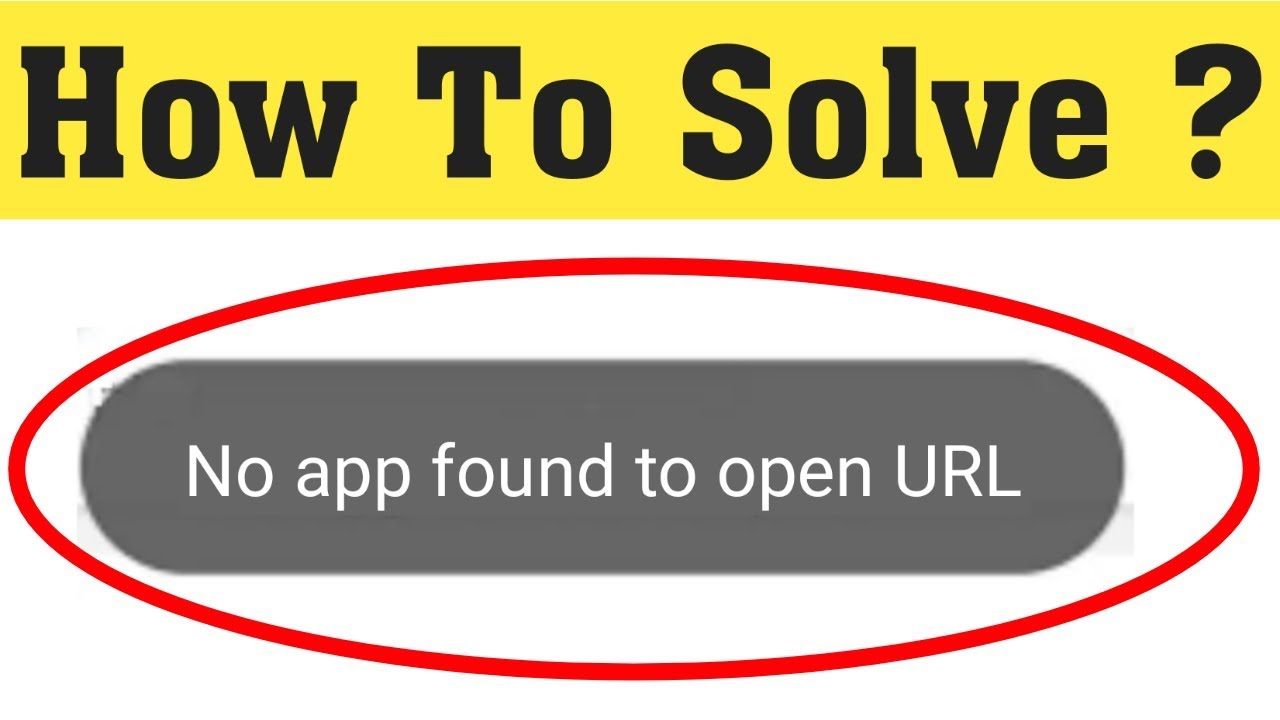Android is one of the most popular operating systems in this world. It was first developed and distributed by Google. And it was earlier based on a Linux kernel and some other Open-source software at early stages. The first Android software was unveiled in 2007 but since then we have come a long way and the latest stable version is Android 11 which was released in September of 2020. Android has a user base of 129 million people. But recently there are reports of No app found open URL error on android phones. Now this no app found to open URL doesn’t allow the user to open a URL.
Now in this blog, we will discuss the no app found to open URL 2021 is happening at this point. We will also provide information on what does no app found to open URL means. How to fix this issue. Make sure you are here with us till the end and get the solutions to your problem.
Also Read: Equalizer for windows 10: Best that you can get
What causes the “No app found open URL” error?
After receiving reviews of different users we tried to get to the root. The problem of why No app found open URL is happening. We found some solutions and also why this No app found. Open URL issue can be triggered these are listed below let’s take a look:
- Preferences Glitch: There is a feature in Android which allows its users to configure an application to be preferred. It comes in handy in opening certain kinds of links. This feature has its glitches which cause the No app found open URL.
- Application Disabled: In some cases, the user might have disabled certain system applications to conserve battery or space, however, this can end up backfiring if the application is an integral part of the operating system. Some applications, such as Google Play Store and Browser shouldn’t be disabled because they are integral to a lot of system functions.
Now that you have a basic understanding of the nature of the problem, we will move on towards the solutions.
First Solution: Checking for the Disabled Applications
There might be some apps that come pre-installed with the mobile, some of these applications. They are integral to the stability of the operating system. So in this step, we will be checking for any system application that has been disabled. For that
- The first thing you want to do is drag down the notification and click on setting cog.
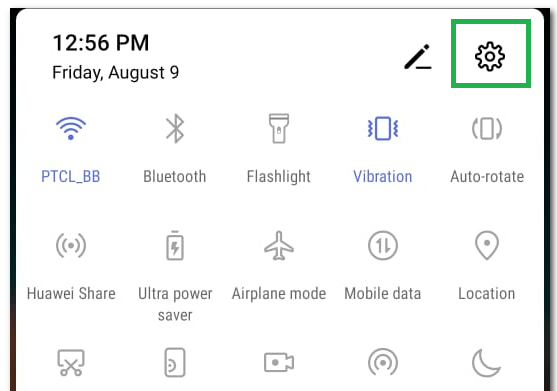
- Scroll down and select the “Apps” Option.
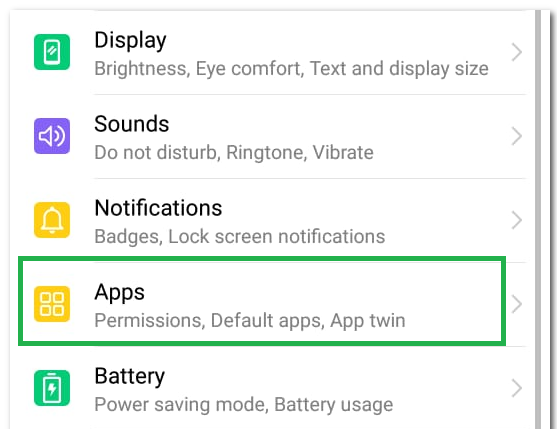
- Now click on the ” Application Manager” option.
- You should also check to see the system application, especially the ” Browser” and the “Google Play Store” are disabled.
- If they are disabled then you should click on the toggle and enable them.
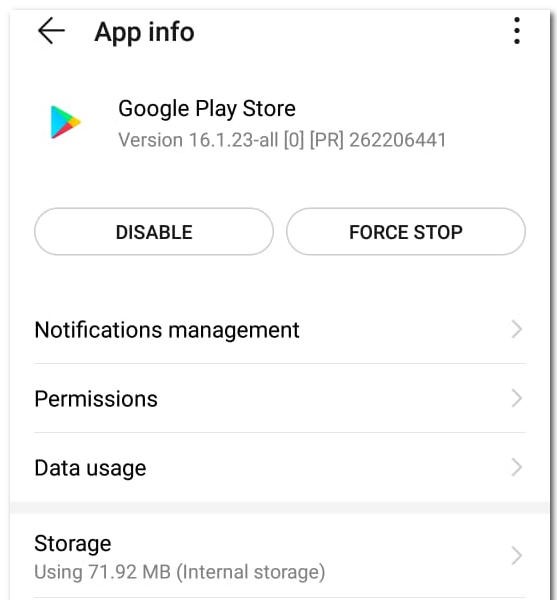
- Then after you have enabled everything check if the system still persists.
Second Solution: Resetting System Preferences
Android has also this feature where the users can select if they want. To open certain kinds of URLs through certain applications. This is one of the reasons which causes issues while opening URLs. In the following step, we will be resetting the system preferences.
- Again drag down the notifications panel and click on the settings cog.
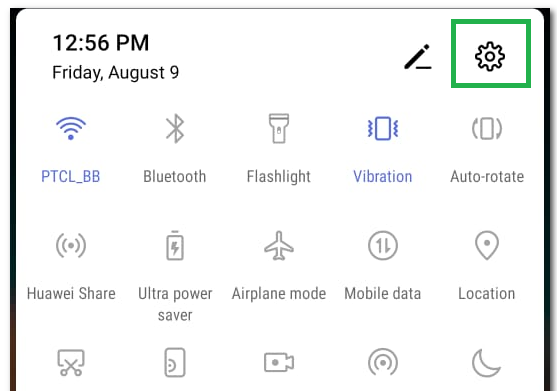
- Then again scroll down and select the options.

- Then you should click on the “Three dots” in the top right corner.
- Select the “Reset Application Preferences” and check to see if the issue persists.
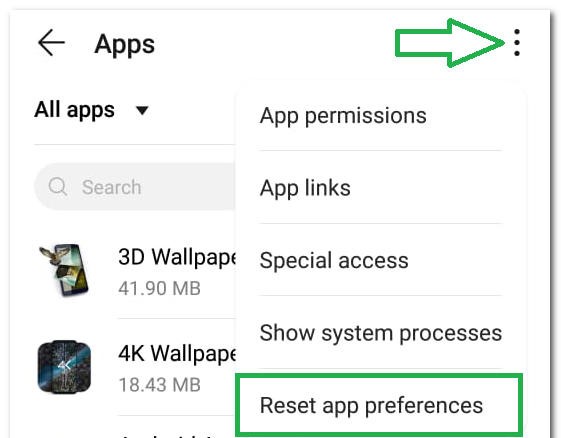
Note: If none of the Methods have resolved the issue for you, we recommend using Restore Repair Tool. Which can scan the repositories to replace corrupt and missing files. This works in most cases, where the issue is originated due to system corruption. Restore will also optimize your system for maximum performance. You can download Restore by Clicking Here
Conclusion:
No app found open URL is an issue you are also struggling with. Here is some information on them. On why no app found to open URL is happening, or what does no app found to open URL mean. You can get all the information here. Hope you find this information useful. Thank you for the read.