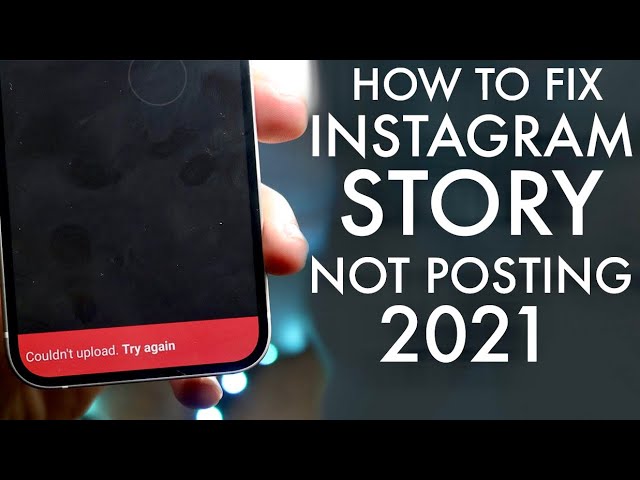Everyone is using Instagram nowadays and its popularity is not here to fade. This is because of the range of features it provides to its users. You can go from sending memes to your friends or groups to posting reels for fun and making money by brand sponsoring all in one place. There is no limit to what you can do here but sometimes you face certain issues on Instagram that may disrupt your activities. In this blog, we are going to discuss the problem of Instagram Story Not Posting and how to fix it.
Also read: How To Download Profile Pictures From Instagram?
Instagram Story Not Posting
Instagram story is a fun way to share your opinions or beautiful pictures or any meme with your friends. However sometimes, for various reasons, you are unable to post a story on your Instagram account. We are going to discuss various reasons that may be behind this issue and tell you how to fix it.
How to Fix Instagram Story Not Posting?
1. Check Instagram servers
Before proceeding to check your devices and connections, we recommend you examine the Instagram servers first. In this way, you will be able to know where the issue lies. You can do so by utilizing third-party websites such as Down Detector.

If the website shows that the server is down then all you can do is wait it out and be patient. If that is not the case then explore the other methods given below in the blog.
2. Check the Internet connection
Secondly, you should check the wifi or data connection of your device. This is because Instagram needs a strong connection to load all the memes and reels, especially for posting posts and stories on your account. You can check the speed of the internet on your device or utilize a third-party website called Fast.com as its sole purpose is to tell the speed of your internet.

You can refresh your connection or unplug the router according to the results you get on the website.

If even after doing so the problem is not sorted then you need to reach out to your service provider or switch to mobile data.
3. Restarting the device
The best way to fix any issue with electronic devices is to restart them. This will help the device and the app itself to restart to sort the bugs creating disruptions. The story will post once you do so after following the steps given below for Android devices:
- Firstly, you have to press the Power button on your Android device.
- Secondly, you will see three options prompted on your screen from which you have to select the Restart option.
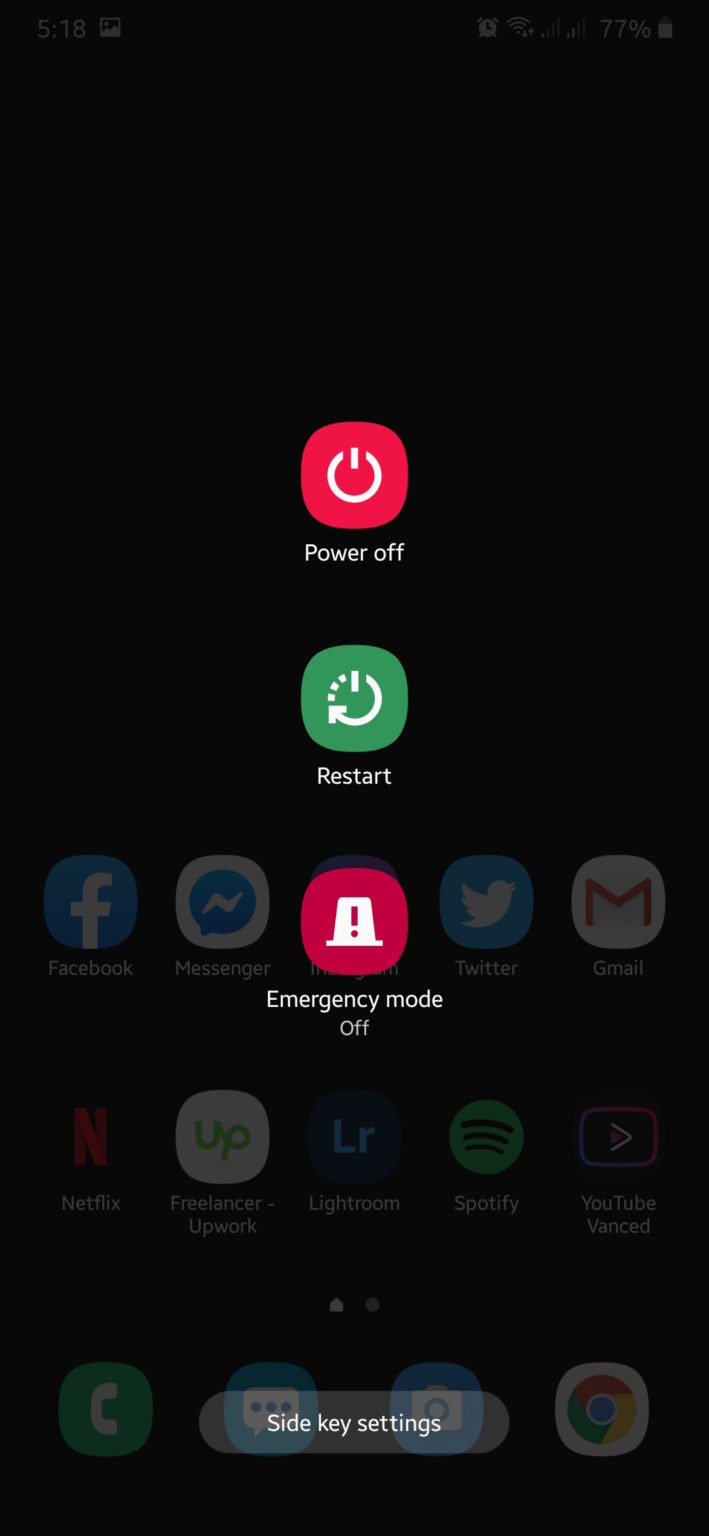
For iOS devices, the steps are as follows:
- Firstly, you have to open Assistive Touch available on your screen.
- Secondly, you have to navigate to the Device tab and then select the option of More.
- Now tap on the Restart button.

4. Delete emojis and GIFs
If your story consists of emojis or GIFs and when you are trying to post it on Instagram, it is unable to do so. You must have also noticed that adding them decreases the quality of your photos or videos sometimes. So, you should try removing them as they sometimes create problems.
5. Clear cache
If you have a pending cache on your device then it will create problems for you. In this case, we are going to clear the cache on Android devices in the following way:
- Firstly, navigate to Instagram on your smartphone and keep pressing the icon up until a menu opens on your screen.
- Secondly, you have to click on the option of App Info which will take you to the Storage page.
- Lastly, you have to tap on the option of Clear data and cache.
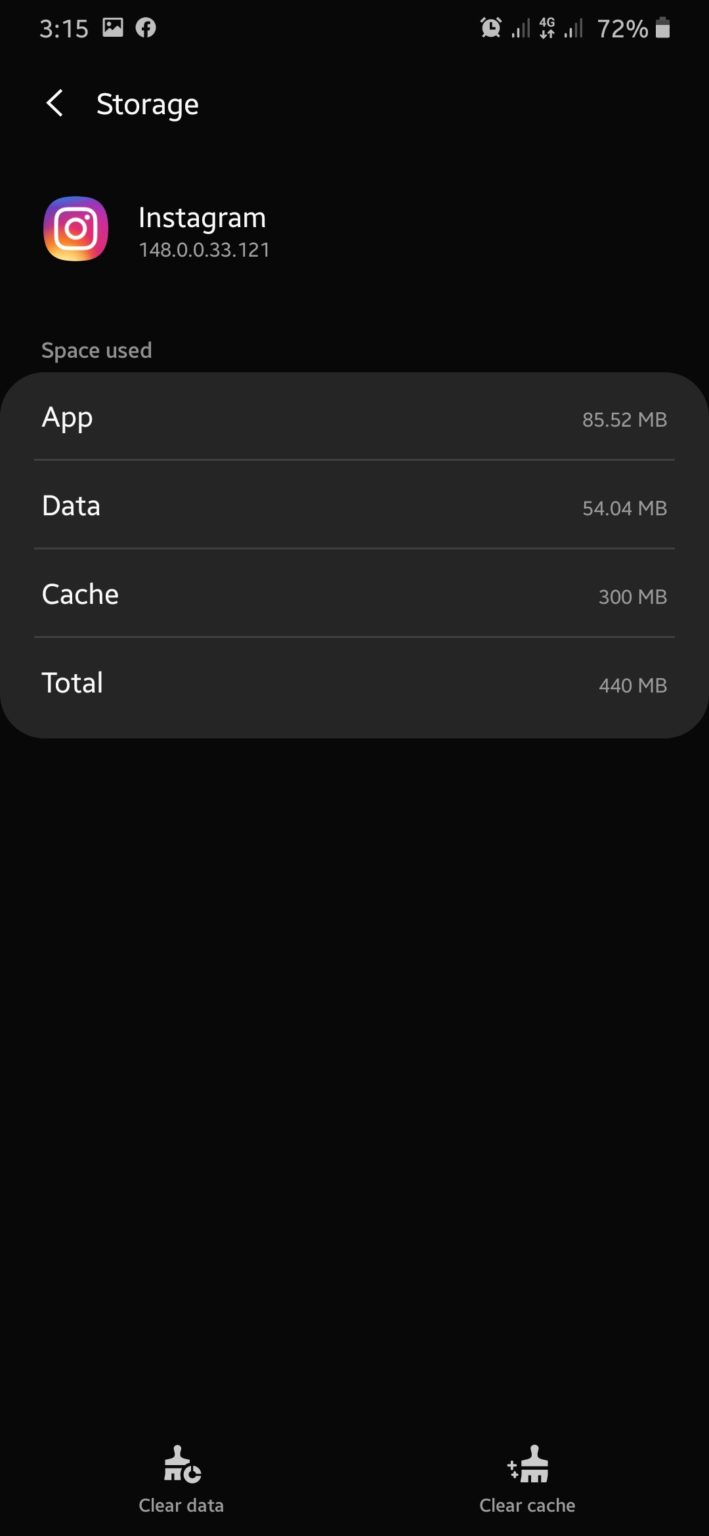
After doing so, you have to log into Instagram again and then try posting the story again to see if the issues are sorted out.
Conclusion
We hope that our blog ‘How to Fix Instagram Story Not Posting?’, helps you in fixing the issue you were facing. The above-mentioned methods will help you and you can follow them easily. But if it still doesn’t help you then as a last resort you should try updating your device and the app. You also have the option to reach out to the Instagram support team. Thank you for reading our blog!