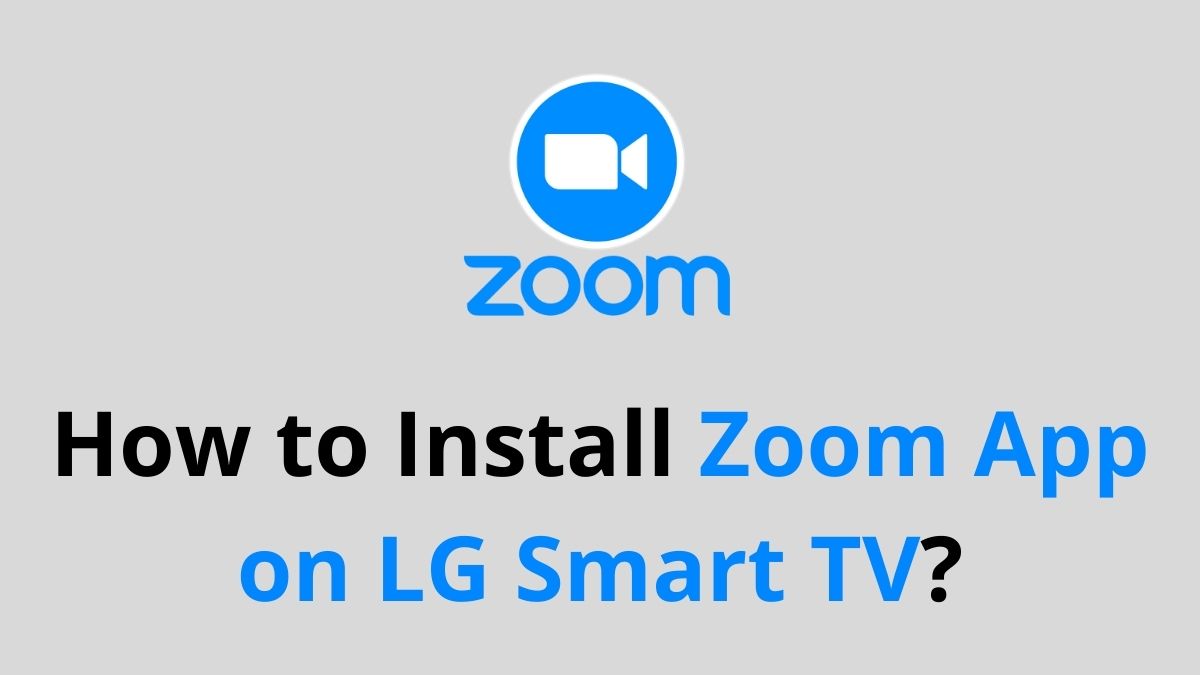Want to use Zoom on your Smart TV? Don’t go any further as in this post I will discuss using Zoom on LG Smart TV.
We are in the pandemic crisis of COVID -19 people have started working from home. To be able to work from home, we need an application for meetings, conferences and so on. So, here we have this article on Zoom application that will help use the Zoom app on a big screen. In this article, you will learn about the various features of Zoom and also how to install the Zoom app on LG Smart TV.
Introducing Zoom
Zoom is an online service for meetings, teleconferences, online chats and so on. With it, you can work from home, get in touch with the people you want, learn what you want, and so on. Zoom is one of the most helpful platform for working and learning from home. Are you also one of the people who work and learn from home? Then do not wait any longer. The Zoom service offers features with both free and paid subscriptions. Now, that we know what is Zoom? Let us take a llok into it’s various features before we proceed to see the various methods to install Zoom on LG Smart TV.
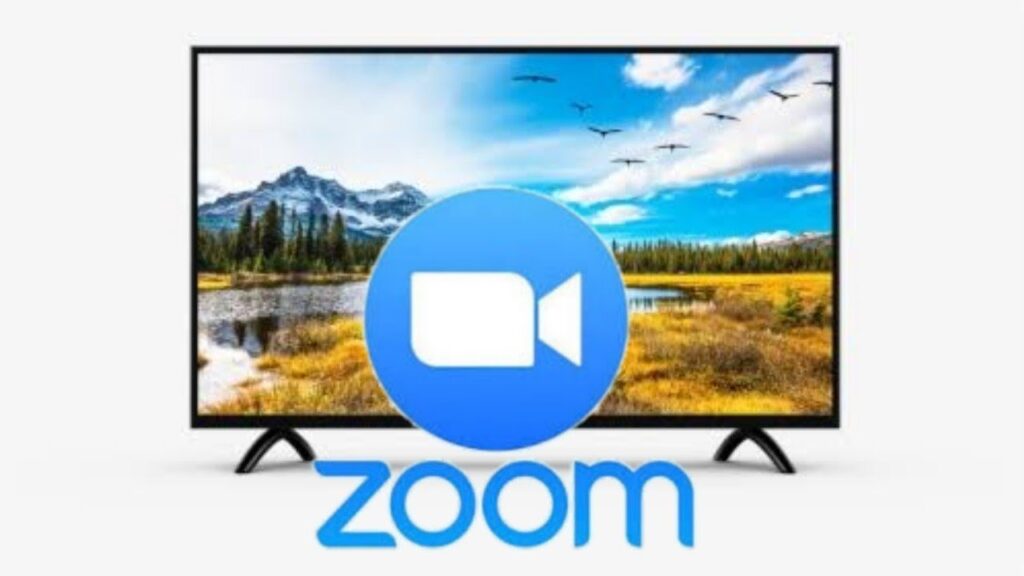
Various Features of Zoom
- A simple User Interface : Just 4 buttons and that’s all to get your hands on the various features.
- Multi-platform availability : Supports platforms like Windows, Linux, Mac, Android, iOS, Smart TVs, Live Streaming TVs and many others.
- An interactive medium : It is much more than an audio video conferencing app – you can conduct live webinars, collaborate with your co-workers and be as creative as you can on the screen.
- HD Video Quality : It is the only app that lets you conduct your online meetings in HD quality video.
- Other features : This app has other exciting features like a virtual background where users can have fun while video chatting.
Zoom on LG Smart TV
You can install the Zoom app on your LG Smart TV by following the steps below:
- Turn on the Wi-Fi connection.
- Prefer the Home button on your LG Smart TV remote control.
- Then select the LG Content Shop option on your LG Smart TV.
- Now do a search for the Zoom app and click on it when you find it in the search results on your LG Smart TV.
- Then opt for the Install option and install Zoom on your LG Smart TV.
- Enable Zoom on your LG Smart TV and use it.
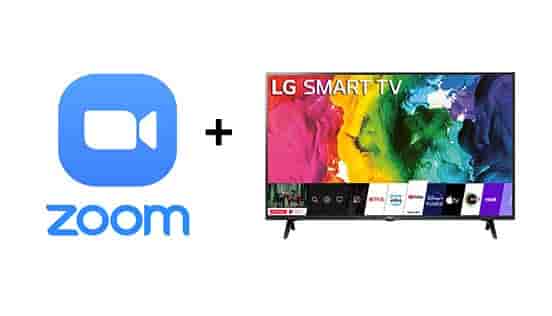
Learn about clearing the cache on LG Smart TV !! ~~> ~~>
Alternative Methods
There are other methods too that will help us use Zoom on LG Smart TV. So, let us take a deeper look into these other methods one by one.
Using Chromecast
- Pair your LG Smart TV and Chromecast and launch them.
- Download the Zoom app and Google Home app on your smartphone.
- Activate the Zoom and Google Home apps on your smartphone.
- Pair your Chromecast and smartphone by accessing the same Wi-Fi network.
- Then launch Google Home on your smartphone.
- Now, in the Google Home app on your smartphone, select Cast my screen and then select Cast Screen.
- Now launch the Zoom app on your smartphone. And it will be displayed on LG smart TV.
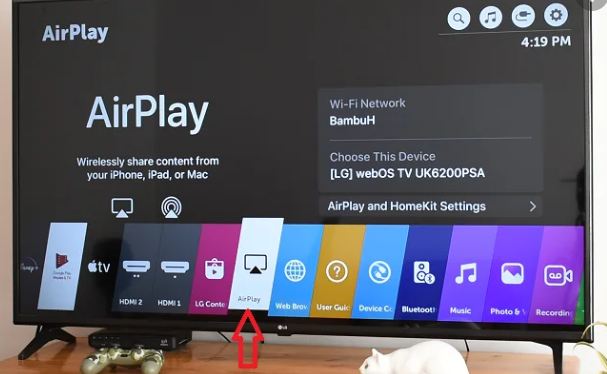
Using Apple’s AirPlay
- Check if the Airplay function is enabled on your LG Smart TV.
- Download and set up the Zoom app on your iOS device.
- Pair your LG Smart TV and iOS by accessing the same Wi-Fi network.
- Access the Control Centre on your iOS device.
- Start screen mirroring by tapping on the screen mirroring option.
- Select the LG Smart TV option.
- Now access the Zoom app on your iOS device and it will be displayed on your TV.
WRAPPING UP !! ~~> Zoom on LG Smart TV
Zoom App is a very popular and useful platform to make teleconferences, hold meetings and much more. The demand for Zoom app is very high in the market. Users are downloading Zoom app en masse because it has become more successful and popular. This is one of the best apps for the educational and work needs in this pandemic world.
In this article, we have shown you how to download or install the app. You just need to follow the steps and get things done. Hope, this article was educative and worthwhile. Until next time, see ya !! Goodbye !! ~~> ~~>
:: ~~> ~~> :: ** :::::: ** ::))::((~~>>