Do you own an LG Smart TV? And have wondered if it’s possible to clear app cache and browsing data on LG Smart TV? Well, if your response to both questions is yes, then you are at the right place, where we will teach you How to Clear Cache on LG Smart TV.
Introducing Cache Data
The cache is a hardware or software component storing data in order that future requests for that data are generally quite often retrieved faster. The information that is stored in cache is the result of earlier computations or may even be a go-to replica of data stored elsewhere.
The cache is often found for apps and intrinsically your browsing apps aren’t excluded. For browsing data, what your browser does, is that it caches your browsing data. That is, it stores data on your device (say your LG Smart TV) because it thinks that it can access the info more quickly locally instead of looking for it on the web.
Thus, just like our mobile devices and laptops, Smart TVs also retain app cache and browsing data. But, this data near the end of the day could pose a drag i.e., filling your internal memory. Also, the memory allocated to TVs isn’t enormous enough for constant storage of cache data. Hence, it needs to be cleared pertinently.

How to Clear Cache on LG Smart TV
One of the main benefits that accompany clearing your app data and browsing cache is that it improves your Smart TV speed and performance and at the time.
Also, doing this regularly helps in protecting your Smart TV from harmful malware. That your TV may encounter while browsing and also, it reduces lags.
And, furthermore, if you’ve ever received the “out of memory” error message. Then, for your note, this is one method that comes in handy in that case.
Thus, below we mention a certain set of instructions to follow to declutter your LG Smart TV of Cache Data :
- Turn off your LG Smart TV by either using your remote or through the facility button located under the LG logo on the TV.
- Then, turn it back on.
- This simple yet very effective method will automatically clear the system memory, close all of your recent apps and also delete their stored session (cache) data.

Here’s an article on LG Smart TV not able to connect to wifi automatically.
Alternative Method
- Open the app you would like to shut .
- Click the Close button (X) located at the upper right corner of your screen to finish the app.
- Performing the above actions will clear the app cache for that specific app.
- If you’ve got series of apps you’d want to shut directly, then a faster method would be to hover over the list of apps and thereafter, you find an in-depth button (X) appearing at the top.
- Simply click on it and just wait for a few moments to close the apps and clear their cache data too.
Clear Browsing Data on LG Smart TV
With the above steps, you ought to clear app cache on LG Smart TV for any app. Here, though I will show you how to clear browsing data on LG Smart TV. Just follow the steps as mentioned below :
- Select browser found at rock bottom .
- Select Menu (the three horizontal lines) at the top-right corner.
- Go to Menu > Settings
- Toggle Private Browsing to show it on.
- Select “Clear browsing data”.
- Finally, select OK to confirm and proceed.
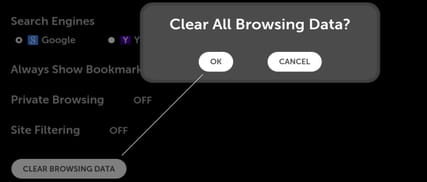
WRAPPING UP !!!
On a parting note, I hope that I have helped you somewhere to declutter your LG Smart TV. And, enjoy its super efficient and great performance without any lags and other issues. The steps and methods mentioned here are quite easy and are simple to follow. By following the above methods you are sure to decongest your TV of Cache and browsing data alike. Until next time…. See-ya !! 🙁
