Realtek PCIe GBE family controller is disconnected from the network does this keeps happening with you? Where your controller keeps disconnecting under Windows 10. Now if you go and look in the device manager. You will find a yellow exclamation mark after the network adapter tree extension. But there are times the device manager reports that the network adapter has error code 31 or error code 12.
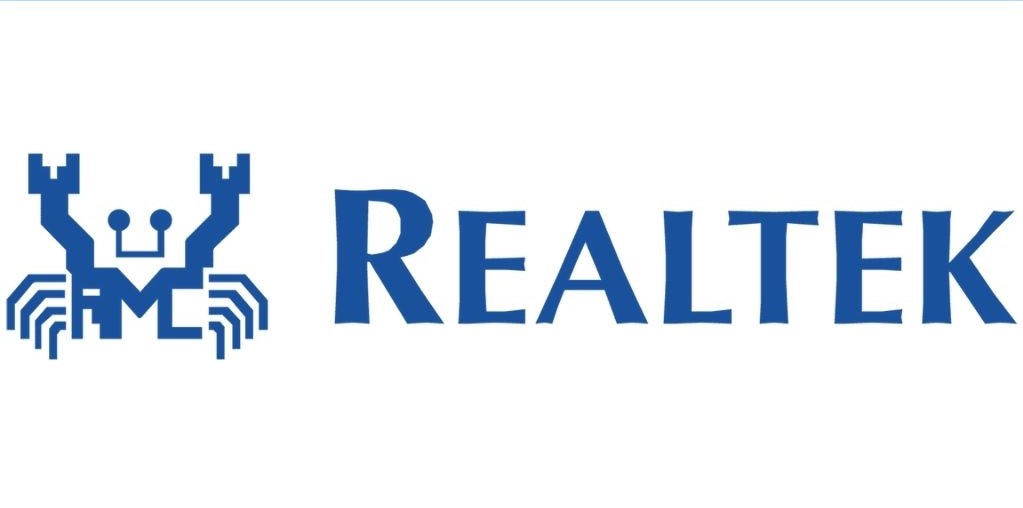
Also Read: What is a Realtek PCIe GBE family controller
Event ID: 1, Realtek disconnecting from the internet, the basics.
It is frustrating every time the internet falls away like during work. But it is most frustrating when your internet occasionally falls away while you are playing a game. This is because in some games you may need to start over due to internet issues. For instance, hearthstone in which you will lose your progress in dungeons and have to start over.
Whenever your internet disappears, you may see a warning in your Event Viewer. It goes as follows: “Realtek PCIe GBE Family Controller is not connected to the network“.
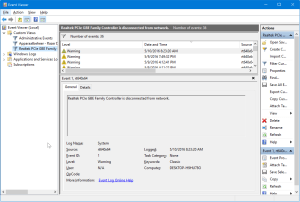
This happens because of a Realtek driver that does not work properly. A driver may not be able to work correctly after a system update. So, start by updating your Realtek driver.
Fixing “Realtek PCIe GBE Family Controller is disconnected from network.”
We will start by discussing a short tutorial for the system engineers:
- Firstly, do a right-click on This PC and click Manage.
- Open Device Manager and perform a search for Network Adapters. You will require the network adapter that goes by the name of Realtek PCIe GBE Family Controller.
- Now do a right-click on the Realtek PCIe GBE Family Controller adapter and select Update Driver software.
- Lastly, you have to select Search automatically for updated driver software. And the process is complete and your driver is updated.
However, if the above process does not update the Realtek driver then you have to download the driver from the Realtek website and then install it manually.
Tutorial
- Firstly, navigate to start and search for Explorer.exe. Then, do a right-click on This PC in the left menu. Alternatively, you can search for This PC directly. Then again do a right-click on This PC and select Manage.
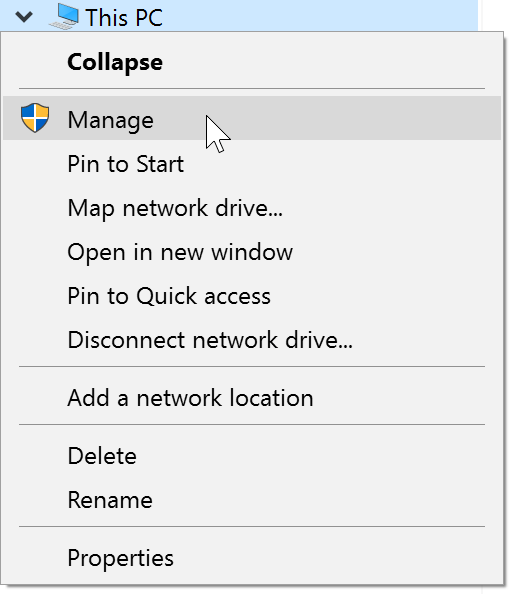
- When Computer Management will open, then select Device Manager in the left menu. Now open the tab of Network Adapters and choose the Realtek PCIe GBE Family Controller adapter.
- Now do a right-click on the Realtek network adapter and select the option of Update Driver software.
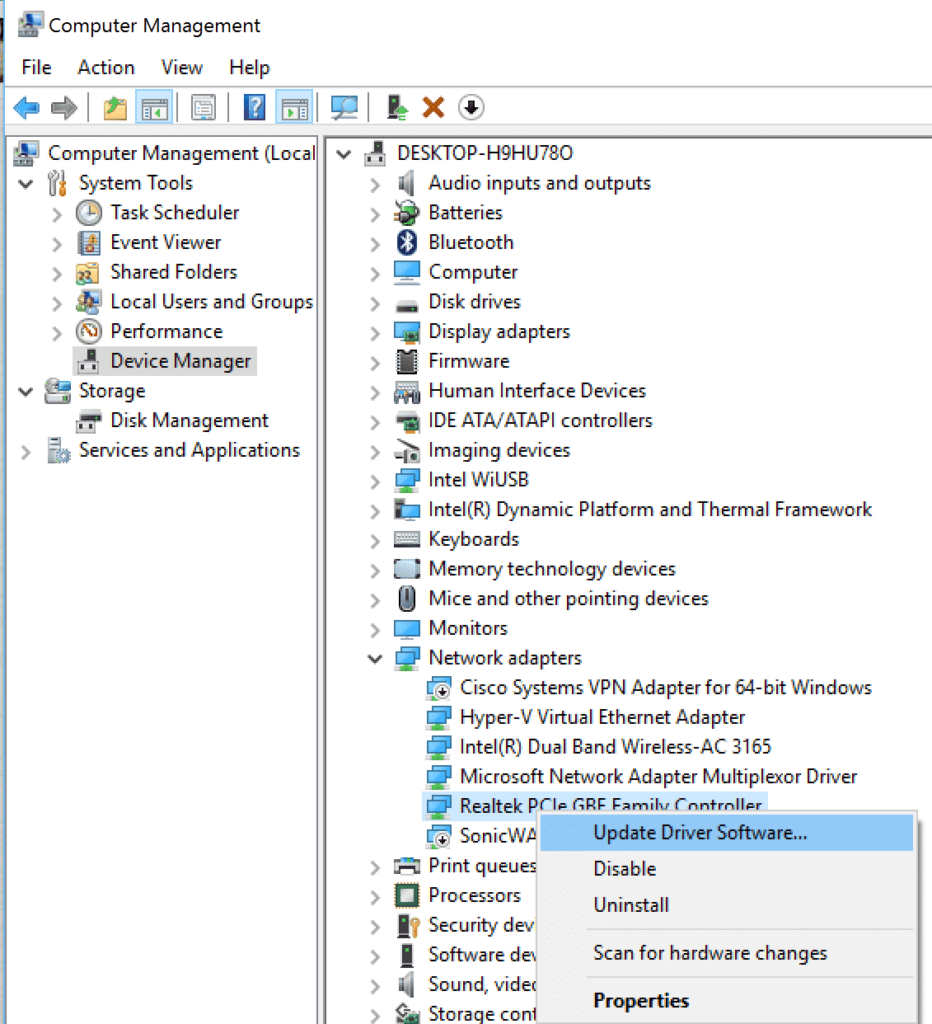
- A screen will appear that is shown in the image below. Then, select the option of Search automatically for updated driver software.
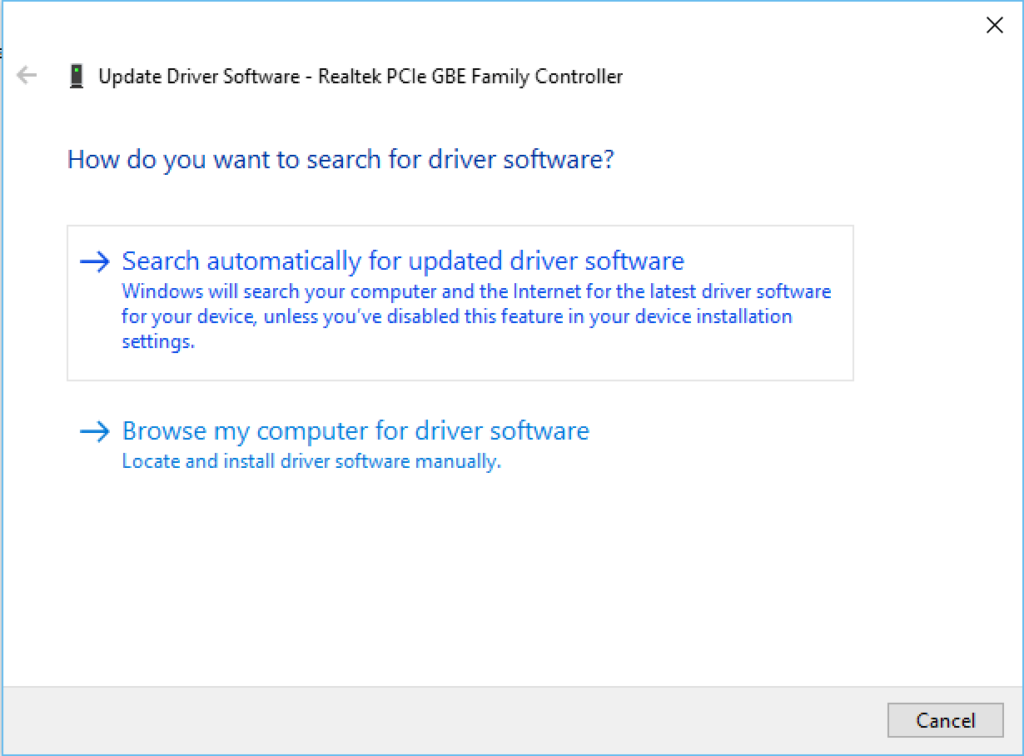
Realtek PCIe GBE Family Controller is not connected to the network. The installation of the latest driver updates is complete. Or you may get a notification that the last update has already been installed. This message has two causes: firstly, the last update has been installed but this is not the case here. Secondly, Windows is unable to find the driver updates.
If you want to ensure that you have the latest update. Then, try downloading the driver from the Realtek website.
- Keep following the link and it will take you to the drivers page of Realtek. In the image below, you will see the different drivers per operating system. Now you have to select the correct driver that will fit your OS.

- You have to download the file and unzip it. Then, navigate back to Device Manager, and re-open the option to update the driver. But this time you have to select Browse my computer for driver software.
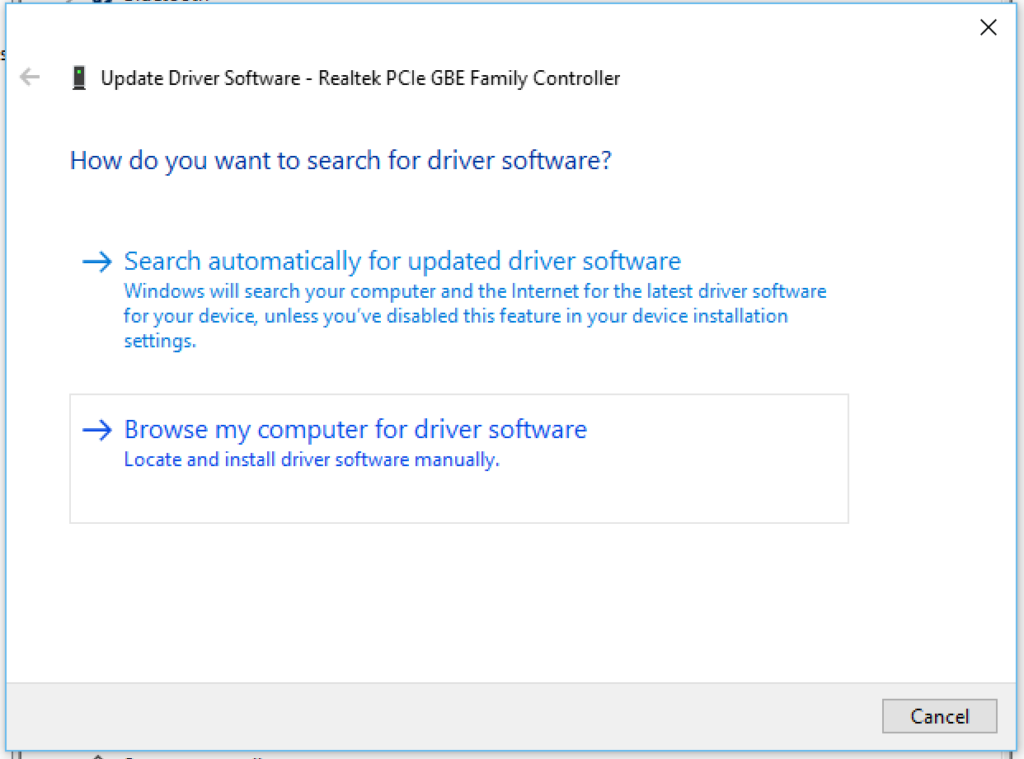
- Lastly, browse to the directory that you just unzipped and ensure that you check the box for “include subfolders.” In this way, Windows will now search for the newest driver manually.
Problems continue after updating
If even after updating the driver, you have problems that we have to go through some driver settings. There are various settings that you have to adjust in the Realtek driver. It may happen that these adjustments will make the connection better.
- Firstly, do a right-click on the Network Adapter and select Properties. Then, you will see more settings.
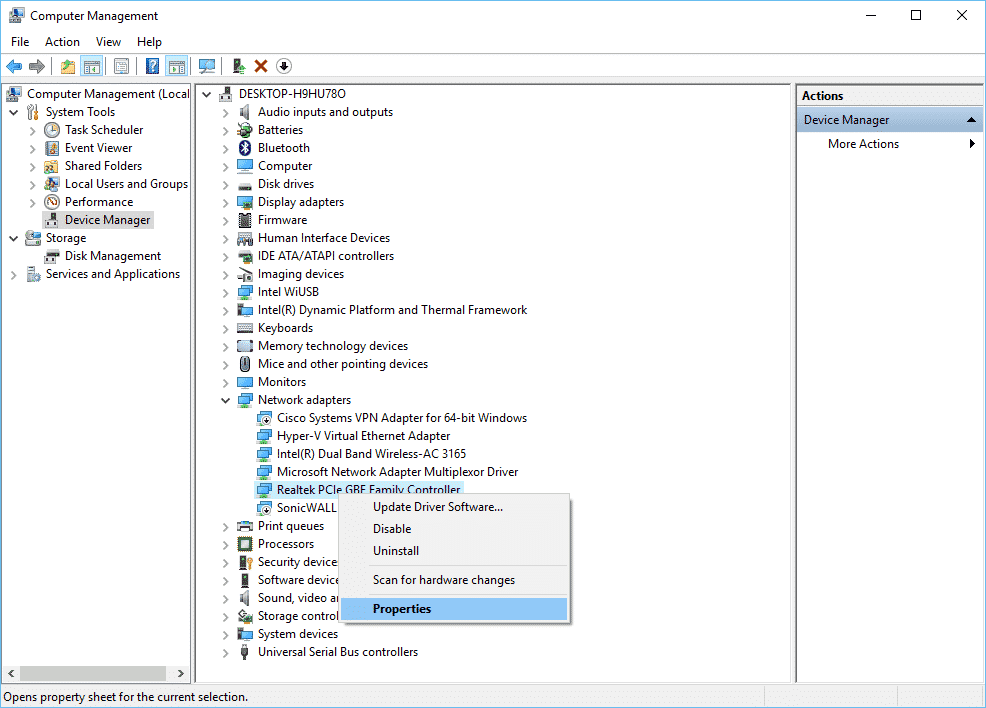
- In the Power Management tab, you will see the option of Allow the computer to turn off this device to save power. You have to disable this option as it may free up resources.
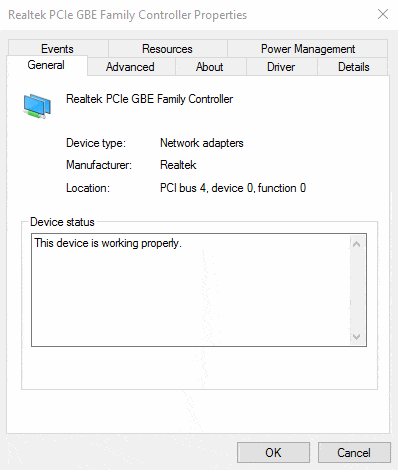
Does it still not solve the issue?
If the issue still does not resolve, then navigate again Realtek PCIe Family Controller driver and click on the Advanced tab this time. Here we will change the following three settings:
- Firstly, Set Auto Disable Gigabit to Disable.
- Secondly, Set Green Ethernet to Disable.
- Lastly, Set Energy Efficient Ethernet to Disable.
This will ensure that Windows no longer switches off the Realtek driver. However, you will still continue to see the event viewer notification. The problem is not there anymore.
Conclusion
This is a problem that has no definite solution. This is because it has different causes. We have listed the solutions that worked for us and hope it works for you too. Thank you for reading our blog!
