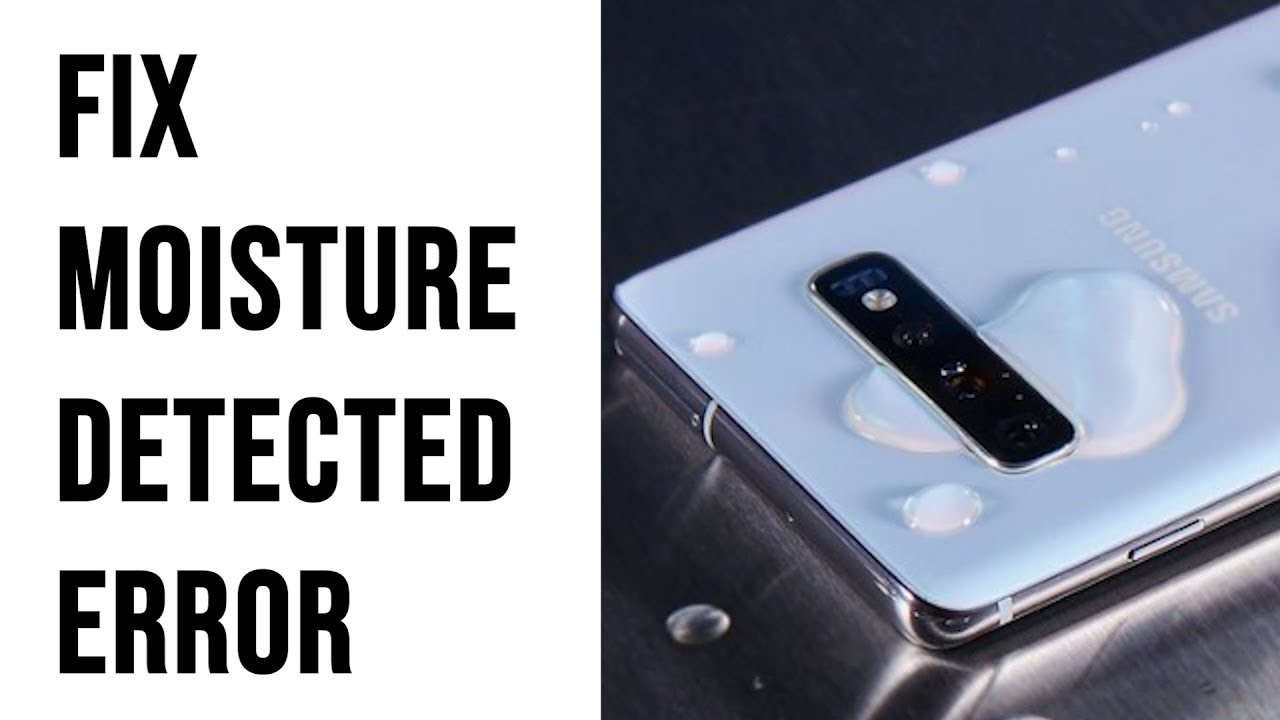The IP68-certified the Samsung Galaxy S10 which means that it is water and dust-resistant. Also can be submerged into water of 1.5m depth for 30 minutes. We just want to simply say that there won’t be any problem if your phone gets splashed with water. Not only that you can also go swimming with them and also take pictures with them underwater. But IP68-certified doesn’t mean your phone is completely untouchable. What we mean to say there is still a chance your phone can be damaged. This is why we are here to talk about the Samsung galaxy s10 moisture detected in this blog.
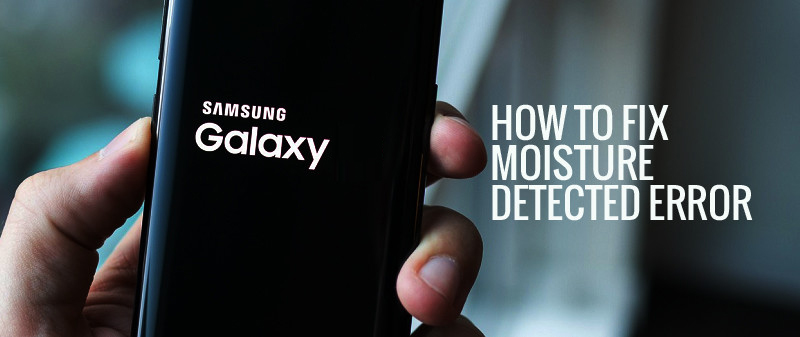
They protect your phone from those sort of water damages. Samsung has put a sensor to detect moisture which is mostly in the charging port of the phone. The sensors detect the moisture in your phone and you will get a notification that moisture is being detected. Once you receive the notification do not charge your phone. Also after the notification would stop charging automatically. There are few things you can do when this happens. So, keep reading this blog, and you will and you will know how to troubleshoot your device when it’s not charging.
Also Read: How to find IP address for Samsung tv
Troubleshoot your Samsung galaxy s10 moisture detected

When there’s moisture in the port then only popup is detected. Then your first priority should be to eliminate any traces of the moisture and then do anything else. Here is the step that you need to follow to proceed with this.
Step 1: Wipe Your USB Clean/ Charge Port
In any of these cases you have to make sure that your phone is switched off. Because if you switch on your phone is these conditions you might get into trouble with your phone. So, once you have turned your device off you can try the following method:
- Firstly, grab a tissue paper and then insert it into your port. Then just leave your tissue in there to make sure it absorbs all the moisture in there. And just do it a couple of times to make sure it absorbs all the pressure.
- Now blow into your port to make sure there are no dust particles left in your port. Which might be blocking the connectors from making any proper contacts. You can use a dryer also but not much just for few seconds.
- Use a light to check the pin in the port. The pins are ok then its fine. If they are bent then its ok. If they are bent then you can fix them with a pair of tweezers but be gentle so as not to damage it even more.
Before charging your phone, please ensure that there’s no moisture in the charge port and connectors are in a fine shape. However, if the error still persists then try the next procedure.
Step 2: Physically check the cable and charger
After ensuring that no moisture is present in the charge port then there is a possibility that the phone can detect it from the cable. This cable acts as a bridge for current from the power adapter. So, check that there is no trace of water physically at both ends of the cable. Apart from this, also check for materials like lint, debris, or any other foreign material. As these can also act as an obstruction in the charging process.
Even the power adapter can contain moisture, foreign materials, or sometimes crooked connectors. So, please check this and use a small tissue to insert into the port as it can absorb the moist. In order to get rid of lint or debris, you can use a pair of tweezers. After ensuring all the above, try and charge your phone. But if the issue remains then let’s move on to the next step.
Step 3: Check for possible sign of liquid damage
Please note that the sensor detects moisture in the charge port as well as in any other part of your phone. So, it may be a possibility that the water found its way into your device and became the reason for the ‘moisture detected’ error. If you want to confirm this then check your Galaxy S10 Plus’ Liquid Damage Indicator (LDI):
- Firstly, remove the SIM card tray from your phone.
- Now you have to search the SIM slot and find a small sticker.
- Your phone is safe from damage if the sticker is white in colour. However, if it has changed to red, pink, or purple, then it confirms that your phone has suffered from liquid damage. So, take your phone back to the store.
Step 4: Try bypassing the ‘moisture detected’ error
If all the above have not worked then there is a possibility that the error message is due to some firmware issues or glitches. You can try the following procedure if you need to charge your phone so that you can continue troubleshooting.
- Firstly, plug your charger into a functioning wall outlet.
- Now connect the cable ends to the charger and your phone respectively.
- When you will connect the phone to the charger then a warning will appear and charging will stop.
- However, this time you have to reboot your phone and keep it in charge.
- It may happen that your phone will continue charging and no warning will appear after the reboot.
Step 5: Run your Galaxy S10 Plus in Safe Mode and charge
When the phone is in Safe mode then the service that handles charging is not loaded by default. So, you can charge your phone in this mode as the error will not show up. This method is useful when you only want to replenish the battery and not troubleshoot your phone. You can turn on Safe Mode by the following steps:
- Switch off the device.
- Keep holding the Power key until the model name comes and goes.
- So, as soon as “SAMSUNG” appears on the screen, release the Power key instantly.
- When you release the Power key then be ready to press and hold the Volume down key.
- Keep holding the Volume down key till the phone restarts.
- At the bottom of the screen, you will see Safe mode.
- Lastly, when you see Safe mode written then release the Volume down key.
As already explained above, the device will charge as soon as it will enter this mode. So, connect it to charger and let your phone charge.
Conclusion:
Samsung galaxy s10 moisture detected here are some of the ways by which you can troubleshoot your phone. The methods are very simple and easy to follow. You can follow any of these steps to solve Samsung galaxy s10 moisture detected. Hope you find this information useful. Thank you for the read.