This blog will explain why your PS4 controller light is yellow in color and what does this color signify. Since, the Dualshock 4 has the ability to flash many colors so, it may become confusing for users to understand their meaning. When the PS4 is in rest mode or switched off or controller is charging then an unblinking yellow light will show. When the controller is plugged in for charging then a blinking yellow light will appear. It can also happen while playing certain games like GTA V where you are playing as Trevor Philips. Your controller will turn to yellow colour. So, we have mentioned all the probable reasons of yellow color of controller.

However, you may have the yellow light of death. We will explain this in the blog below and also tell you how to fix it. In the image below, we are showing you the latest pricing for the best PS4 accessories on Amazon.
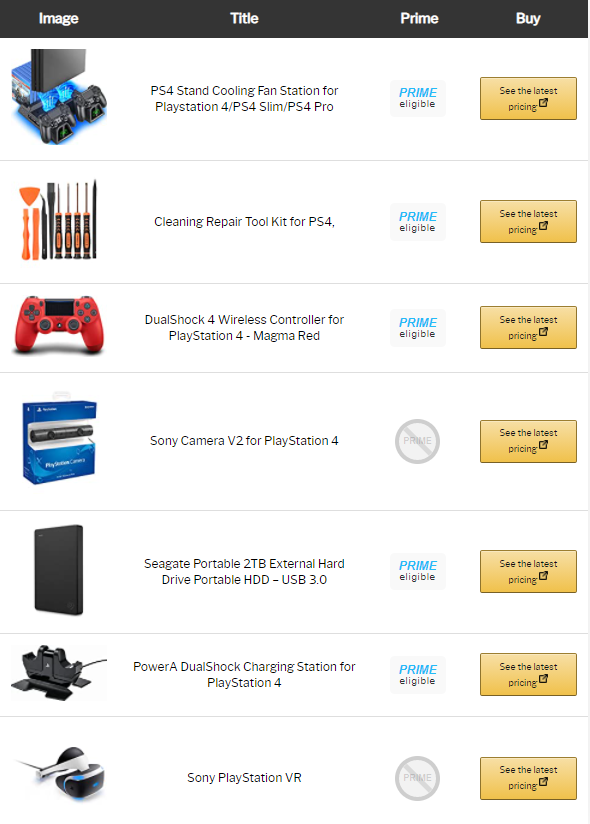
Also Read: Best thermal paste for ps4: Top 5 that you can get
How To Fix The Yellow Light Of A PS4 Controller?
- Firstly, switch off your PS4 through the Power button. After doing so, unplug the power cord from your PS4.
- Then, plug a USB cable in your PS4 and get the controller with issues. Click on [share] and [PS] button together on the controller.
- When your controller starts blinking then plug in your PS4. But don’t switch it on yet.
- Lastly, switch on your PS4 via the Power button. Then quickly plug the USB cable connected to PS4 into the controller. Now you have to keep pressing the [PS button] and it will get fixed.
How To Fix A PS4 Controller That Keeps Flashing?
You can fix a PS4 controller that keeps flashing through many methods. But firstly, ensure that the USB is working. If not, then we recommend you to buy an officially licensed Power A cable specifically for the PS4 controller as a replacement.
Replace Your Dualshock 4 Cable
- You can buy a replacement cable for Dualshock 4 or try to work it with working android charging cable.
- Then plug this USB into your Dualshock 4.
- Lastly, check if the light is changing to blue or orange. If it does, then your controller is charging and cable was the sole problem.
Reset Your PS4
- Firstly, switch off your PS4. You can do it either through the quick start menu or by holding the power button for few seconds.
- Then take off the Power cord from back of your PS4.
- Wait for a few minutes before plugging the power cord back in the PS4. After plugging in, you can switch it on.
- Now plug the USB cable and controller in your PS4.
- Lastly, in order to turn it on, use the PlayStation button on the Dualshock 4.
As you can see, this is a simple trick of turning it off and on. This obviously works that is why it is so famous. In this case, the controller may need some time or it won’t work due to a hardware problem.
Reset Your PS4 Controller
- When you turn over your controller, then you will see a reset button. It will be next to the top right screw of the controller.
- In order to push the button inside the hole, you can use an unfolded paperclip or a sim card opener.
- Now just hole the button for 5 seconds.
- Lastly, you have to reconnect your Dualshock 4 and then wait and see if it is charging.
Like your PS4 has its own software, same applies to your controller. When you follow the above procedure, then you controller will get back to factory defaults. And hopefully this will solve your problem.
Start Your PS4 In Safe Mode
- Firstly, switch off your PS4.
- Then keep holding the power button for 10 seconds until you hear the sound of two beeps.
- Use a USB cable and connect it with your Dualshock 4.
- Lastly, on your controller Press the PS button.
Note: You will not be able to start your PS4 in safe mode if your PS4 USB port is faulty. But even if you go into safe mode, many people have faced software issues due to it. If none of the above methods work, then there is a possibility that your controller is broken. ‘
Can I Change the Color of The PS4 Controller?
If you wish to change the colour of a PS4 controller, then you should change the user. This is because different PS4 profiles display different colours. For instance, Player 1 is blue, player 2 is red, player 3 is green and player 4 is yellow. So, you just have to sign in as another user that can happen without even logging out.
How to Change The PS4 Controllers Color?
- Firstly, create four different profiles on your PS4.
- Then, just log in as one user. You can change to another user without even logging out.
- If you keep changing users, then you will definitely find a colour you like.
What Do The Colors Mean On A PS4 controller?
- Player 1 – Blue
- Player 2- Red
- Player 3 – Green
- Player 4 – Pink
We know that it is very rigid. But while playing certain games the colour may change depending upon the game. For instance, Grand Theft Auto IV RockStar. In this game, the Dualshock 4 blink red and blue whenever you are being chased by police. People need more creativity like this.
Conclusion
We have told you all the details you will need to know about your PS4 and controller. Hope the above methods will help you in solving your problems. Hope they bring more creativity in relation to colours. Thank your reading our blog.
