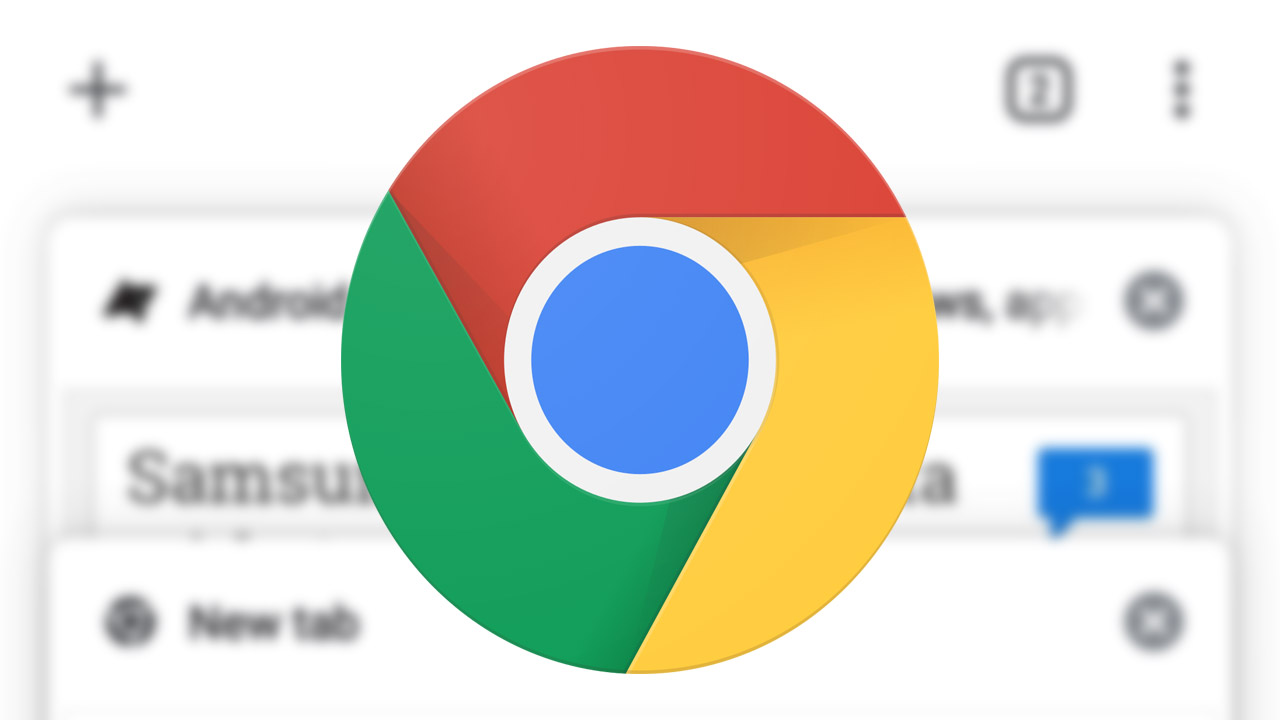In a web-browser or for that matter any browser or explorer, toolbars are pretty much quite important. As, they contain many of the features that make browsing easier. But, it might be that due to our opportunism or maybe even by mistake we might get to a situation where many of our toolbars go missing. Like the Address Bar Missing in Chrome. Fortunate enough, if I am using the Google Chrome’s desktop version, then, there are a some alternate ways to get back the toolbar. So, let us see the various methods to do so.
What is Google Chrome?
Chrome as we fondly call Google Chrome as, is a multi-platform browser by Google. It was launched in 2008 for PC users and let came across ported for Android, Linux, iOS & MacOS users too. It forms the crux of the Chrome OS, serving as the platform for various web-based applications and programs.
Chrome is licensed as a proprietory freeware. Though, Chrome has a free and open-source coding. It was built using various components sourced from Mozilla Firefox and the Apple WebKit.
Address Bar Missing in Chrome
Now, that we know exactly what is Google Chrome. And, we also know that various browsers and explorers have several toolbars and status-bars one of which is the Address bar. Let us look at the various ways to tide over the problem and help us get the toolbars back in Google Chrome.
Select Extensions to enable Chrome toolbars
- Open the Chrome browser.
- Then, open the Chrom Browser Menu using the three-dots button at the top right corner of your browser page. This menu will help get access to customization settings of Chrome.
- Select “More Tools” option and from there go to Extensions.
- In the “Search extensions” box type the name of the toolbar you want to find. In this case, we need to type in “Address Bar”.
- Now, select the Address Bar option and slide over to turn it ON and enable it for use.
- Also, you can allow its usage in Incognito Mode too, by sliding over the “Allow in Incognito” option to turn it ON and enable it too.

Exit the Full Screen Mode
Chrome’s Full-Screen Mode may cause several toolbars including the address bar to become invisible or disappear. Hence, we need to exit the Full Screen Mode. To do this :
- Open the Chrome Browser.
- If you are a Windows user, press the F11 button.
- And, if you are a MacOS user, bring your mouse up to the top-left corner of the screen and hold it there for a flash . When the menu bar appears along side a green circle and a red circle, click the green circle.
Enable the Bookmarks Bar
- Open the Chrome browser.
- Then, open the Chrom Browser Menu using the three-dots button at the top right corner of your browser page. This menu will help get access to customization settings of Chrome.
- Click on “Bookmarks” > “Show Bookmarks Bar”.
- To restore bookmarks bar, Windows and Linux Users need to press Ctrl+Shift+B buttons together. While Max users need to press Command+Shift+B buttons together.
- You can even go to the “Settings Menu” > “Appearance” > “Show Bookmarks Bar” and slide over it to turn it ON to enable it.

Uninstall to Reinstall Chrome Browser
One method that generally solves the problem in most of the cases is uninstalling the software itself. And, then again reinstalling it back. Let’s see how to do it.
- Go to “Start Menu” > “Control Panel” > “Programs and Features”
- Find, the “Google Chrome” browser and click on it to select it and then further select the Uninstall option to uninstall it.
- After you uininstall it, now download and install the latest version Google Chrome browser.
- After you reinstall it, you will see that you have got the Address Bar and the other missing toolbars back.
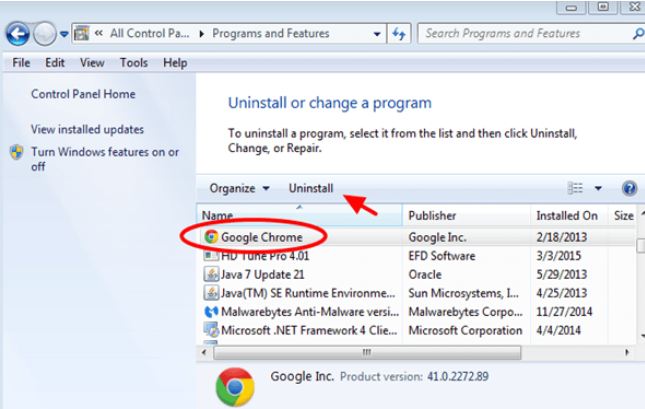
A read on the Com Google Android Trichrome Library !!
Some other Tricks
- If the steps mentioned above don’t fix the problem then you should take care to search and look out for any virus, malware or bloatware that might be interfering with the Google Chrome browser. We should use a good quality and up-to-date Antivirus program to check for the same and scan our computers.
- We should also keep our Chrome browser up-to-date. By constantly checking for updates by going to the Chrome Menu from the three-dots button > “Help” > About Google Chrome”.
- Open the Task Manager and end all processes then after logging off restart your computer and the Chrome browser again. This might bring a solution to your problem.
- Lastly, we can also go for rebotting our system. This method is generally successful in solving various small system problems. Hence, may also be a solution for the Address bar Missing in Chrome.

Some Important Things to Take Care off To Resolve Address Bar Missing in Chrome
- We should also keep our Chrome browser up-to-date.
- Also, we should not install any unknown or suspicious Chrome extensions or software on your computer.
- Always check carefully if there are any unwanted toolbars or software being installed during the download and install of free software.
- Utilize the Incognito mode in Chrome. This feature is additionally called private browsing.
- Regularly perfom system scan using a good quality and up-to-date antivirus program like Norton or Quick Heal.
CONCLUSION – Address Bar Missing in Chrome
Google Chrome is a superb browser to use due to its interface and features. It is one of the most popular browsers’ today. It provides a faster and better user experience than most of it’s contemporaries. But sometimes while working all of a sudden you might see that your Chrom toolbars go missing? Now, what to do? Don’t panic ! Take a deep-breath and follow the steps and methods mentioned in this article and surely you will be able to solved and get rid of your problem. See-ya till then.