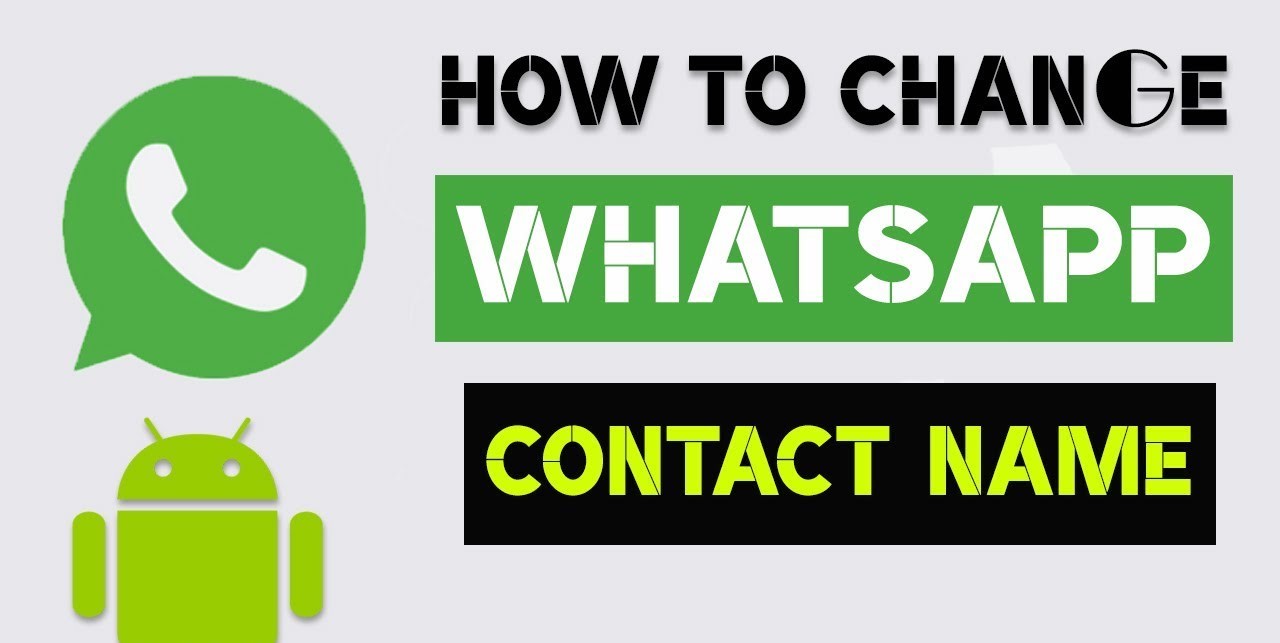Whatsapp the most popular messaging app in this world. Whatsapp has more than 1.5 billion active users in a population of 7 billion people. This makes Whatsapp the number one app despite the trend of social media in this era. But not all users know How to change WhatsApp contact name in these billions of people.
In this blog, we will learn How to change WhatsApp contact name. Sometimes it is easier to change other people’s names so that you can give the name of your choice and you can remember them easily. Sometimes you have to save your customer’s data through the Watsapp Business app. This way you can easily distinguish between your customer’s WhatsApp number and your friend’s number.
Also Read: Whatsapp calls not connecting: Different methods to solve
How to change WhatsApp contact name
Method 1: Using an iPhone

- Firstly, Open the Whatsapp app on your iPhone.
- You will have to register on the app if you are using it for the first time.

- As you can see in the above image, you have to click on the Chats tab. It will be visible at the bottom of the screen.
- However, if this screen doesn’t open and WhatsApp opens to a conversation. Then, you have to click on the back button as shown in the image below.

- Click on that box with a pencil which can be seen on the screen at the top-right corner.

- Now you have to find a contact and click on it. Since, contacts are arranged alphabetically by default so you may have to scroll and find the required contact.

- On the top of the screen, you will see the contact’s name. Tap on that name.

- On the top-right corner of the screen, you will see the option of Edit. Click on it.

- When you tap on your contact’s name you will see the next page that will appear. On this page, type in the first name on the first field and last name on the second field.

- Lastly, tap on the option of Done which can be seen at the top-right corner of the screen. When you do this, then your contact name will get updated not only in WhatsApp but also in your iPhone.
Method 2: Using Android

- Open WhatsApp in your Android smartphone. If you are using this app for the first time then you have to register you contact number on the app.

- You will see the option of Contacts tab in the right of Chats tab. Just click on that.
- However, if a conversation opens up in WhatsApp then tap ← to go back which can be seen on the top-left corner of the screen.

- You have to select the contact that you wish to edit and tap on its picture. Because of this a window will appear with their contact details.

- Tap on this ⓘ icon as you can see in the above image. On the screen, it will be in the bottom-right corner of the contact box.

- On the top-right corner of the screen, you will see the ⋮ option. When you tap on it then a drop-down menu will appear.

- In the drop-down menu, you will see an option of Edit. Click on that option.

- In the name field, you can change the name as you wish by tapping on it. It is shown in the above image.

- Now type the new name as per your wish. This can be done by removing the name entirely by tapping on x icon in the far-right side of the first name field.

- Lastly, tap on the Done option. With this your contact name will get updated not only in WhatsApp but also in your Android’s contacts app.
Conclusion
Well, now you know How to change WhatsApp contact name. Changing contact numbers will help you easily remember the unique names. Also, you will not mistake one person with another person that’s a big plus. Hope you find this information useful. Thank You for the read. If you have a question, leave it in the comment below.