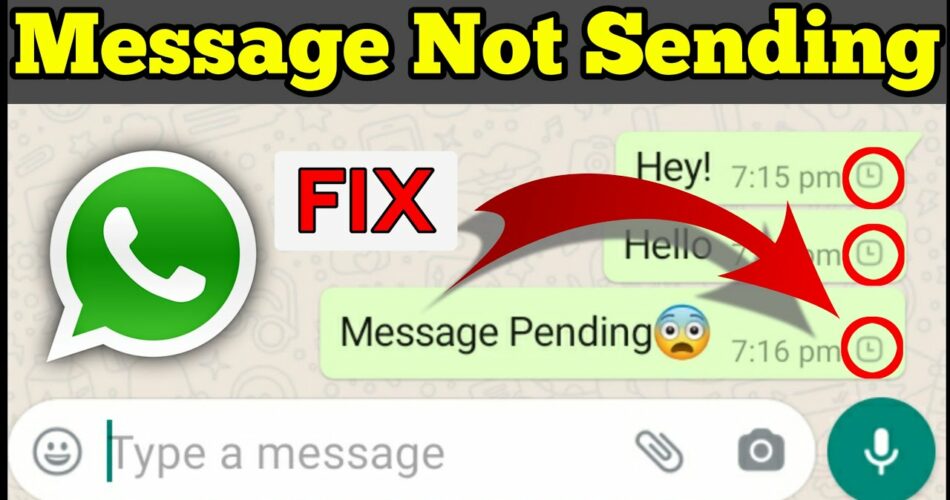WhatsApp has billions of users around the world despite the various controversies surrounding this app of Meta. This is because of the convenience of connection it provides to its users. But sometimes this connection is disrupted and you will read a text saying ‘Message not sent’. In this blog, we are going to tackle this issue and tell you ‘How to Fix WhatsApp Not Sending Messages’.
Also read: How to change WhatsApp contact name?
How to Fix WhatsApp Not Sending Messages?
You can try the following methods to fix the error:
1. Check WhatsApp servers
Before proceeding to check your devices and connections, we recommend you examine the servers of WhatsApp. This will tell you that the problem is not with you but with the app. It can be done by third-party websites such as Down Detector. There are various websites like this available on the Internet that will tell you whether the server is working correctly or not.
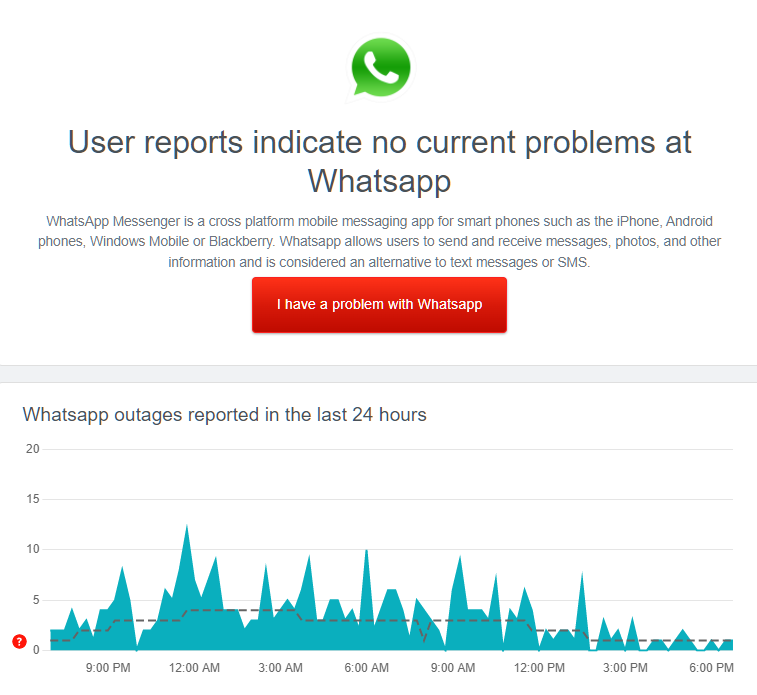
If the website shows that the server is down then all you can do is wait it out and be patient. Instead, you can explore the other methods given below.
2. Check the Internet connection
Secondly, you should check the wifi or data connection of your device. This is because a slow connection can easily cause the issue of WhatsApp Not Sending Messages. If you are unable to ascertain the position on your own then you can use a third-party website called Fast.com as its sole purpose is to tell the speed of your internet.

You can refresh your connection or unplug the router according to the results you get on the website.
3. Restarting the device
The best way to fix any issue with electronic devices is to restart them. This will help WhatsApp to restart itself too and it can sort out the bugs causing delays in sending messages. You can easily do so on Android devices by pressing the power button for a few seconds and selecting the option of the Restart button, as shown in the image below.
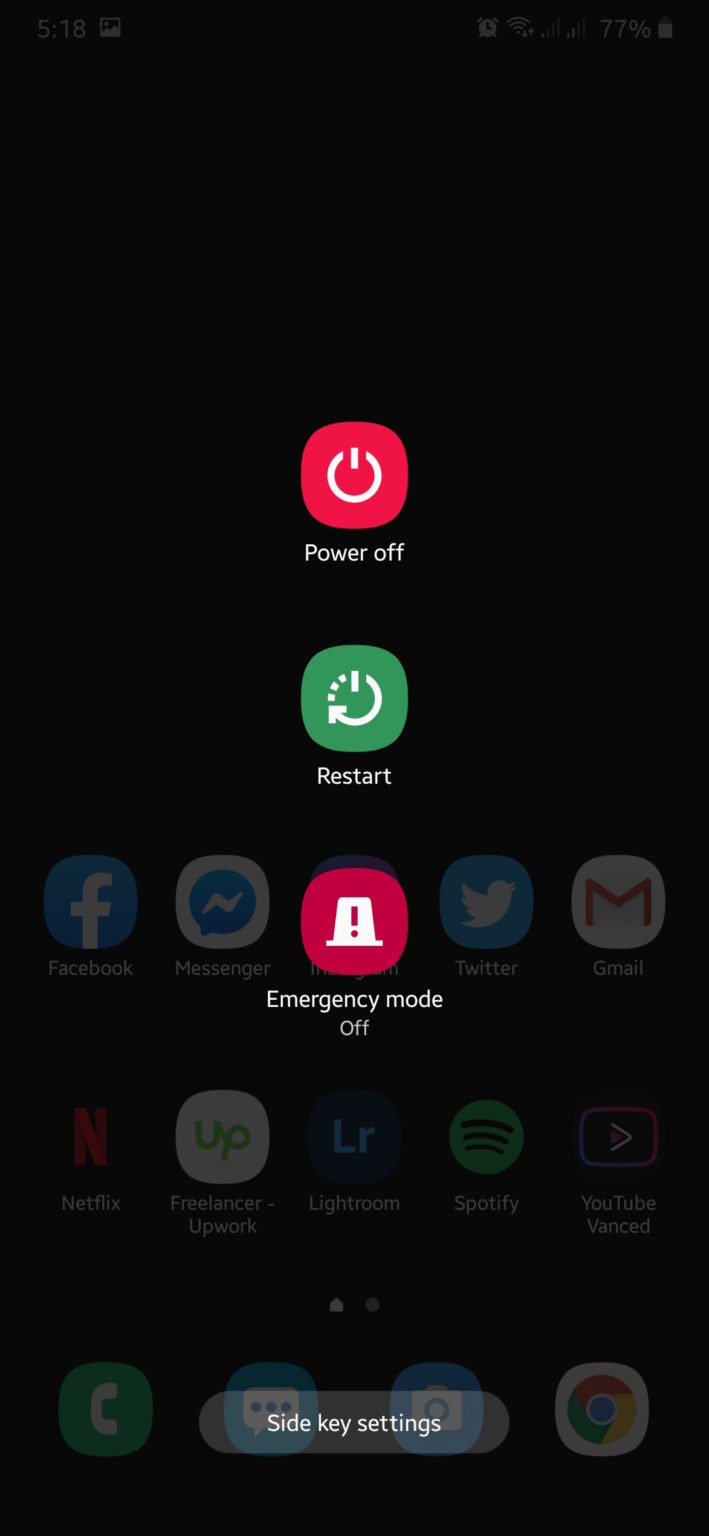
If you want to fix WhatsApp Not Sending Messages on iOS devices then follow the steps given below:
- Firstly, you have to open Assistive Touch available on your screen.
- Secondly, you have to navigate to the Device tab and then select the option of More.
- Now tap on the Restart button.

4. Turn off VPN
VPN stands for Virtual Private Networks which basically work as third-party tools for the protection of connections. If you are using this then your network will be safe from hackers, etc. For example, it filters your personal data and changes your IP address to keep your delicate data safe. However, some VPNs have the ability to institute uncertainty in your network. So, try switching it off before sending messages on WhatsApp.
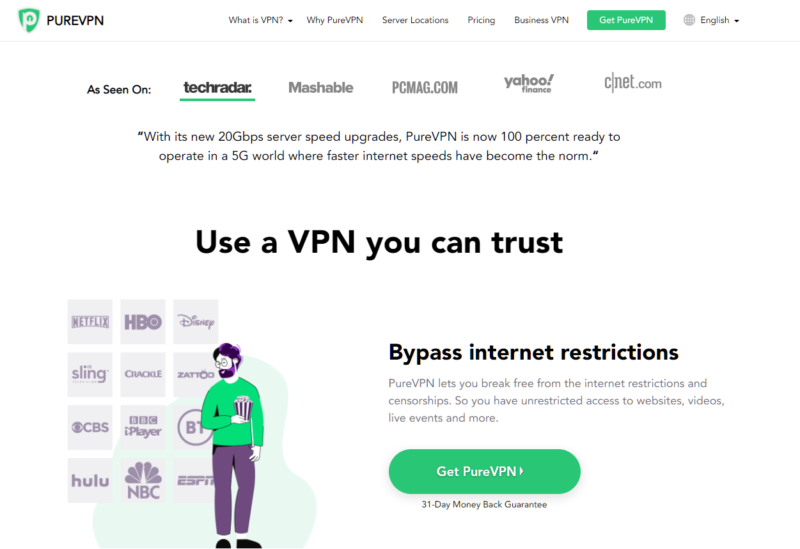
5. Check Permissions
There are some permissions that you have to give with respect to applications in the Settings of your smartphone. After granting the permissions, the apps will get access to an internet connection. You can do so on Android devices by following the steps given below:
- Firstly, you have to find WhatsApp among the list of apps in Settings.
- After finding it, click on the option of App Info.
- Now navigate to Mobile Data & Wi-Fi and make sure that WhatsApp has access to it.
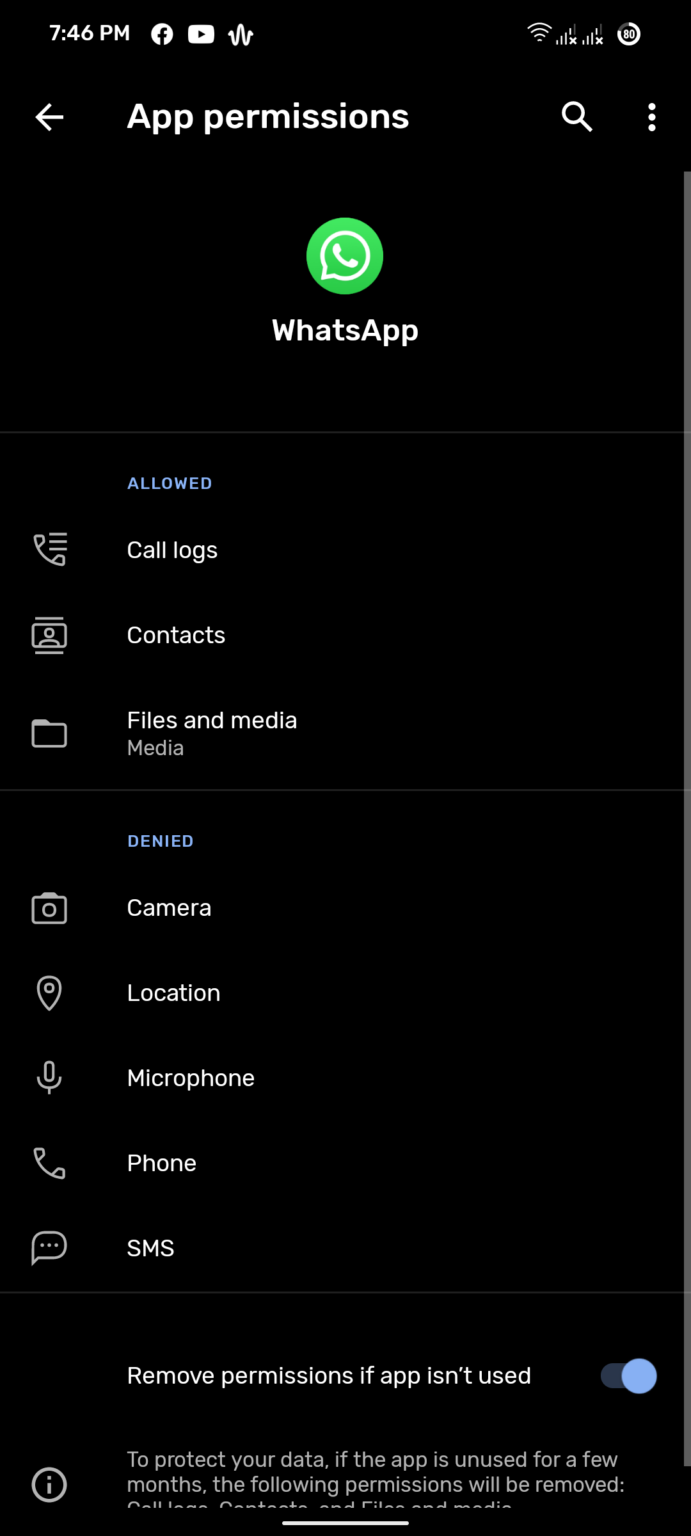
In the case of an iOS device, the steps change to the following:
- Firstly, navigate to Settings available on your home screen.
- Secondly, search for WhatsApp.
- Lastly, you have to make sure that the permission to Mobile data is on.
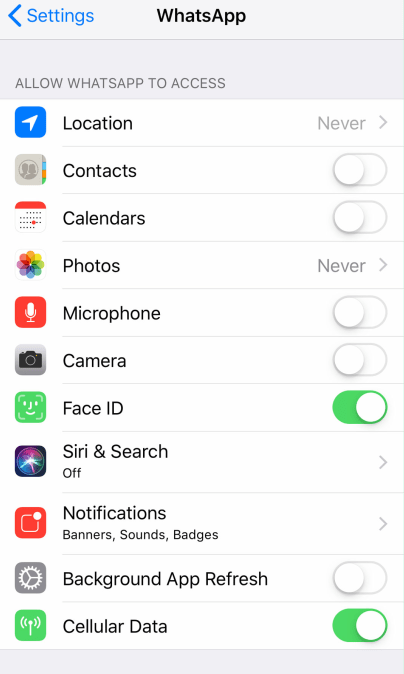
Conclusion
We hope that our blog ‘How to Fix WhatsApp Not Sending Messages?’, helps you in fixing this issue. The methods mentioned above are the ones that you need to ensure are in place. If these do not work then as a last resort, you can try updating or reinstalling WhatsApp from Play Store or App Store. Thank you for reading our blog!