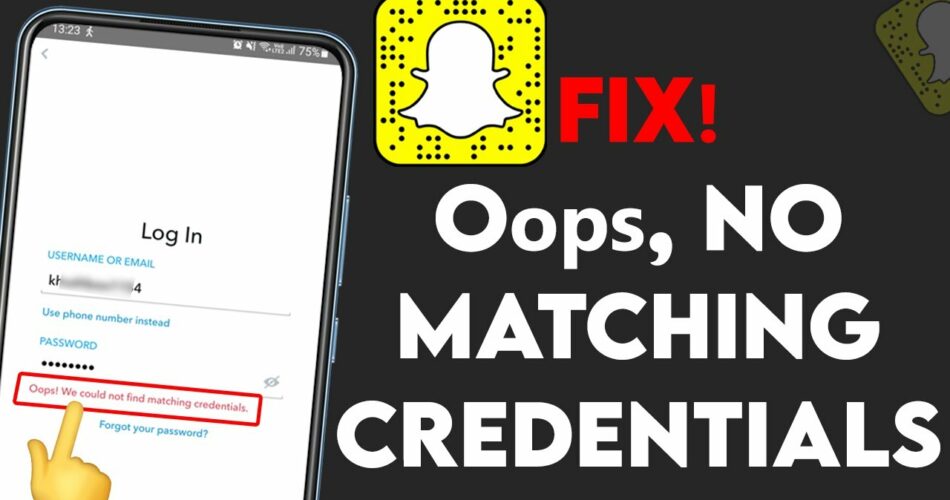Wondering how to solve the problem “Oops! We could not find matching credentials” in Snapchat? Guess what? You have come to the right place, at the right time and in the right circumstances to get help. I will surely help you find a fix to your issue. Just bear with me and enjoy with tumultous but adventorous ride with me, where we will go through a hell lot of methods to resolve your issue and also come up with some miscellaneous tips for you to never face this issue. So, without any further ado, let’s start with the topic right away!
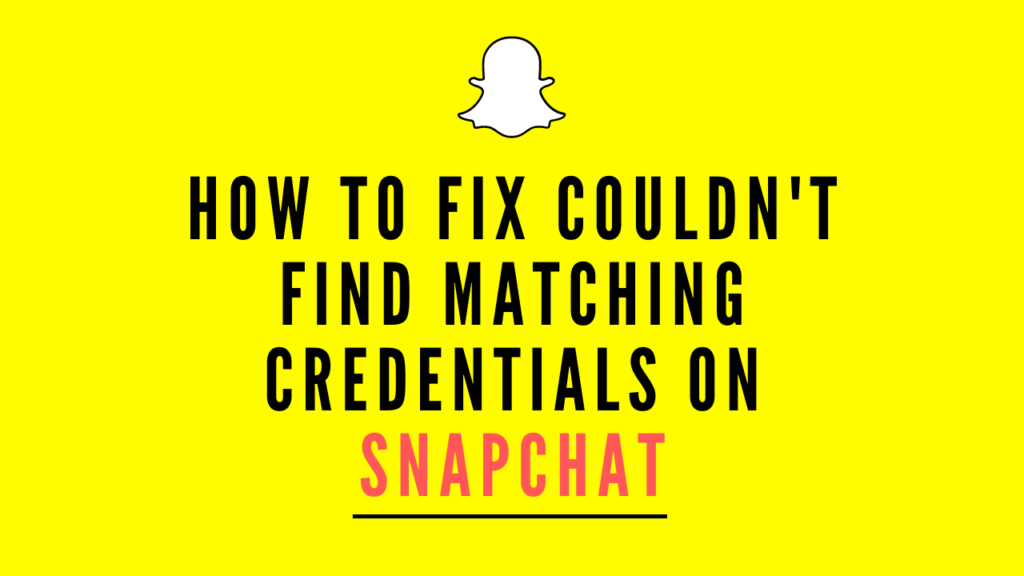
Your camera roll isn’t backed up? Here’s what to do now!! –>
We Could Not Find Matching Credentials Snapchat —- Various Fixes
Though there are a hell lot of tried and tested fixes available, I will list out some sureshot fixes that will solve your problem, once and for all. So, let’s get going right away with the first one 🙂
Restart your device –>
Sometimes, even a simple restarting of your device solves a lot of issues, which may have been because of the device. So, as the first and foremost step, you shall try restarting your device and checking if the issue is resolved.
- Simply tap and hold the power button and the volume buttons together for a while.
- Thereafter, when you get the prompts stating different actions that you can take.
- Tap on “Restart Device” to facilitate the restart.
- That’s it! 🙂
Want to get your Snapchat History log? Go through this well-curated guide!! –>
Reset your password –>
To reset your password, here’s what you need to do:
- Launch the Snapchat application.
- Thereafter, in the log in/sign up page, click on “Forgot your password?” to reset your password.
- Now, under “Please choose how you want to reset your password,” select “Via phone/via email.”
If you click on “Via phone”, then:
- Enter your “Phone number” > “Next”
- Now, you will receive an SMS verification code via your phone number.
- Enter the code under the section “Enter the code we sent via SMS to XXXXxxx(phone number)”.
- You may also opt to receive the code via a phone call.
- After entering the verification code, you will get to the page for setting a new password.
- Enter your new password, twice to confirm the same > “Submit”
- Finally, log in to your Snapchat account with your new credentials.
If you opt to receive the verification code “Via email”, then:
- You will be redirected to the browser version and enter the “Email” you have associated with your Snapchat account > “Submit”
- You will get an email from Snapchat with a link to reset your password.
- Click on it and proceed as above to create your new password.
- Finally, try logging in again to your Snapchat score, with the new password, now.
- That’s it! Enjoy, as your issue is fixed 🙂
Here’s figuring out your Best Friends List order!!–>
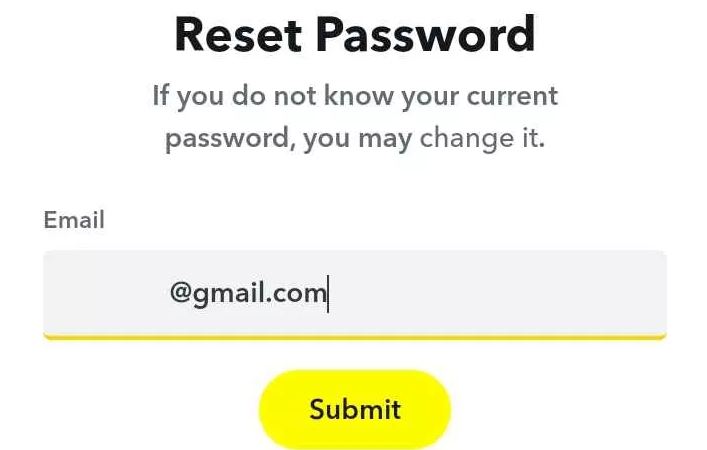
Force quit your Snapchat application –>
Sometimes, the only way out to solve such issues is force quitting the application you are using, in this case, Snapchat. So, here’s what you got to do:
- Open your device Settings.
Go to “Apps” > “Snapchat” > “Force Stop” - Thereafter, restart your phone.
- That’s it! Now verify if what you did has solved the issue.
- Enjoy 🙂
Clear Cache Data –>
If the above methods have still not resolved your issue then you can try clearing the Snapchat cache data. It sometimes so happens that this cache data which is generally accumulated to facilitate smooth running of your applications, might get corrupt or may run into memory issues thus, causing lagging issues or problems as the one we are facing. So, it’s better to clear the cache data from time to time. Here’s what you need in that regard:
- Open device “Settings”.
- Go to “Apps” > “Snapchat” > “Storage”
- Thereafter, click on the “Clear data” option.
- Now, proceed with “Clear cache” from the ” Clear data” and “Clear cache” options.
- Finally, click on “OK” to confirm.
- Now, restart your device and verify whether Snapchat is working fine again 🙂
Here’s a quality read on what SFS means on Snapchat !! –>
Clear all data from Snapchat –>
Another thing that you can do is clear all data, instead of only deleting the cache data. This way your application becomes a new variant with only the default settings and all configurations that you may have set up is gone. So, it’s all afresh now. Here’s what you got to do:
- Open device “Settings”.
- Go to “Apps” > “Snapchat” > “Storage”
- Thereafter, click on the “Clear data” option.
- Now, proceed with “Clear All Data” from the ” Clear data” and “Clear cache” options.
- Finally, click on “OK” to confirm.
- Now, restart your device and verify whether Snapchat is working fine again 🙂
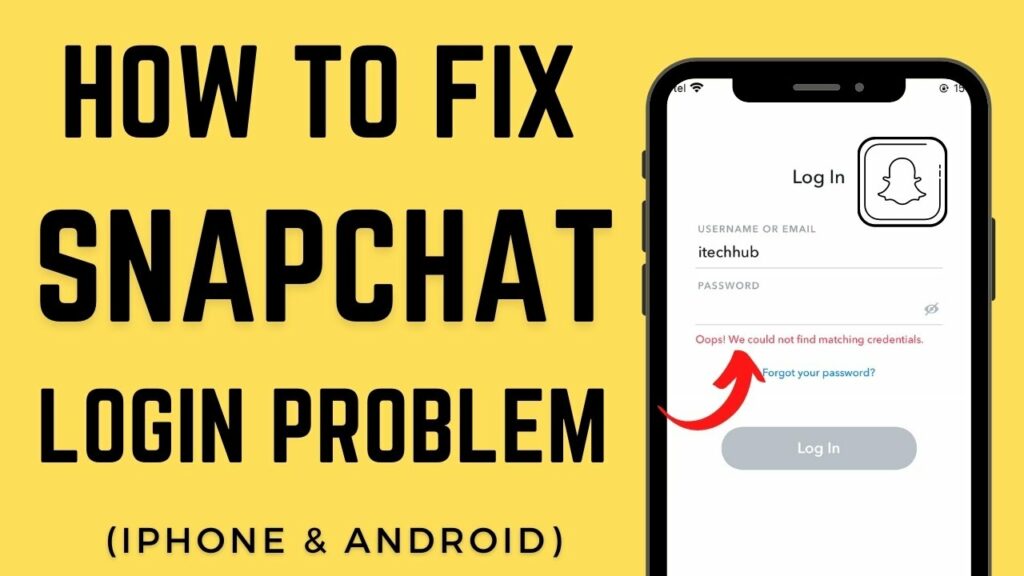
Update Snapchat application –>
Even so, if your problem has still not resolved, you can try updating your application. This will eliminate all possibilites of errors occuring from the technical end of the application. So, here’s what you need to do:
- Open the Apple Store or the Google Play store, depending on your device.
- Thereafter, search for “Snapchat” and select the application.
- Next, proceed to tap on the “Update” option there.
- Now, wait for a few moments till the application updates.
- Finally, go back and launch your application again to see if the issue fixes.
Here’s how to get your hands on the Snapchat Premium app !! –>
Contact Snapchat Support Team –>
At last, if none of the above methods work, the only method left with you, which e generally call the Ultimate method, is you can try contacting Snapchat customer support. Here’s how:
- Visit the Snapchat support page here.
- There, click on the “Contact us” option.
- Select “I can’t access my account” and “I can’t create an account” (or depending on your specific issue).
- Proceed to click on “Yes”.
- Next, enter your details and the briefly describe your issue and finally click on “Submit”.
- Now, await at least 24hours to get a reply or a solution from the team 🙂
WRAPPING UP!! –>
By now, I can vouch that you have got the answers to your question, as to how to resolve the issue of, “Oops! We could not find matching credentials” in Snapchat? You have also come to know about various tips and techniques that you can employ to do so. So, now that you know it all I can rest my case now. And thus, rest assured that I have done my job to the best of my ability. If you’ve any confusion or questions about this topic, feel free to reach out to me in the comments section and I will readily try to help. On that note, until the next time, see ya!! Goodbye!!