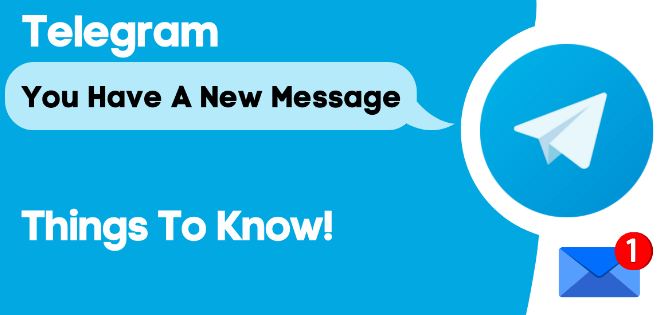Telegram is an instant messaging app developed by Nikolai and Pavel Durov. It launched way back in 2013 and has slowly gained a large following. In the era of Big Data, privacy has become a serious issue for service users. No one feels comfortable with the thought of someone else looking through their chats. Therefore, Telegram fills this niche with its promise of personal data protection to its users. With it becoming a preferred messaging app, we require to receive notifications. But, sometimes we may face issues like Telegram Notification Not Working.
Though, there may be several possible causes for this issue including memory issues, misconfigured settings, and other technical glitches. But don’t worry we are here with solutions for you to make Telegram Notifications work again. So, let us start with the topic right away.
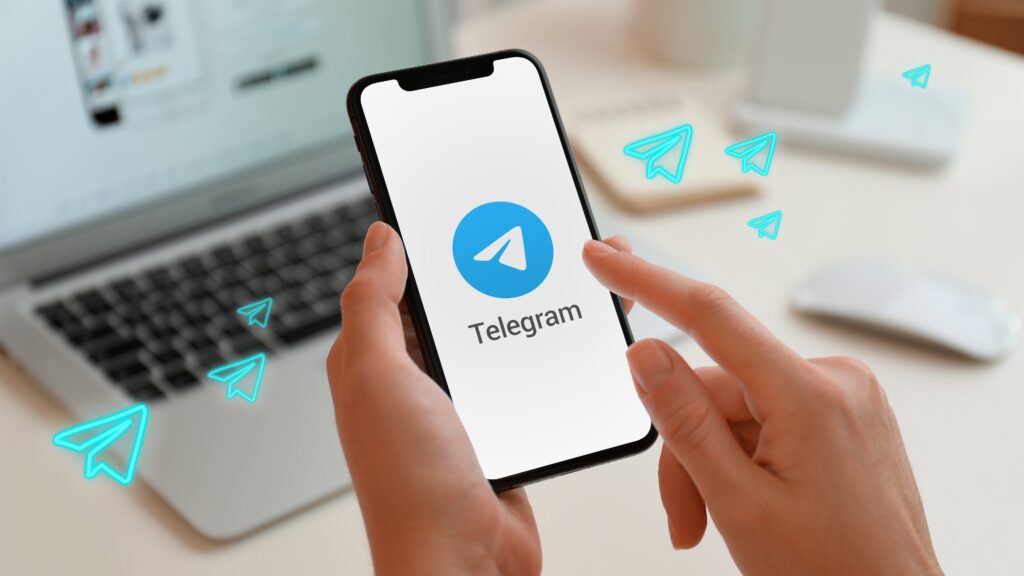
Telegram Notification Not Working
In this section, we will be looking at various typical methods that we can use to fix this issue of the notifications not working. So, let us see the various methods one at a time.
Restart your Device
A hard reboot is a time-tested method to fix most technical issues. Although this time-tested method is often overlooked by users, it is relatively quick and easy to do. In this case, a quick reboot can kill all background processes that interfere with Telegram’s push notifications. Here are the steps to do it:
- Press and hold the power button for 5-7 seconds.
- Thereafter, select the Restart option.
Telegram without a Phone Number? Here’s how you can do so !! ~~> ~~>
Check if Silent Mode is Enabled
Sometimes users have enabled silent mode and forgotten about it. When you enable Silent mode, all notification sounds are muted, including Telegram app notifications. So make sure your device is not in silent mode.
- Press the Louder button on the side of your phone to increase the ringtone volume and exit Silent mode.
Turn off DND
DND Mode is also known as Quiet Time. It completely prevents apps from pushing notifications. As a result, you may also not see any banner notifications from Telegram. This mode is enabled when a user intends to not get disturbed.
- Slide down the status bar.
- Tap on DND option if it is turned ON.
- If it’s not so, it means that the DND mode is disabled. So, its ok.

Update Telegram Application
To update the Telegram app on your mobile device, follow these steps:
- Open App Store (Apple Users) or Play Store (Android Users).
- Then, search for Telegram.
- Then, tap on the Update option, if an update is available.
Disable Battery Saving/Optimizer Mode
Most devices have a battery-saving mode that allows your device to go longer without charging ?. This is inherently a useful feature for users who need to use their devices for long periods of time. But, sometimes it results in some functionality manipulations too. So, it is better to disable it when trying to fix the issue of Telegram Notification Not Working. Here’s how to do it:
- Open Settings app.
- Next, select Battery Optimization > “Power Saving” > “Telegram”
- Now, turn off all battery optimization options.
Check Notification Settings
There may also be some notification settings in your device’s settings that are interfering with Telegram’s push notifications. You may have disabled notifications on your device in the past, either accidentally or on purpose.
Here is how to enable notifications for the Telegram app via your device’s system settings:
- Open Settings.
- Go to Apps & Notifications > “Telegram”.
- Now, select Manage Notifications.
- Then. enable all notification settings.
- Also, disable the Show notifications option, and turn it ON, after a minute or so to also reset the device’s notification settings.
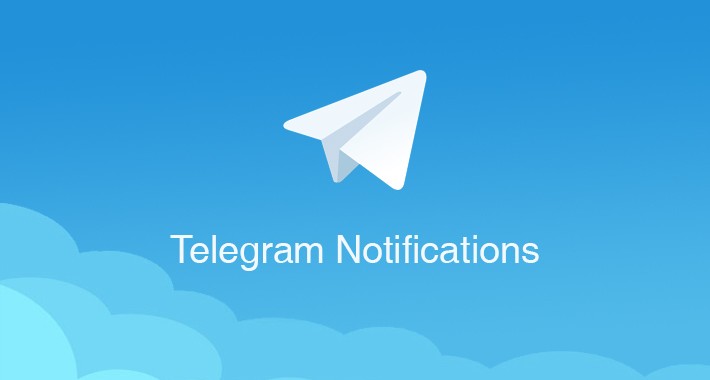
TikTok Search Not Working? Here’s what you need to do !! ~~> ~~>
Clear App Cache Data
Sometimes, clearing the app cache is all that needs to be done to fix the issue:
- Open System Settings > Apps and Notifications > View Apps.
- Then, choose Manage Apps > Telegram > Memory and Cache
- Thereafter, tap on Clear.
- Next, select the Force Stop option and close your app.
- Finally, restart the app to fix your issue.
Re-install Telegram
To re-install Telegram, you need to:
- Open Google Play Store and search “Telegram”.
- On the next page, tap “Uninstall”.
- Now, you need to wait for few moments then, tap the Install button.
- After the process is complete, open Telegram and continue your experience.
Free-up Internal Storage
Filled-up internal storage causes various issues. It hampers the normal functioning of your device. In this case, there’s not much you can do except remove apps that are temporarily taking up a lot of memory. If that does not work, you can always reinstall them. This is one of the last steps and thus, definitely worth a try.
Use another Telegram Client
If all the above methods did not work for you, you should consider using an alternative client for Telegram. An alternative client uses the Telegram API and packs the same features into its client-side application. Also, alternative clients often have additional features that the original app does not.
Most importantly, you can still message your friends on Telegram. Basically, it’s still the same messaging service, just through a different app. That’s why you should try one of the Telegram clients available on the Google Play Store (Android) or the App Store (iOS).
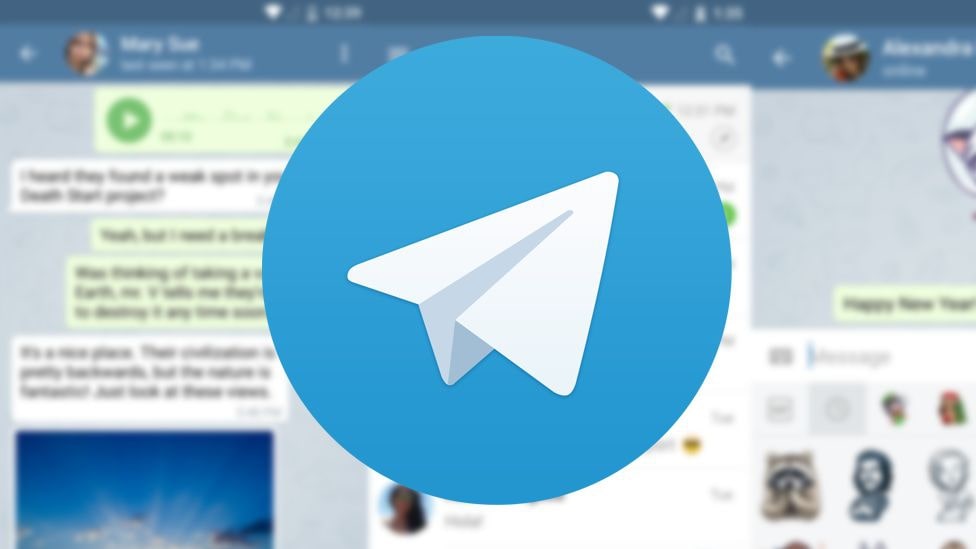
Contact Telegram Support
Last but not the least, you can report the problem with notifications to Telegram Support. Informing Telegram about the problem can also help future users with the notification issue!
- Open Telegram app.
- Tap on the three dots button (hamburger menu) > “Settings”
- Now, scroll down to Help and tap “Ask a question”.
- Then, report the issue through the Volunteer Support channel.
- That’s it! Wait for sometime and the issue will resolve.
WRAPPING UP !! ~~> ~~>
Wrapping this up, you’ve got a view of the various methods that will go a long way in making your way out of Telegram Notification Not Working. You only need to follow the steps above diligently and get your issue resolved. All the steps mentioned here are easy to follow even for a beginner. So, try your hand on any solution and fix your issue. On that note, until next time, see ya !! Goodbye !! ~~> ~~>
:: ~~> ~~> :: ** :::::: ** :: )) ** :: ** (( ~~> ~~>