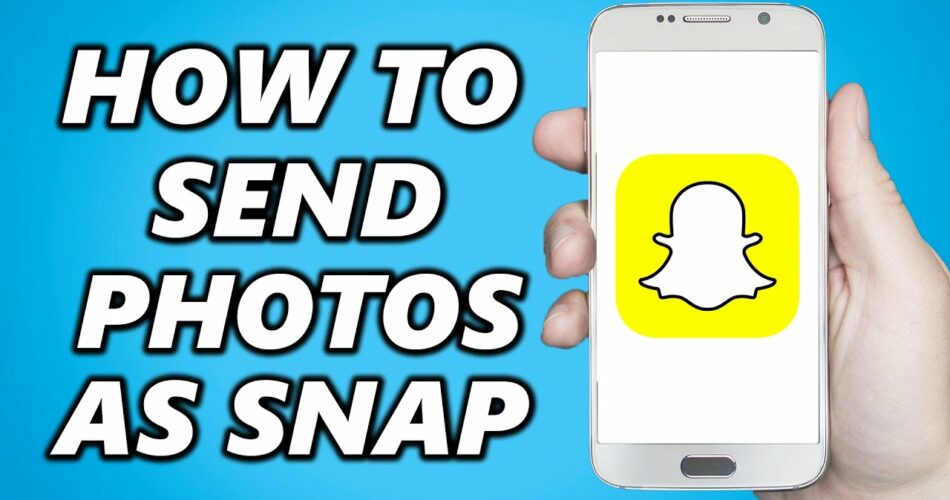Snapchat is a popular social platform for picture messaging designed specifically for smartphone users. You can easily share your moments in the day, with your near and dear ones and even to the outside world. Not only that, you can also add fun effects to your videos and even do a face swap. In short, it is an extremely popular social media platform. One of the factors that contribute to Snapchat’s popularity is its uniqueness. You can almost always be sure that the photos and videos users post were taken directly from their camera. On that note, in this post, we are going to talk about how to send a Picture as a Snap on Snapchat. So, here we go!
How to send a Picture as a Snap on Snapchat?
Snapchat does provide a whole bunch of effects and filters and also other editing tools, to help you create unique content. But what if you did not want to take a photo, but instead wanted to send the camera roll as a Snap?
On that note, I will like to discuss that, recently, several hacks have surfaced that allow you to send a photo from your gallery/camera roll to Snapchat as a Snap. So, we will look at some ways to do this, in the subsequent sections.
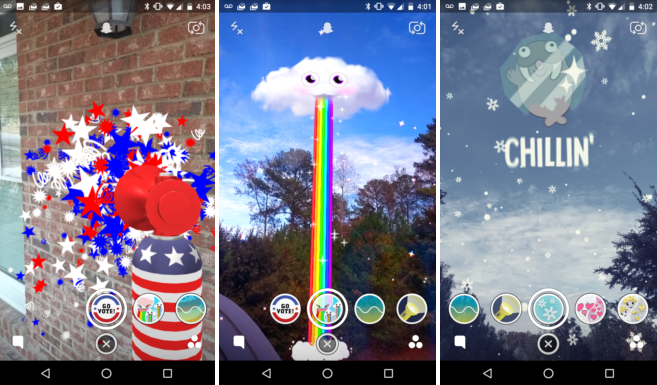
Want to bypass Snapchat verification code? Here’s the guide that you need! –>
Send Camera Roll as a Snap on Snapchat ==>
You will do well to check that the Snapchat app has access to your storage, i.e. Camera Roll. When you sign in to Snapchat, you will get some options that allow you to access your camera roll and other services, so you can verify in there. Thereafter, here’s what you need to do:
- Open your device’s “Settings” and find “App Management”.
- Thereafter, tap on “Snapchat” —> “Permissions”
- Next, tap on “Files and Media in the Not Allowed section: and enable it.
- Similarly, do it for “Camera”.
- Once you have allowed Snapchat to access your camera roll, you can go to your gallery and select an image to upload to your Snapchat.
- Tap the photo icon and find a picture saved in your gallery.
- Thereafter, tap the “Upload” button.
- That’s it! Hurray! Enjoy 🙂
Also, if you want to edit your photos:
- Tap on the “Edit” button.
- Also, you can easily upload your photo to a chat box from the camera roll.
- With this feature, you can share your photo with your friends with a single click.
- If you want the photo to look like a picture taken by Snapchat, you need to edit it using Snapchat’s filter and editing options.
- Do not forget to save the image to your camera roll.
- That’s it!

Has Snapchat banned your phone? Here’s the companion that you need today!! –>
Using 3rd Party applications
There are several 3rd party applications, that allow you to send a picture as a Snap on Snapchat. For the sake of making you aware of the steps that you need to follow, I have chose the LMK application. So, here we go:
- Install the LMK app on your device.
- Thereafter, connect the app to your Snapchat account by logging in.
- Select the “+” button and “post.”
- Now, tap the “Camera” option –> “Post to Snapchat”
- Also, remember to delete the sticker from LMK app.
- That’s it! Enjoy 🙂
Snapchat voice changer not working? Here’s a quality read on the fixes!! –>
Is it possible to upload photos from the gallery to Snapchat?
YES! It is possible to upload photos from your photo gallery to Snapchat. Many Snapchat users do this. You just need to know a few tricks to learn the basics of uploading photos to Snapchat, and you are good to go. Snapchat is a wonderful app for all kinds of photo editing needs. However, the question is how to bring the photos stored in the camera roll to Snapchat.
Use a filter on the camera screen
Once you have the photo in mind, it’s time to upload it to Snapchat. To do this, all you have to do is:
- Launch the Snapchat app.
- Thereafter, search for “Camera Roll”.
- Next, tap on one of the search results for filters.
- Thereafter, tap on any filter and then tap on the big camera button.
- Now, choose the picture from gallery.
- Finally, tap on “Send” to send the photo from the camera roll as a snapshot.
- That’s it! Enjoy 🙂

Your camera roll isn’t backed up? Here’s what to do now!! –>
Some precautions –>
Snapchat generally has stringent rules and regulations governing the use of third-party applications and almost forbids the use of any such application. At times, taking actions like blocking you out of your account for a day.
In such case, you’ll also have to uninstall any third-party apps you use. So even if you manage to use these apps to upload Snapchats from your gallery, you will not be able to abuse the system.
An alternative to uploading pictures and videos from your gallery to Snapchat Stories – and remember that this is a common practice – take a picture from the Snapchat camera and that’s it!
Here’s how to Unlock a permanently locked Snapchat Account!! –>
WRAPPING UP!! –>
By now, thus, I can safely say, that you have got the answers to your question, how to send a Picture as a Snap on Snapchat? You’ve also come to know about various other tips and tricks related to Snapchat. And, what not? But, if you still have any confusion or questions about this topic, feel free to reach out to me in the comments section and I will readily try to help. On that note, until the next time, see ya!! Goodbye!!