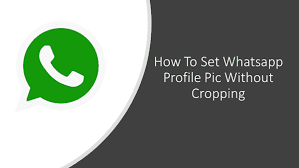Do you want to know, how to set WhatsApp DP without cropping? Guess what! You have come to the right place and at the right time in the company of the best fit person. So, without much ado let’s start with the topic right away! Here we go!
How to set WhatsApp DP without cropping
WhatsApp can’t do anything about it manually, cropping the image to make it 1:1 to fit the square is a requirement that the image must meet before it can be uploaded. If you crop such an image to fit your DP, you’ll likely lose the quality of the profile image.
But, as you know, there will always be counter tricks. So, yes, there are some simple and indirect techniques that can help the user solve this problem of quality loss. So, we will discuss them one by one.
If the photo can be clicked in a square shape, it doesn’t need to be cropped and can be uploaded as an original. Even if the photo isn’t heavily cropped and it’s a very large image, the quality won’t be significantly affected.
Also, there are apps like SquareDroid that can help users upload good quality images. SquareDroid helps resize the images without affecting the quality, so the user can use good quality images in their display image.
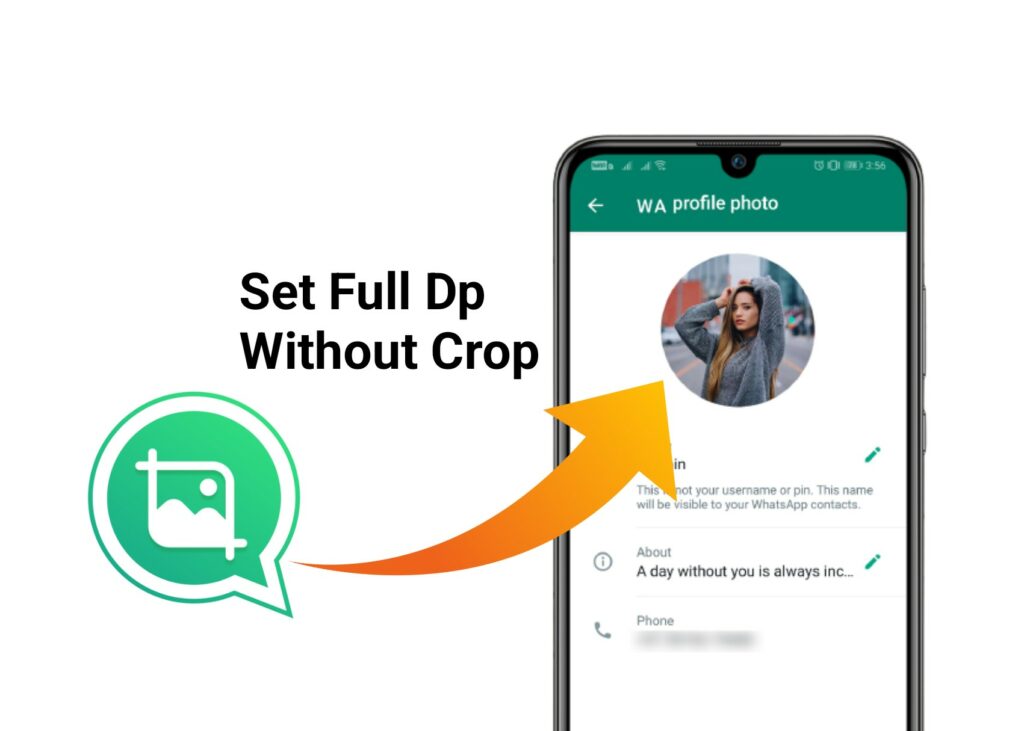
Want to mention All in a WhatsApp Group at once? Then, this is the guide that you need !!
How to set WhatsApp DP without cropping
WhatsApp doesn’t manually reduce the quality of your image. But when you crop the image, the quality is reduced, which is why every time you upload an image after cropping or squaring it, you find that it’s blurry and doesn’t show up as well as before.
Every time you post an image to DP, WhatsApp needs it to fit inside the square so that it’s 1:1, which is the ideal standard that the image needs to meet.
These manual techniques can help you maintain the quality of your image even when WhatsApp asks you to crop it into a square. So, let’s start with them now!
Click a Square image
- The required format of the image that can be uploaded must have a square layout.
- If you’re trying to upload an image that isn’t 1:1 square, you’ll need to crop it and fit it into the 1:1 square.
- Fitting the image into the square will reduce the quality.
- Thus, you must select the square format while you’re capturing the image or having it captured.
- So, that the images you capture already have a square format, and you don’t have to crop them to fit the square when you upload them.
- You’ll notice that the image already has a square format, so it’ll fit in the box.
- You can simply continue uploading the image without having to crop it again to fit the box.
- If you can do this appropriately, you won’t have to fit or crop the image into the square frame again, because it’ll be automatically fitted if it’s in the square format.
Choose a right-fit image
- Remember, if you crop a very large image heavily, the quality of the image will be affected too much.
- If you crop the image from a large image to take only a part that fits in the square, and zoom into that part to use it as DP, you ruin the image itself.
- If you do this from a very large image, the quality will drop to a minimum.
- Thus, to avoid this, choose an image that doesn’t have a large layout to avoid the problem of heavily cropping the entire image.
- You can try to make the image square by first editing it in the Photos app and then uploading it to DP.
Want some cool status for WhatsApp? Check out this guide to grab one !! ~~>
No-Crop Apps for setting WhatsApp DP without cropping
There are many good-to-have No-Crop apps out there for both iOS and Android that will automatically resolve the issue of setting your WhatsApp DP without cropping. So, why not, discuss about them. Hence, let’s see them one by one in the subsequent sections below:
No-Crop (iOS)
You can add blurred backgrounds and resize your photos without cropping. It doesn’t collect data from users and has a simple user interface. So, here’s what you need to do:
- Launch the App Store and search for No Crop.
- Alternatively, you can also click on the link above.
- Thereafter, download and install the app.
- Next, select a photo and apply the cropping effects.
- Finally, when you are done, save the image and use it as your WhatsApp DP.
- That’s it!
No Crop – Customize Video & Images
It has almost all kinds of blur effects like Gaussian Blur, Motion Blur, Pointillism Blur, Zoom Blur, Hexagonal Blur, Crystallizing Blur, Black & White Blur, etc. You can use more than 60 excellent filters, and there is a huge collection of pattern and gradient backgrounds. It’s an excellent cropping tool that allows you to customize your photos, add frames, borders, texts, stickers, music, and download or share them on social media platforms. Here’s what you need to do:
- Launch the App Store and search for No Crop.
- Alternatively, you can also click on the link above.
- Now start exploring the tools to make your photo more attractive to others; by setting the background, you can also manage the height and width of your photo.
- When you’re done with the photo, save it to your phone and set it as your WhatsApp DP.
- That’s it!

Photo Editor (Android)
This app has many tools; it is an all-in-one app that lets you do everything. You can also create pdf, convert pdf to jpg and compress your file to zip. With this app, you can record videos, animate GIFs and crop photos to a certain ratio.
- Install the photo editor app from Play Store, thereafter launch it.
- Thereafter, go to the Tools option, open Crop (Puzzle), select a photo from your device, choose the ratio and you are done.
No Crop & Square for Instagram
The main function is to create square images that you can use as profile pictures on social media platforms. It has a user-friendly UI, and you can choose from a variety of effects or filters to apply to your profile picture. You can even decorate photos with all emoticons, fonts, and 3D emojis; templates for collages are also available. Now, here’s what you got to do:
- Launch the Google Play Store and look for the app “No Crop & Square for Instagram”.
- Thereafter, download and install the app.
- Now, after launching the app, give it save permission to access your photo.
- Once opened, go to the Crop section and create a square photo that you can upload to WhatsApp DP.
- Now, enjoy 🙂
Square Pic
It is one of the best tools available in the store to create square photos for WhatsApp DP. You can set blurry and color backgrounds, create collages, etc. Adding emojis and stickers to your photos and exploring other tools is helpful. So, this is what you need to do:
- Download and install the app from the above link.
- Therafter, launch the app and select your photo.
- Now, do the appropriate editing, adding filters, and other effects if you want.
- Finally, save the resulting image and use if for your DP.
- Hurray!
Square Droid
Square Droid helps users to resize all photos before uploading them to social media. Also, it has a simple and clear interface with a minimalist approach. Therefore, it is easier to use. Not only that, it also offers stylish and modern themes and designs that comply with all conditions and guidelines, helps to edit images with two-color gradient frames. Also, the size of the application is smaller, so it does not take up more space. Now, that we know it all, let’s see how to use it:
- Download and install the Square Droid application.
- Thereafter, launch the application and choose the image that you want to edit.
- Choose an appropriate background.
- Once selected, the app will automatically reduce the size of the image without affecting the quality of the photo.
- Next,tap on “Save” —> “Ok”.
- That’s it! Now, you are ready to use that image as your WhatsApp DP.

Want to text someone who blocked your number? Here’s how you can do so!! ~~>
WRAPPING UP!! –>
WhatsApp asks users to crop the image while uploading it as profile picture. A requirement such as this is in place, in order to fit the image in the square allowing the user to place it in the profile. This cropping often ruins the image quality and users often wonder why this cropping is necessary. But, now that you have come to this, I am pretty assured that you have gone through all the methods and tricks and tools on how to set WhatsApp DP without cropping. So, I can rest assured that your crisis is over and you will now be able to have a great quality image as your WhatsApp DP. So, make use of the methods given here and make your life easy and peasy. On that note, until the next time, see ya!! Goodbye!!