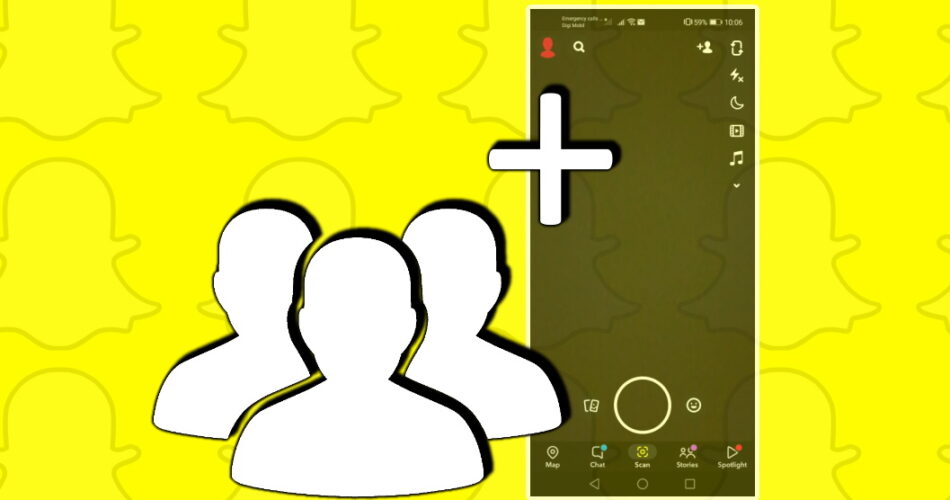On a educative note, in this post, I will discussing about the topic, how to make a Group on Snapchat? Also, before we start with the topic, I will talk you throught the various features of Groups on Snapchat and also some other miscellaneous stuffs. So, let’s not wait any more, as I can sense the urgency in you, and start with the topic right away!
Want to create a Snapchat account without any phone number? Check this out!! –>
How to Make a Group on Snapchat?
Around 400million people use Snapchat every day, making it one of the most popular social media platforms in the world. The ability to chat with multiple people – whether they’re friends, colleagues or clients – is a big part of Snapchat’s appeal. So, if you want to chat with multiple people at once on Snapchat, create a group and add everyone you want. You can then have group discussions and share your Stories with everyone.
Creating a Snapchat group chat can be a great way to keep a group of friends together. Remember that, Snaps sent to groups don’t count toward Snapstreaks. And if you want to see who has read or saved Snaps sent to a group, just tap on a chat – and as soon as someone else opens the group chat, their name and Bitmoji will appear above your keyboard. Also, note that, group chat messages automatically get deleted after 24 hours, just like regular Snaps, unless you save them.
So, here’s how to create a Group on Snapchat:
- Launch the Snapchat application.
- Thereafter, log into your account with valid credentials.
- Now, tap on the text bubble icon.
- Thereafter, tap on the blue message icon to start a “New Chat”
- Next, tap on “New Group” —> Change the group name.
- Finally, add Snapchat group members and there you go.
- You are now ready to start chatting! Hurray! Enjoy 🙂
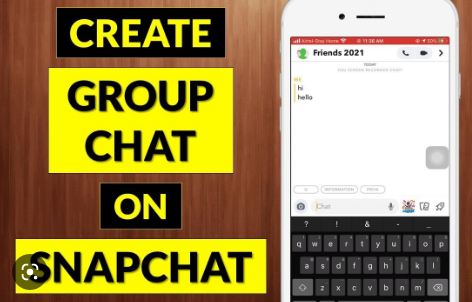
Want to see your Snapchat History? Here’s all that you need to know on it!! –>
How do you find your Snapchat friends? –>
Here’s what you need to do to find your friends:
- Launch Snapchat.
- Log into your account with valid credentials.
- Thereafter, check that you have allowed access to your contacts to Snapchat.
- Now, use the search bar to find a user by their Snapchat name
- Use the Snapchat camera to scan a friend’s Snapcode
- Finally, once you’ve found the friends you want to add to your group chat, click on each of their usernames to add them to the group.
Alternatively:
- Launch Snapchat group settings.
- Next, tap the “Invite via Link” option —> “Invite”
- Finally, select your favorite app to share the invite link.
- Enjoy 🙂
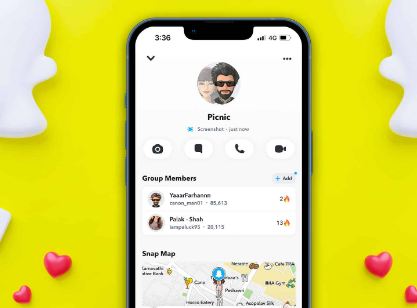
How to get back your Snapchat streak? Learn here!! –>
Managing a Snapchat Group Chat –>
Snapchat doesn’t give much powers to group admins. In fact, you can’t even remove someone from the group or delete the group even if you’re the creator of the Snapchat group. Here’s what you need to do:
- Go to group chat.
- Thereafter, tap on “Group Profile”.
- Next, tap on the three-dots button.
- Go to “Group Settings” — > “Customize”
- That’s it!
Mute Snapchat Group Notifications –>
If your frustrated by the frequent Group notifications, you can easily mute them, to make your life easy. In order to mute Group notifications, here’s what you need to do:
- Launch Snapchat Group Settings.
- Thereafter, tap on the three-dots button.
- Select the “Message Notifications” option.
- Now, disable notifications for all messages.
- That’s it!
Here’s how to turn off the Camera sound on Snapchat !! ~~> ~~>
Want to Quit a Snapchat Group? –>
To leave a Group:
- Launch the Snapchat group settings.
- Thereafter, tap the three-dots button.
- Next, select the “Leave Group” option.
- That’s it!
Note: Snaps and chats you’ve sent so far in the group will be automatically deleted when you leave the group.

Find your Group –>
In previous versions of the Snapchat app, the Friends tab displayed a Groups tab, but this feature has been removed in newer versions. If you interact with your group frequently, the group will be listed in your recent conversations on the Friends tab – just as conversations you have with individual friends will be listed there.
On the Friends tab:
- Simply tap the group name to open the group chat.
- Alternatively, you can find a group by tapping the magnifying glass or search box at the top of the screen on any tab and doing a search by group name.
How do you edit a group name? –>
Sometimes, you might be unhappy with the name that was assigned at the beginning of the group creation. In such a case, Snapchat provides the option to edit a group chat name. So, here’s how you can edit a group name:
- Open the Snapchat application
- Thereafter, go through the chat screen
- Search for your group name
- After that, select a group chat and press it for a few seconds.
- Finally, tap on “Group Name” —> Enter the new name.
- That’s it! Enjoy 🙂
Want to change your Snapchat Profile Picture? Here’s what you go to do !! ~~> ~~>
Removing a Group Chat from your feed –>
To remove a group chat from your chat feed on Snapchat, here’s what you need to do:
- Launch the Snapchat application.
- Thereafter, swipe left to right on your screen to go through your chat screen
- Find your group name and press and hold it for a few seconds.
- Thereafter, tap on “Chat Settings”
- Finally, tap on “Delete from Chat Feed”.
- That’s it! Hurray! Enjoy your day 🙂
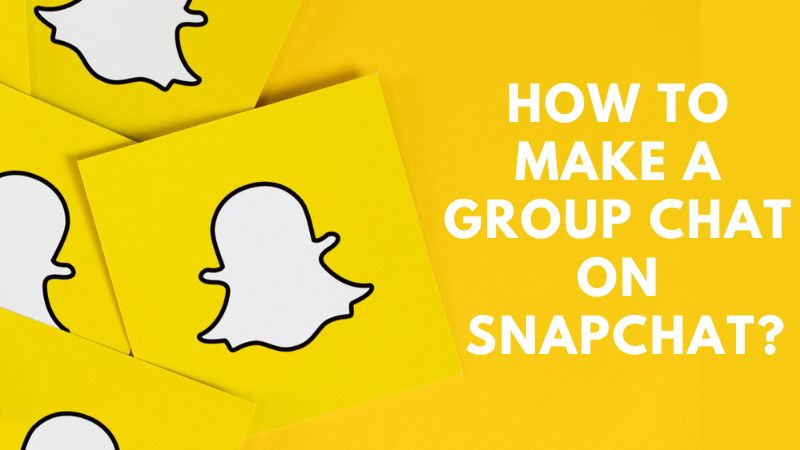
WRAPPING UP!! –>
I sincerely thus, hope that by now you are well aware of the various tips and tricks on how to make a Group on Snapchat? So, what are you waiting for? Now, thus, go and quickly create your new Snapchat group and start chatting with your friends right away. Then, only can I rest assured that I have done my job to the best of my ability. On that note, until the next time, see ya!! Goodbye!! But, do feel free to get in touch with me if you have any confusions or queries. Cheers 😉