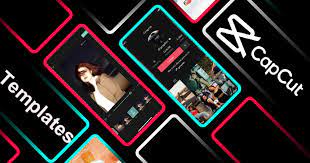Are you looking to know and learn, how to get Templates in Capcut? If it’s a big “YES!” from you, then, worry not anymore. I am about to talk about the same topic in this blogpost. So, count yourself lucky, as you have come to the right place and at the right moment in time. Thus, let’s not waste any more moment and start with the topic right away!
How to get Templates in Capcut?
Before, we start looking into how to get Templates in Capcut, let me first start with what is Capcut, for all those who don’t know about it yet! Those, who know about Capcut, can very well escape to the next part or may bear along. So, here we go!
CapCut is arguably the best free video editor due to its seamless collaboration with TikTok. By using CapCut templates, users can keep up with TikTok trends and quickly create esthetically pleasing and viral videos, which is especially helpful for beginners who are intimidated by complex post-editing.
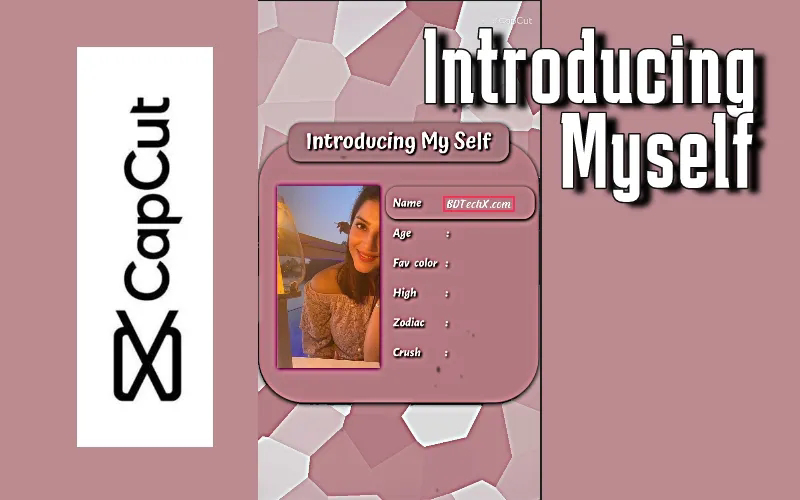
The Web Development Wars – Laravel vs Core PHP!! –>
Templates in Capcut
Yeah! The time has come when we begin delving into the main topic. But, do remember, templates for CapCut are not available on PC. But, do not worry! If you want to easily edit any video on your system or add a creative touch to your video, try VideoProc, a free and versatile video editor that can turn everyday footage into movie-ready videos in a minute. The templates available here are just as esthetically pleasing and cool as CapCut’s.
It is free to use and in reality you can edit any type of video on your Windows and Mac systems. Also, you can use this app to create the best synchronization videos. So, do give it a try 🙂
How to get CapCut templates?
Actually, for any video you see on TikTok with a CapCut icon above the subtitles, you can use the corresponding template. If you have CapCut installed on your mobile device, just tap on it and you will be directed to the template editing interface.
Also, to discover more templates, you can use the “Template tab” in CapCut, where you can search for them and replace them with your own video without TikTok. So, here’s what you got to do:
Android Users
- Launch the “TikTok” application.
- Thereafter, log into your account with valid credentials.
- Next, tap the search icon and type in “Capcut Templates”. You can very well modify the keyword by adding some more specific details too about the template that you want.
- Now, swipe down on the screen to browse the search results.
- Finally, ap to preview your videos with the templates in the results.
- Enjoy 🙂
iOS Users
- Launch the “TikTok” application.
- Thereafter, log into your account with valid credentials.
- Next, tap the search icon and type in “Capcut Templates”. You can very well modify the keyword by adding some more specific details too about the template that you want.
- Now, swipe down on the screen to browse the search results.
- Finally, ap to preview your videos with the templates in the results.
- Cheers 🙂
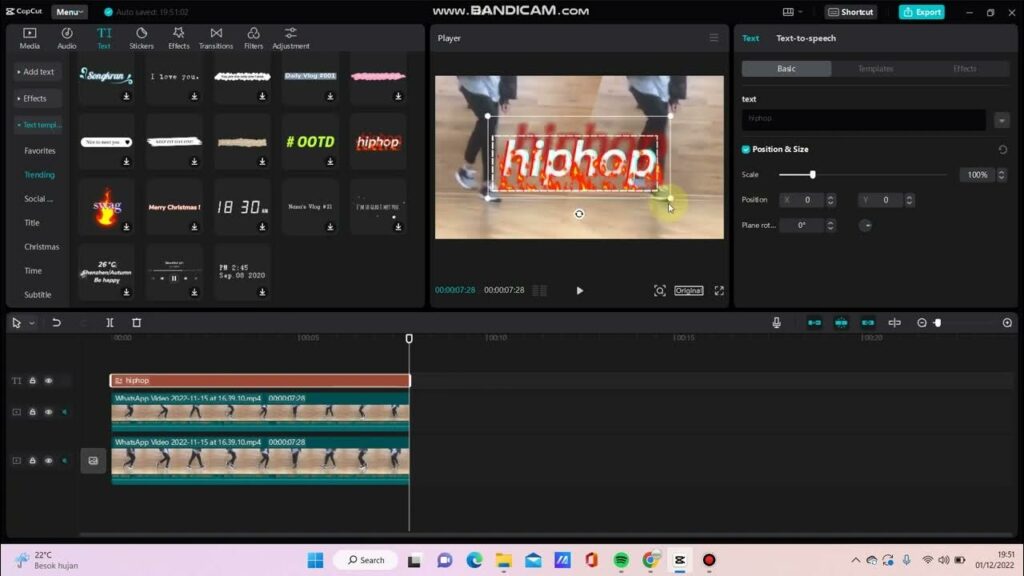
How to fix DISM source files could not be found on Windows? Get all answers here –>
Alternatively: Vist the Capcut Website
Many users, additionally create CapCut templates adding songs and musical effects. They add effects, filters, transitions and edit the beat. So, if you also want to do so, you can very well check out the latest CapCut templates to download from the CapCut website too.
How to get and Use Capcut Templates?
Using Capcut templates is easier than editing video in your own project because you do not have to fiddle with keyframes, music beats, filter selection, green screen duration and timing, zooming, or slow motion effects in CapCut.
CapCut for iOS and AndroidOS is lightly different, but usually follows the same workflow. So, let’s now see what exactly you need to do:
Android Users
- Launch your “Capcut” application.
- Thereafter, open the link to a template.
- Next, tap on “Use Template in CapCut”.
- Now, select photos, gifs or videos that you want to edit.
- Thereafter, tap on “Preview” and wait for the effect to load.
- Now, you can happily browse the whole video.
- You can also tap on pencil icon to edit the clip by replacing, trimming or adjusting the volume.
- Finally, after your finish editing, you can tap on the “Export” button and choose the location where you want to save your creation.
- That’s it! Hope you enjoyed it! Cheers!
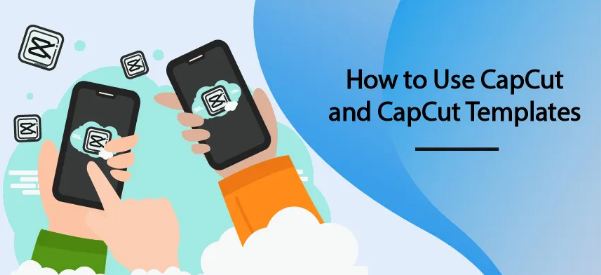
iOS Users
- Launch your “Capcut” application.
- Thereafter, open the link to a template.
- Next, tap on “Use Template in CapCut”.
- Now, select photos, gifs or videos that you want to edit.
- Thereafter, tap on “Preview” and wait for the effect to load.
- Now, you can happily browse the whole video.
- You can also tap on pencil icon to edit the clip by replacing, trimming or adjusting the volume.
- Finally, after your finish editing, you can tap on the “Export” button and choose the location where you want to save your creation.
- That’s it! Hope you enjoyed it! Cheers!
Here’s a quality article on Deco Pic for Android, just for you!! –>
How to use, add and edit text templates in Capcut?
You will be glad to know that, in addition to video templates, CapCut also offers text templates for its users to use freely. If you want to add subtitles or text to your newly created video to emphasize the video content, you can apply the text template directly in CapCut.
You do not need to edit the font effect yourself, just follow the below given steps:
- Open a project
- Open a project you are working on with CapCut.
- Thereafter, tap on the text icon at the bottom of the page and you will find the Text Template button.
- That’s it!
- Apply a text template
- Now, in order to apply it, tap on the Text Template button.
- Therereafter, choose the template that you like, type your text and apply it to your video.
- That’s it!
- Isn’t it simply easy and amazing? Enjoy for now and thank me later 😉

Can I get Capcut templates on PC?
No, as of now, you cannot get CapCut templates on Windows PC’s and/or Mac. Capcut is only available for those who want to use CapCut on their Android and iOS devices. But, worry not! You do not have to feel worthless in this case either. There is an alternative way to get templates on PC devices as already mentioned above.
You can try using VideoProc Vloggers software. It makes it possible for you to edit any kind of video on your Windows and Mac devices. Also, you can use this app to create the best synchronization videos.
Want to sign up on Snapchat without Phone Number? Here’s all that you need!! –>
WRAPPING UP!! –>
I thus, hope that you are now well aware of the various tips and tricks on how to get Templates in Capcut? So, what are you waiting for? Go and quickly create, add edit your videos and templates and start making merry like your other friends’ and give me good news. Then, only can I rest assured that I have done my job to the best of my ability. On that note, until the next time, see ya!! Goodbye!! But, do feel free to get in touch with me if you have any confusions or queries. Cheers 😉