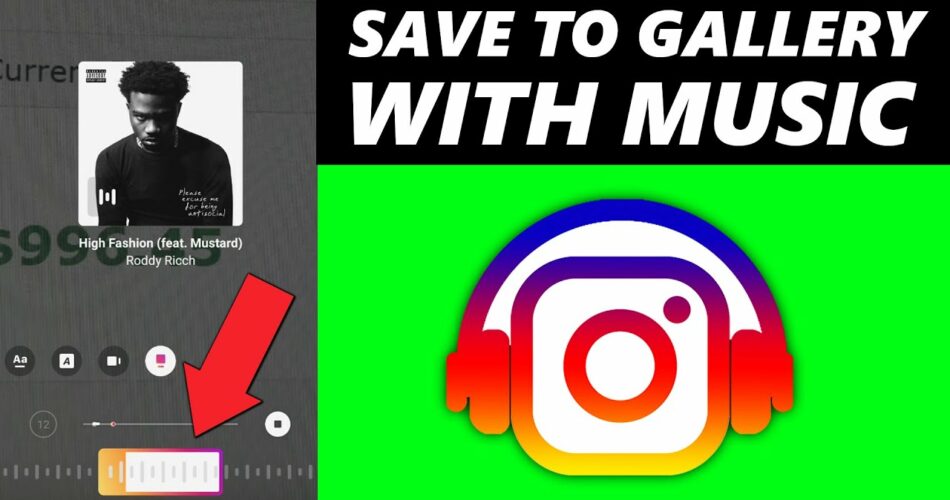Instagram provides us with a wide collection of music to choose from. We can post our pictures or videos with music on Instagram. In this blog, we are specifically talking about Instagram stories that stay on your profile for 24 hours only. You can put music on any of your pictures and post it on Instagram but it doesn’t allow you to save that story to your gallery. So, we are here to tell you the 4 Steps To Save Instagram Story With Music in the gallery.
Also read: How to see who saved your Instagram posts?
4 Steps To Save Instagram Story With Music In Gallery

There are 4 methods through which you can save your Instagram story with music to your phone gallery. We will discuss them in detail in this blog. They are as follows:
- Firstly, you can save a story after posting it on Instagram.
- Secondly, you can save it without posting it on Instagram.
- Thirdly, you have the option to save the story within Instagram itself by adding it to your profile highlights or archiving it.
- Lastly, you can try using any of the third-party apps available on the web.
1. Save an Instagram story after posting
The steps for saving an Instagram story after posting it are very easy. You just have to ensure that you are saving your story 24 hours before posting. Let’s explore the steps for it now.
- Firstly, navigate to the Instagram app on your smartphone.

- Secondly, you have to open your story as shown in the image below.

- When you open your story, you will see three dots at the bottom. Click on that option now.

- Lastly, various options will appear in front of the story now. And you have to choose the Save photo option for obvious reasons.

- Your Instagram story has been successfully saved now. You can check by going to your phone gallery and checking the folder named Instagram.
2. Save an Instagram story without posting
Sometimes when you try to save a story with music by using the above-mentioned method, it will not work. It may display an error saying “Saving isn’t available for stories with songs,” or you will get a warning that it will save without the music. So, we are going to tell you another method for this.
- Firstly, navigate to Instagram and open the app on your smartphone.
- Secondly, you have to click on the ‘+’ icon available at the middle of the screen. This option allows you to post on Instagram.

- Now you have to click on three dots available on the upper side of the screen.

- Two options will be available to you now. You have to select the second one by simply stating the option of Save.

3. Save the story on Instagram
The best possible way to keep your content reachable is by saving it on Instagram itself. You can easily access any of your posts or stories and post them on Instagram whenever required. You can do so either by making them a part of your Highlights or can Archive them.


4. Third-party apps
Since stories stay on your app for only a limited period of time, you have to highlight them on your profile. In this way, you can access it even after 24 hours and then use a third-party app to save your Instagram story with music in the gallery. Follow the steps given below:
- Firstly, navigate to your profile after opening Instagram on your smartphone.

- Secondly, you will see a big plus sign for highlights on your profile. Click on it and make the required story a part of your highlights.

- After doing so, open your highlights again and go to that story with music. You will see a three-dot option saying ‘More’, tap on it.

- It will offer you various options from which you have to select ‘Copy link’. After doing so, open any browser on your device. Here you will see we are opening Google chrome.

- Now, we will open the third-party app that will help you in downloading the highlighted story with music. Here, we will navigate to the StorySaver Site.

- Lastly, you have to enter the required credentials and click on the Download button you see above.
Conclusion on 4 Steps To Save Instagram Story With Music In Gallery
We hope that our blog ‘4 Steps To Save Instagram Story With Music In Gallery’ helps you in saving your favorite Instagram stories to your gallery. This blog will provide you with all the methods that are possible in saving an Instagram story. So, you don’t have to go looking any farther from here. Thank you for reading our blog!