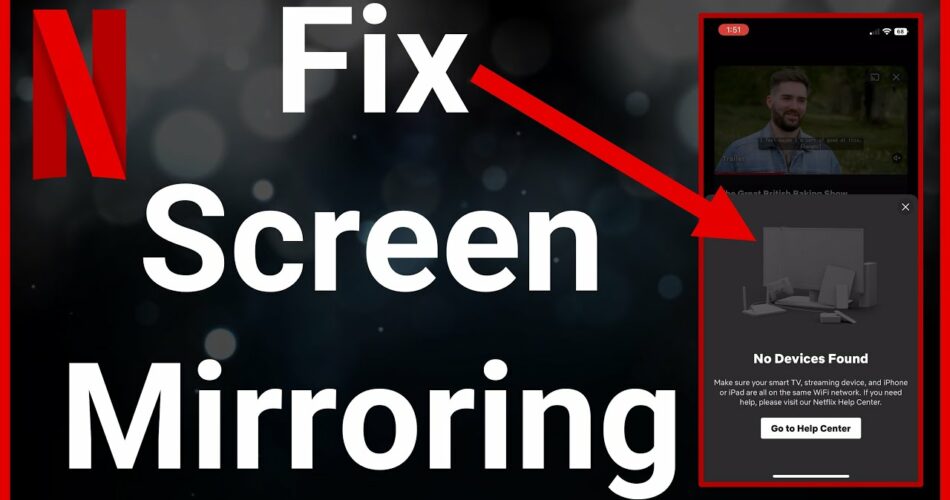The bigger the screen, the better you can enjoy Netflix. In order to do so, you have the option to screen mirror Netflix. The process of screen mirroring is quite tricky as you have to keep in mind certain rules for doing it successfully. Many people face the issue of a black display on their TV while screen mirroring. We are here to solve this issue through our blog ‘Screen Mirroring Netflix No Video: Here’s How To Fix The Black Display?’.
Also read: Netflix extension for chrome
Screen Mirroring Netflix No Video

The prime reason behind the black display on your TV while screen mirroring is the lack of the same network for both devices. You need to have the same WIFI connection for both your devices like your smartphone and TV. So, try doing this first and if it still displays a black screen then find the reason in the list below. We will first know the reason behind Screen Mirroring Netflix No Video and then find How To Fix The Black Display.
1. Out of date Operating System
If you are screen mirroring from your smartphone or tablet then you need to ensure that the operating system of the device is up to date. This is because there are certain prerequisites you have to fulfill for successful screen sharing on Netflix. These prerequisites are as follows:
| Device | Requirements of OS |
| Android | OS 2.3 |
| Apple | iOS 6.0 |
| Android Tablets | OS 3.0 |
2. Option of Multicast off
Secondly, you have to check if the multicast option in your device is disabled. This needs to be switched on while screen mirroring. In case your device doesn’t have this feature then we are sorry to inform you that you cannot screen share.
3. Different profiles on Netflix
Before starting the process of screen mirroring, you have to ensure that you are using the same Netflix account for both devices. In other words, you have to log into both the devices with same login credentials. Screen mirroring will fail with different accounts on Netflix.
4. Out-of-date Netflix
You should check if your TV or any other device is running an updated version of Netflix. The screen mirroring feature was available in almost all devices from 2014. So, if you are device is older than that then there are chances it will not work.
5. TV display error
Lastly, there may be a chance that all fault lies with your smart TV. For example, your TV may contain damaged wires or cables causing display errors on your TV. So, you can check if all is right with your smart TV and if it is functioning properly.
How To Fix The Black Display?

Now we are going to provide solutions for ‘Screen Mirroring Netflix No Video: Here’s How To Fix The Black Display’. They are as follows:
1. Update the Operating System
As mentioned above, outdated OS will interfere with screen mirroring. So, you have to update the operating systems of both your smartphone and TV. The updated versions will make the screen mirroring process easier as well as enhance the performance of your devices.
2. Update Netflix
Let’s see the process of updating the app of Netflix:
- Firstly, open Play Store on your device and find Netflix.
- Secondly, you will see two options on the screen. You have to click on Update.
- Lastly, the update will finish automatically after a few seconds.
In the case of your smart TV, you just have to ensure that the software is up-to-date. This is because all the apps on your TV get updated automatically.
3. Examine the Settings
Now you have to navigate to Settings of your device and ensure that the option of Multicast is ON. Mostly in new devices, this feature is enabled automatically. However, if you have an older version then you have to set it up manually.
4. Examine the Chromecast connection
There are chances of hindered connection in the case of Chromecast. If your device shows a picture of a missing ‘cast’ then it is telling you to refresh the connection. You can do so by following the steps given below:
- Firstly, you have to log out and then back into your Netflix account.
- After doing so, restart your device.
- Now you have to turn the option of Chromecast off and on.
- Lastly, you have to unplug Chromecast for some time.
Doing all the above-mentioned steps will eliminate all the video-related problems on Netflix. Now you can try screen mirroring again.
5. Disconnect any other device
Screen mirroring is possible for more than one smart TV but this feature is restricted to one at a time. So, you may experience a black display if your smartphone is connecting with two TVs simultaneously. You can check this in the Settings of your device and disconnect one of the TVs. After doing so, redo the process of screen mirroring.
6. Reach out to a Netflix specialist
If all the above-mentioned methods don’t work then it is time to reach out to a Netflix tech specialist.
Conclusion
We hope that our blog ‘Screen Mirroring Netflix No Video: Here’s How To Fix The Black Display’ is helpful in solving this issue. You just have to check all the basics and there will be no problem with screen mirroring. We wish you a happy Netflix and Chill!