How to Export Backup Telegram Messages: Restore Chats? Yes, you read that right! In this post, I will be discussing the same topic and I can say with surety, at the end of it all, you will go back with a multitude of tricks and a bag full of knowledge. So, join me in this fun-filled, adventurous and educative journey on which I embark to make you aware about stuffs around Telegram. Now, on that note, let’s start the topic right away with renewed vigour and a sense of urgency.
How to Export Backup Telegram Messages: Restore Chats [2023]
One interesting feature of Telegram is that you can also export Telegram backup messages. Once when one Neelam, my younger sister lost her phone and lost all her favorite pictures and videos, she was even more worried about the memories of her last trip with her friends.
The good thing is that she sent me those snapshots via Telegram. And I was able to export all the items from her chat at once. Sinc,e I was able to export the Telegram backup messages, I was at least able to reduce her frustration a bit.
So, you also do not get frustrated, I can sense, your urgency. Hence, without any further delay, I am going to start with the different methods you can utilize to export backup your Telegram messages. So, let’s get a head start right away!
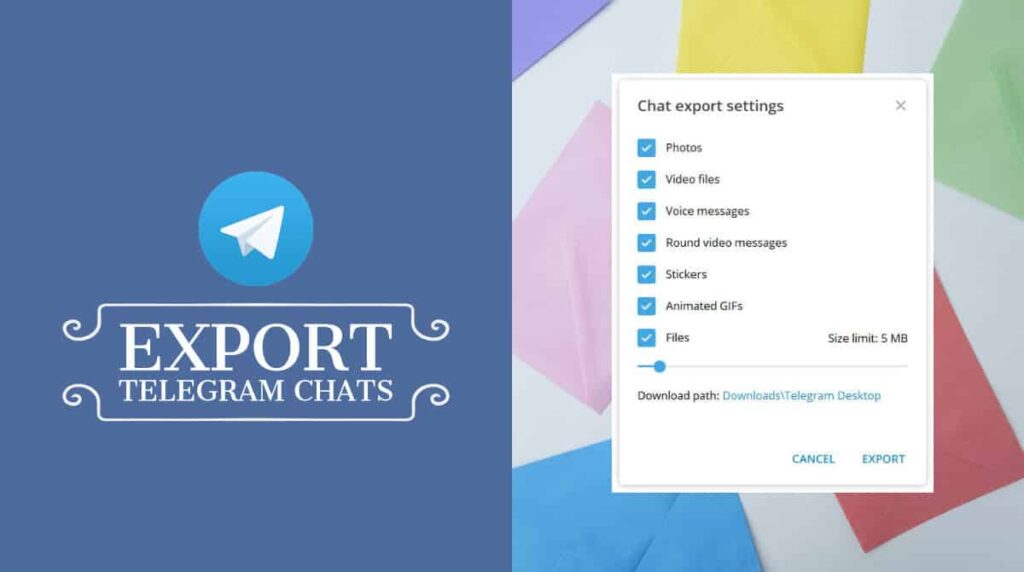
Want to use Telegram without your phone number? Here’s what you need to do!! –>
Using Telegram Desktop’s —-> “Export Telegram Data” Method
‘Export Telegram data’ is one of the main features of the desktop version of Telegram. This feature is only available on Telegram Desktop so far. With this feature, you can recover all the data that you have shared and received on Telegram. You can either export all the chats you had on Telegram, individual chats, specific types of content like photos, videos, and files, or even chats from a public group or channel you joined.
So, here’s what you got to do:
- First and foremost, make sure you already have Telegram Desktop installed on your system.
- If not, you can visit this link and download and install it from there.
- Thereafter, you need to log into your account with valid credentails.
- Next, open “Settings”.
- Go to “Advanced” —> “Data and Storage” —-> “Export Telegram Data”
- Thereafter, select the type of data you want to export.
- Finally, tap on the “Export button” —> “View My Data”, in the prompt menu.
- Give the necessary permission to save the data on your system and there you go!
- That’ it! Hurray!
- You have successfully backed up and/or restored your chats from Telegram. Now, go and enjoy 🙂
Remember: Under “Location and Format” choose HTML as you can open the data in an offline format.
Using the “Undo” feature
Telegram offers the option to undo the deleted messages within 5 minutes of deleting them. Undoubtedly, this time period is very short and may not be useful for some people, but it can help in case someone accidentally deleted a chat. Then he/she can easily restore it within 5 seconds. So, here’s the steps:
- Launch the “Telegram” application.
- Now, select the specific message that you want to delete.
- Thereafter, hold the message and swipe over it.
- Now, tap on the “Delete” option.
- There you go, tap the “Undo” option that appears, after your delete your message.
- Your message will be restored within seconds.
- That’s it! Hurray! Now, sit back and relax and enjoy! Cheers 🙂
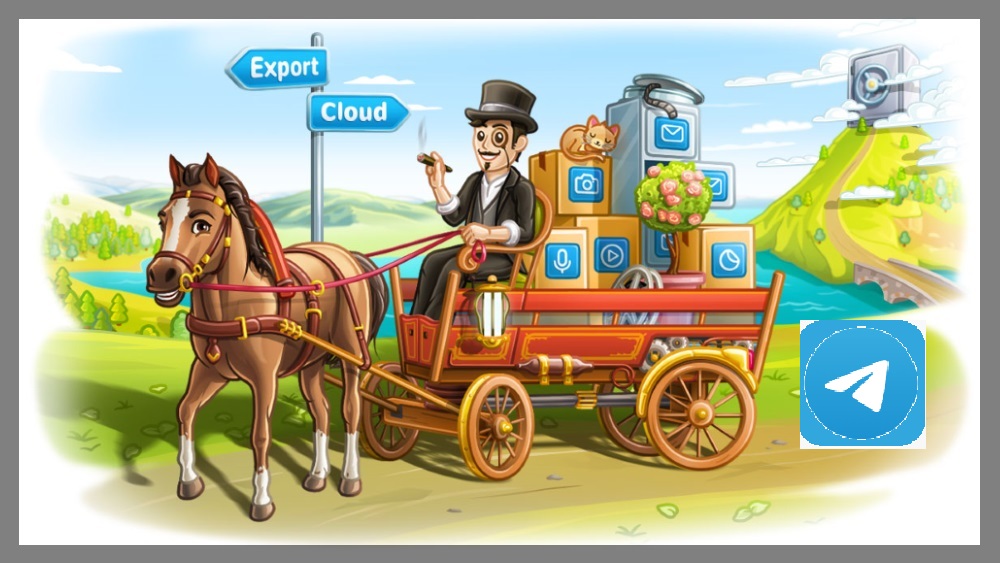
Take Screenshots
Is there an easier way than backing up your chats by taking screenshots? Taking a screenshot is probably the best and easiest way to save all your chats and pictures in Telegram. Here’s what you got to do:
Android Users
- Launch the Telegram application.
- Open the chat or the image or the document that you want to take screenshot of.
- Now, tap and hold the volume up and the power button together.
- That’s it! You have successfully captured a screenshot.
iPhone Users
- Launch the Telegram application.
- Open the chat or the image or the document that you want to take screenshot of.
- Thereafter, press the white circle around your phone and select the “Screenshot” option to take a screenshot.
- That’s it! Enjoy 🙂
PC/Mac Users
- Launch the Telegram application.
- Open the chat or the image or the document that you want to take screenshot of.
- Thereafter, open the “Snipping” tool or alternatively, press “Ctrl/Command button + Print Screen” key together.
- That’s it! Enjoy 🙂

Want to get iMessage on Android without Mac? Check out this guide!! –>
Use “Record Screen”
A big hit among gamers and YouTubers, you can also use this trick to back up all your videos and chat messages on Telegram. So, here’s what you got to do:
- Open your device’s “screen recorder”, or you can download an app specifically for this purpose.
- Thereafter, launch the application and tap on the “Start Recording” button.
- Now, open your chats/videos/messages/pictures and everything that you want to backup.
- That’s it! When you are finished recording, you have all your Telegram data backed up and safe.
- Hurray! Cheers 🙂
Use “Telegram Web”
You can also use Telegram Web to back up your data. This technique is probably the easiest of all because you do not need to download any application. Here’s what you got to do:
- Open your preferred browser, mine is Google Chrome.
- Go to this site to access “Telegram Web”.
- Thereafter, log in to your Telegram account.
- Now, select one of the chat messages that you want to save.
- Next, press “Ctrl+P” to start another process.
- Thereafter, select “Modify” —> “Save”
- That’s it! You have successfully backed up your Telegram data. Enjoy 🙂
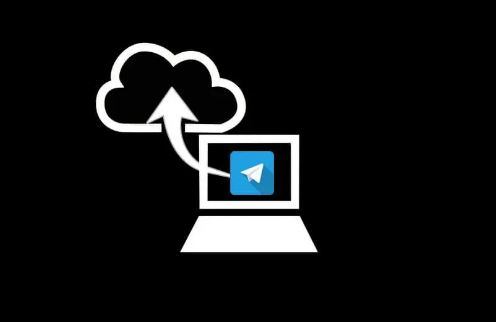
Use the “iKey Monitor” application
“iKey” is a software to monitor the activities of your kids and office staff. But you can also use iKeyMonitor to backup Telegram chat history. So, here’s what you need to do:
- Open your preferred browser.
- Visit the iKeyMonitor website.
- Thereafter, click on the “Download Free” option.
- Now, sign up for a free trial of iKeyMonitor.
- Next, install the iKeyMonitor Telegram backup app.
- Thereafter, log in to the “Online Cloud” panel.
- Open “Logs” —> “Chats”
- Finally, go to Telegram to retrieve all your messages.
- That’s it! Hurray! Now, enjoy 🙂
Telegram Notification Not Working? Here’s the guide that you need today!! –>
WRAPPING UP!! –>
By now, I can safely vouch, that you have got the answers to your question,How to Export Backup Telegram Messages: Restore Chats. You’ve also come to know about various other tips and tricks related to the Telegram and also some other tools and tricks too. So, what are you waiting for? Go and try your hand at the tricks and make your life awesome by backing up your Telegram data. Do remember, that, if you still have any confusion or questions about this topic, feel free to reach out to me in the comments section and I will readily try to help. On that note, until the next time, see ya!! Goodbye!!
