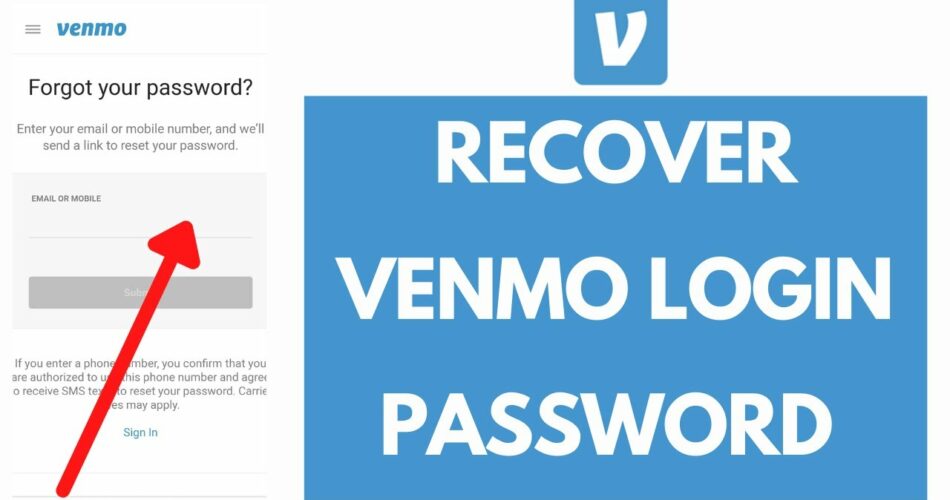Hola Guys! The other day I had reset my smartphone and now here I was try to log into my Venmo account. I generally autosave my passwords and do not remember it. Alas! in this case, I had to enter the password manually, there you go, I had forgotten my password. Now, what do I do? Reset your password came the next thought. Yup, I go and visit the Venmo password reset page and good Lord! The Venmo Password Reset Link was not working. Now what? Thus, I tried researching for some solutions to resolve this issue and hence, I am about to share the same and some other personal solutions that are well-tried methods to resolve such issues. So, without wasting any more moment, let’s start with the topic right away!
Here’s how to resolve the Venmo won’t let you Add Bank Account issue!! –>
How to Reset your Venmo Password?
Here you go! In this section, I will tell you about the Venmo Password Reset Page and how to reset your password. So, let’s get going right away!
To reset your Venmo password, here’s what you need to do:
- Launch your preferred browser.
- Thereafter, tap on this link to open the “Venmo Password Reset Page”.
- Next, enter your valid/authentic email id and/or phone number that you have for your Venmo account.
- Now, you will be receiving an email or SMS from Venmo that will help you reset your password.
- Tap on that link and proceed to create a new password and also verify it to activate it.
- That’s it! Hurray! You have successfully reset your Venmo account password.
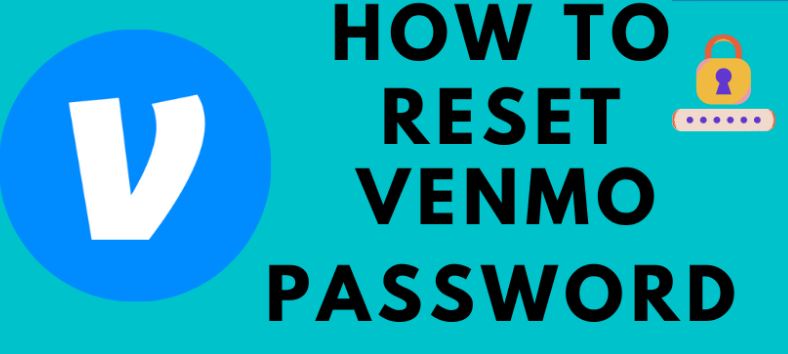
You can always follow this method and resolve all issues with your Venmo password, but what if the password reset link is not working. What do you do then? Let’s see in the following section.
Check this quality guide on “Can I use QuadPay on Venmo”!! –>
Venmo Password Reset Link Not Working — Fix
Check your credentials
The first and foremost reason why people fail to reset their passwords is that they do not enter the apt/correct information. So, if you also enter the wrong email id and/or phone number, the password reset link will not work.
So, first things first, ensure that the details you enter are correct to the best of your knowledge. Always enter the same email address and mobile number that your Venmo account is associated with.
Check your Network
Sometimes, due to an improper/unstable network connection, you may not be able to open the password reset link. So, in that case, you should first verify if you have a proper network connection. To do that:
- Open fast website or ookla website.
- Thereafter, run a speed test.
- Check if your speed is proper or fluctuating.
- In case of fluctuations, you can also opt to restart your modem/router and also your wifi.
- That’s it! If the problem was due to your network then, you it will surely resolve when you have a stable network.
- Enjoy 🙂
Check the status of Venmo servers
Sometimes, the issue lies not in your network connection, but, with the Venmo servers itself. So, you may do well to check on the status of the Venmo servers in your region. To check the status:
- Open the downdetector page.
- Thereafter, search for “Venmo Servers”.
- Track the status to update yourself.
- Check, wherein lies the issue.
- That’s it!
Here’s how a Venmo Reminder looks like! –>
Restart your Device
Many a times, a simply restart of your device can also work out as a fix to this issue, if the issue is due to a technical glitch/lag in your device. So, you can definitely try restarting your device. Here’s what you need to do:
- Tap and hold the power button for sometime, say 7-10 seconds.
- Thereafter, choose the “Restart” option from the prompt that ensues.
- Wait for sometime and there you go!
- Your device will restart in a while.
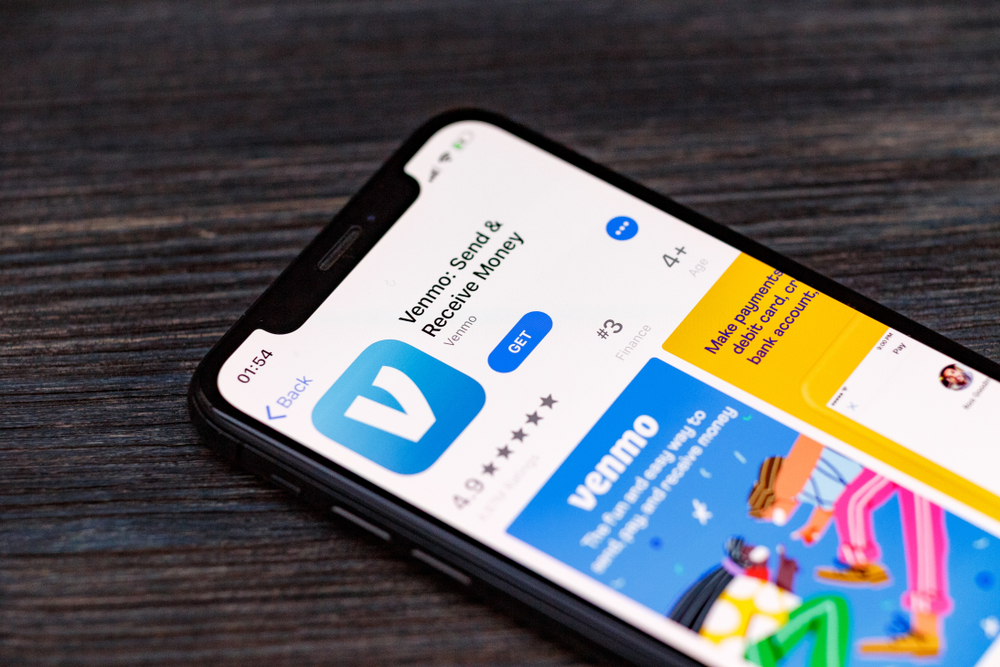
Check your Email properly — Venmo Password Reset Link Not Working
It may so happen, that the email may have been accidentally archived, deleted, or marked as spam. So, here’s what you need to do, if you use Gmail to start with:
- Open your Gmail account.
- Thereafter, click /tap on the search box.
- Next, tap the “All Mail” drop-down list –> Mail & Spam & Trash.
- Look for the keywords in the missing email.
- Click Search at the bottom of the field.
- That’s it! You will find any archived, deleted or spam emails, if any.
Enable/Disable VPN
Sometimes the login error only occurs with certain regions or user accounts. In this case, you can consider using VPN. Just go and download a free VPN service of your choice. Thereafter, install it and start using your applications and visiting pages with VPN enabled. However, it may at times also be in contradiction, so check if you have already been using VPN and the problem is coming, then you shall disable the VPN and try accessing Venmo.
Use Incognito Mode
Sometimes the problem is not with the browser as a whole either. It may be a problem in the main session of the web browser or with user data. This can also hinder the operation of the Venmo website. So, in such cases, you may opt to use Venmo in incognito mode and resolve the issue. To use incognito mode:
- Open your browser.
- Tap on the three-dots button.
- Thereafter, tap on “Incognito/Private” mode.
- Now, the incognito mode of your browser opens up and you can continue visiting the Venmo website to check if it works now.
- Enjoy 🙂
Turn ON and OFF the Airplane Mode
If the Venmo app is not sending you a code, your device may not be getting full signal strength. So, if you are sitting in your room, go outside, to the roof or balcony. If you still do not receive the code, turn on your device’s flight mode and turn it off after a minute. Thereafter, open Venmo, enter your mobile number and request the verification code again. Hopefully, you will receive it this time.
Use an Alternate browser
In case you have still not resolved the issue, you can try switching to an alternate browser. So, if you’ve been say, using the Firefox browser then switch to the Google Chrome browser or Microsoft Edge/Opera whatsoever that you prefer. Thereafter, check if the still persists or resolves for the good.
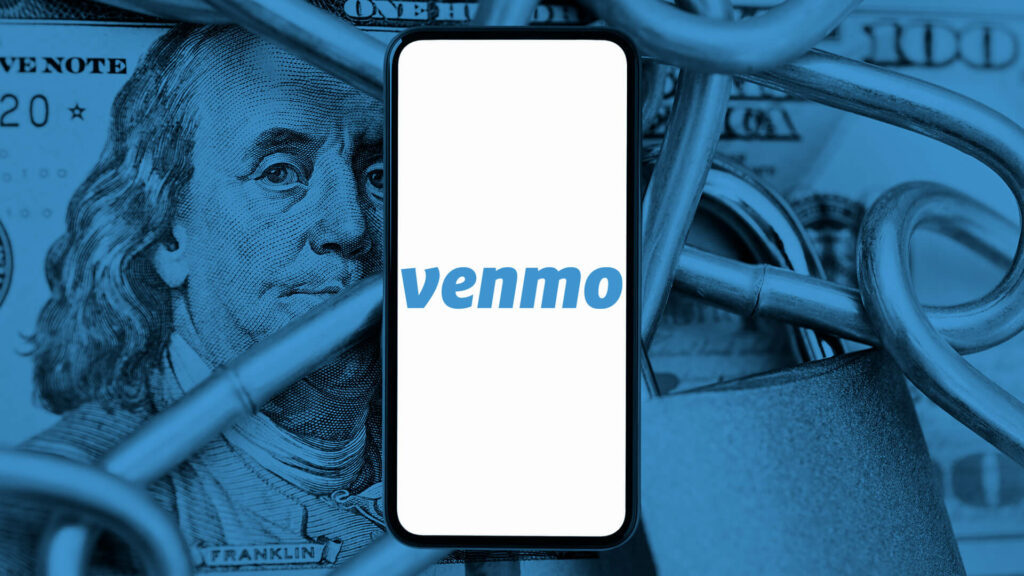
Update your browsers
If the other methods have not worked out till now, you can try updating your browsers and then visiting the website to check if the issue resolves. At times, this whole commotion is caused due to an outdated version of your browser, as some bugs may creep into outdated versions. So, you should ensure that you are always using an updated version of your preferred browser. So, here’s what you need to do to update your browsers.
Chrome Users
- Open your Chrome browser.
- Tap on the three-dots (more) button.
- Tap on Help –> About Google Chrome —> Update Chrome, if available.
- That’s it! Now, wait for the browser to update and restart it and then continue with your browsing.
Firefox Users
- Here again, tap the Menu button.
- Thereafter, tap on Help —> About Firefox
- Now, wait for sometime and if there’s an available update it will automatically download.
- Next, restart Firefox to update it.
- That’s it! Now, enjoy 🙂
Contact Venmo Support Team
Now, that you have tried all the above methods and still can not reset your Venmo password, your last step is to contact Venmo support. Here is what you need to do:
- Open the Venmo Support page.
- Thereafter, send your message detailing the issue, using the contact form.
Alternatively:
- You can also try using the chat support on the Venmo app.
- Or, you may also call them at (855) 812-4430.
- Hopefully, your coming in contact with the Venmo Support Team will resolve the issue surely.
Want to know about Gas Stations that accept Venmo QR Code? Check this out!! –>
WRAPPING UP!! –>
I hope that if you have come to this you are now well aware of the various tips and tricks to resolve the issue of Vevnmo Password Reset Link not working. Also, how to reset your password, in the first place. 😉
So, now that you know it all I can rest my case now. And thus, rest assured that I have done my job to the best of my ability. But, if you’ve still got any confusion or questions about this topic, feel free to reach out to me in the comments section and I will readily try to help. On that note, until the next time, see ya!! Goodbye!!