I got a call from a friend the other day and he was explaining me how his Apple watch won’t swipe up or down and he was fed up with the issue. To one extent, he enquired me if I have any idea/solution to fix the issue. But, alas! I had no solutions at that point of time. But, friends are friends and hence, I sat down to research and bring out working solutions to help my friend. And, here I am writing for all of you guys on the topic Apple watch won’t swipe up or down, the various reasons why this may happen and also how to fix this. So, stay tuned as I make you go through this wonderfully adventurous journey!!
Apple Watch Exercise Ring Not Working? Here’s what you got to do!! –>
Apple Watch won’t swipe up or down
With the Apple Watch, users can access various functions by performing different swipe up gestures. One of them is the swipe up gesture, which can be used to access the Apple Watch’s control center. Also, users can view notifications with the swipe down motion, which has been reported to be affected. But, sometimes this functionality may stop working due to various reasons.

And, as a matter of fact, this issue was widely reported after watchOS 8.5.1 was installed. On that note, in the below sections we will take a look at a few solutions up our sleeves that will help resolve this issue.
Want to recover your forgotten Apple ID and Password? Check this out!! –>
Apple Watch won’t swipe up or down — Solutions
In this section, you will be getting to know about few solutions that can help resolve this issue of Apple Watch won’t swipe up or down. So, without wasting any more flirty moment here, let’s focus our deliberations on the fixes. Here, we go!!
Restart your Watch
Many people come back and say that simply restarting the watch fixes the problem for them. So, here’s what you got to do, in order to restart your Apple watch:
- Press and hold the side button.
- Thereafter, swipe left on the “Power Off” option.
- Now, wait for a few seconds before pressing the side button again to restart your Apple Watch.
- Finally, check if the swiping gestures functionality is up and running now.
Alternatively:
- You can also try taking the watch off your wrist.
- Thereafter, turn it on, and enter the password again.
- This will accomplish the same thing. So, give it a try. Enjoy 🙂
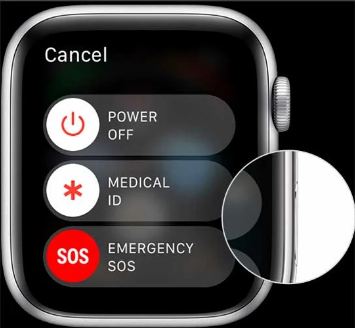
Force Restart your Watch
If the default restart does not work, you can try to force restart too. This sort of restarting resolves issues related to some lagging and/or technical issues. So, here’s what you need to do:
- Press and hold the side button and the Digital Crown.
- Release your fingers, when you see the Apple logo.
- Thereafter, wait for the watch to trunk up.
- Now, check if the problem resolves. Enjoy 🙂
Pair the Watch again
You have tried both types of restarting, but still the issue lingers on. In such a case, you can try unpairing the watch and again pairing it. This will help you in 90% of the cases. Remember to not restore your backed up data, because this may hamper and the issue may crop up again. So, it better to keep it afresh. Thus, here’s what you got to do:
- Wear the watch on your wrist.
- Now, press and hold the side button and turn it on.
- Next, bring your iPhone close to the Apple Watch.
- You will find a pop-up window for pairing the Watch with the iPhone, so, tap “Continue” —> “Set Up for Myself” —> “Set Up Apple Watch”.
- Finally, follow the on-screen instructions and finish the process.
- Hopeully, your issue will resolve now and you can continue enjoying 🙂
Turn ON/OFF the haptics of your Device
Another possible DIY solution to reset the smooth swipe-up function of the Apple Watch is to turn the system haptics on/off. This has worked for many users. So, here’s what you have to do:
- Locate the digital crown on your Apple Watch and open the “Settings”.
- Now, go to “Sound and Haptics” —> “System Haptics”.
- Therafter, toggle the switch next to Disable system haptics and turn it back on after a few seconds.
- Now, wait for a few moments and then check if the issue resolves.
Use a different watch face
You can give this method of trying out a different watch face a try. Not a very cumbersome method, and may at times resolve the swiping issues. So, what’s there in not giving it a try. Here you go:
- Simply slide left or right to roll between different watch faces.
- Thereafter, finally select the watch face that you want.
- Now, enjoy 🙂
- But, do not forget to check if the swiping up and down gestures are working now.

Here’s how to block No Caller ID on your iPhone device!! –>
Install the latest WatchOS
It’s also possible that your Apple Watch is due for an update and that’s why this problem is surfacing. So, it is important to make sure that your watch is running the latest update. Developers generally fix bugs and issues of previous releases in the upcoming updates and hence, issues such as these generally resolve in the subsequent releases. Thus, here’s how you can update to the latest watchOS:
- Connect your watch to the internet.
- Now, press the Digital Crown and launch the “Settings” app.
- Thereafter, go to “General” —> “Software Update” —> “Install”.
- If there is an update available, follow the instructions and continue the process.
- Finally, after success ful installation, restart your watch and check if it is functioning properly without any issues. Enjoy 🙂
Remove your watch’s screen guard
When responding to a customer inquiry, Apple support suggested removing the screen protector and then retesting if you can swipe up on the Apple Watch to get to the Control Center. Logically, the screen protector should not affect the Control Center functions, as the Apple Watch will work again after restarting. So, you can thus give this method a try and remove your screen protector and check again if the issue resolves.
Give slow swiping a try
Sometimes, there is a possibility that system updates cannot detect normal swipe motions. In this case, try slow swipes and check if the issue resolves. Normally, if it ‘s a lag issue or a minor technical glitch, slow swiping eases out the memory process and generally the issues fixes itself. If it does, you can try out other methods.
Check for screen cracks
Tiny scratches and cracks are quite normal on the watch and can affect the function of bezels or corners. Investigating these screen imperfections could help you solve the problem.
If you notice hardware issues on your Apple Watch, you need to contact Apple Support to find a solution and get your life back on track again 🙂

Factory Reset your Apple Watch
- Launch the Settings application
 on your Apple device.
on your Apple device. - Thereafter, visit “General” —> “Reset” —> “Erase All All Content and Settings”.
- Finally, enter your password to proceed with the method.
Alternatively:
You can also do the same on your iPhone too. Here’s how:
- Launch the “My Watch” app.
- Thereafter, go to “General” —> “Reset” —-> “Erase Apple Watch Content and Settings”
- Finally, enter your password and confirm to delete all your watch data.
- Hopefully, this will finally fix your issue, once and for all.
Want to unlock your iPhone when you forgot your password? Check this out!! –>
WRAPPING UP!! –>
In the end, I can vouch that you will have resolved your issue of swiping not working. This post is a compilation of the best fixes available for an unresponsive Apple Watch screen. Do always remember to keep your watchOS up-to-date with the latest version. Also, always keep your watch in a clean and dry place. If none of the above methods, the only solution left for you is to contact Apple customer service or visit the Apple Store for professional help. On that note, if you have any confusion, feel free to reach out to me. Until then, see ya!! Goodbye!!
