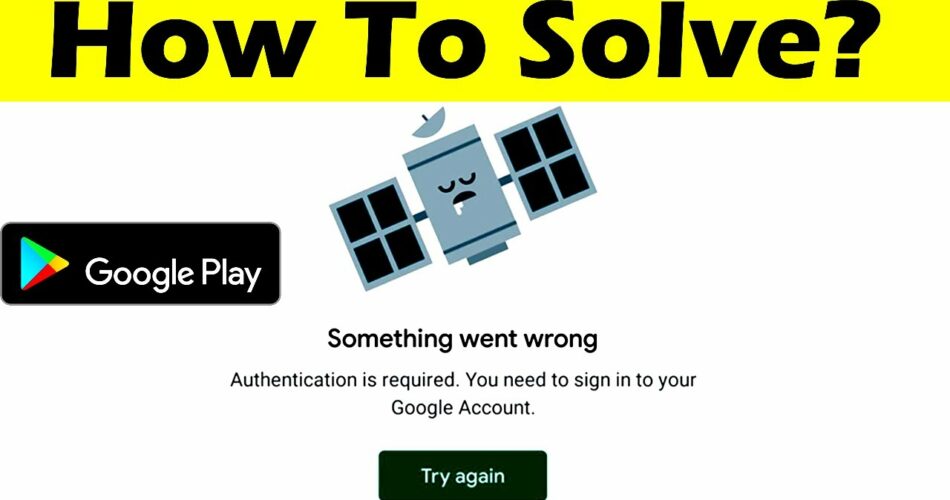In this post, I will take you through the topic, how to fix “Something Went Wrong” error in Google Play Store. Sometimes, it may be that you may be using Google Play Store and suddenly while looking for an app, you encounter this “Something Went Wrong” message. There, you begin to wonder, what to do, in order to resolve the issue. You think all this but to no avail. Not anymore though, as I am here with the sole intention to give you a host of fixes to resolve this issue, once and for all. So, get along with me in this adventurous journey that I am about to start just now. On that note, let’s get going right away!
YouTube search not working? Here’s what you got to do!! –>
“Something Went Wrong” error in Play Store — Causes
So, to start with, this error may crop up for various reasons, say, something or the other is not working properly. It may be due to some account related issue or a memory issue at your device end or any software related issues. So, to say, there can be a multitude of reasons for this issue to crop up. Let’s discuss some major ones now:
Google Play Account issues
A common cause, when you’re using multiple Google usernames on your device or have changed the passwords for some of them, this may prevent some apps from downloading through your Google Play app.
Excess Cache Data
To run any application, over time the device stores its basic data in the form of cache, to facilitate faster services of the app for you. But, this cache data, over time, may grow to a proportion that may begin to cause an issue with the normal functioning of your device and/or any applications. Thus, this is also one of the common cause of such issues.
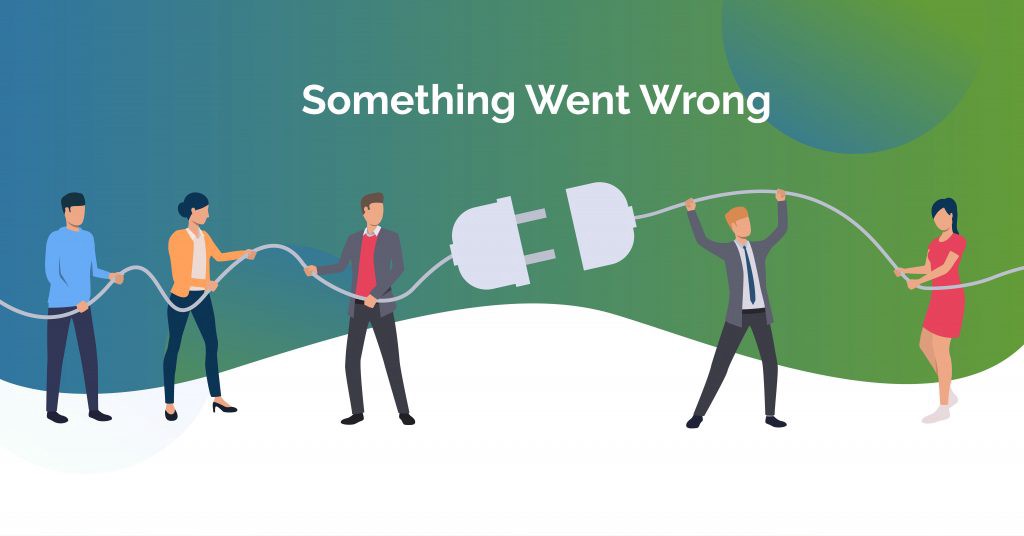
Inherent Software Issues
It may be that for quite some time, you have not updated your device and some bugs may have crept inside your device. Thus, causing this issue. In such cases, you need to figure out the issue and better if you update your device.
So, now, that you know a lot of causes for such an issue. Let’s move to the various fixes available to tide your over this crisis.
How to fix “Something Went Wrong” error in Google Play Store — Fix
Now, that we know the various causes for this “Something Went Wrong” issue in Google Play Store, let’s take a glance through the various resolutions that we can try for this.
Remove your Google Account and Re-login again
Sometimes, it may be that you are facing this issue because of your Google Play Store associated Google Account. In such a situation, you should try removing that account and re-logging again with another account. So, let’s see the steps for this:
- Open the “Settings” app.
- Go to “Password and Accounts”.
- Thereafter, tap on your Google Play associated account.
- Next, tap on the “Remove Account” option that you find under the Google account settings.
- Now, you can try logging in again into your account.
- You can either use that account or another account.
- Just simply tap on the “Add account” option in that page and proceed logging in.
- That’s it! Hopefully, this will resolve this issue. Cheers! 🙂
Want to remove Google Accounts? Here’s what you need to do!! –>
Check your Network Connection
Many a times, it is seen that this resulting error is due to an improper network connection/speed at your end. So, you can do well to check if you are having a stable network, as Google Play Store needs a good internet connection to work properly. So, here’s how you can test the stability of your network:
- Open your preferred browser.
- Thereafter, go to the fast.com or ookla website.
- Therea, run a speed test to check the proper network speed status.
Note: You can even try restarting your routers and modems to make it work well.
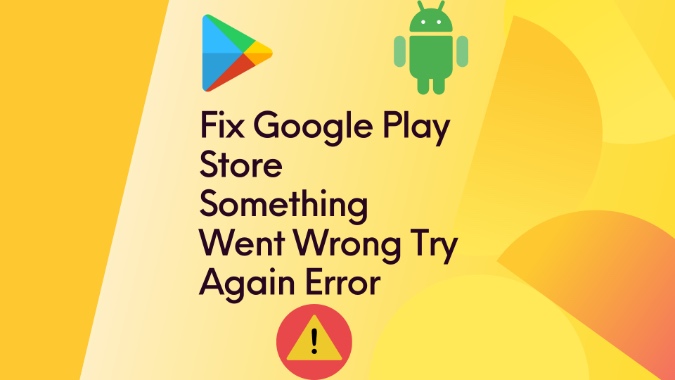
Restart your Device
Sometimes, a simple restart of your device, will also help you resolve the issue. So, here’s how you can do it:
- Tap and hold the power button for a while.
- Thereafter, you will get to see a few prompts.
- Choose the “Restart” option from there.
- That’s it!
- Now, wait for a while and your device will be up and running again 🙂
Facing issues like Google Speech Services “Content Hidden”? Here’s some fix!! –>
Manage Google Play Store Preferences
Sometimes, a faulty app performance can result in this type of an error message. In such a case, you can try checking your Google Play Preferences and reset them to their default settings. So, here’s what you need to actually do:
- Open your Google Play Store app.
- Go to “Settings”.
- Thereafter, tap on “App Download Preferences”.
- Next, tap on “Over Any Network” —> “Done”.
- That’s it! You have successfully reset your app donwload preferences 🙂
Uninstall and Re-install your Google Play Store App
To do this:
- Look for the Google Play Store application on your device.
- Thereafter, tap and hold it for a few moments.
- Next, tap on the “App Info” prompt that ensues.
- Then, you can tap the three-dots button and tap on “Uninstall Updates”
- Finally, tap on “OK” when asked to reset it to factory version.
- That’s it! You have successfully uninstalled/reset it.
- Now, you can re-open your Google Play Store app and continue updating it.
- Enjoy 🙂
Clear Cache Data
To clear the cache data of Google Play Store ap:
- Open your “Settings” app.
- Thereafter, go to “Apps”.
- Next, tap on “Manage Apps” –> “Google Play Store” –> “Clear Cache”
- Finally, tap on “Clear Data” to clear Google Play Store app cache.
- That’s it! Hopefully, your issue resolves now 🙂
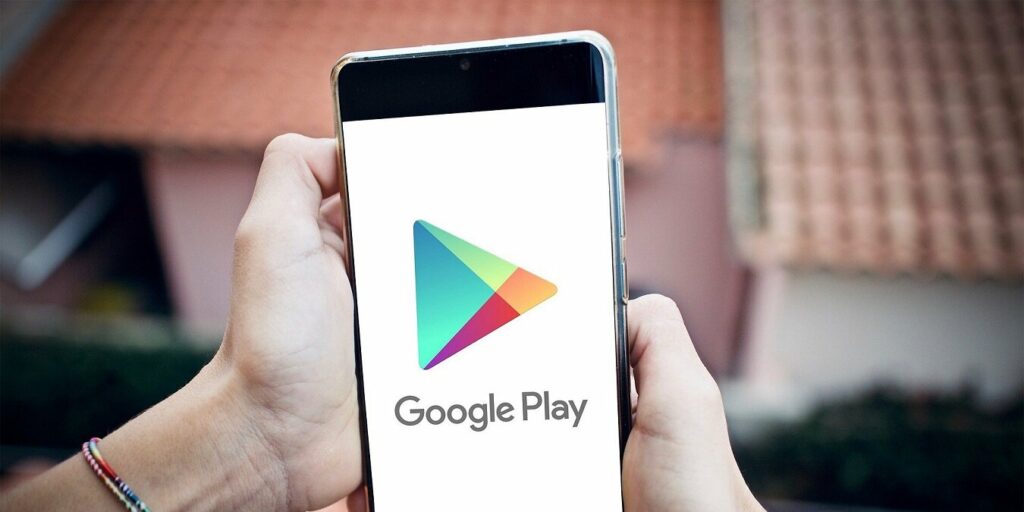
An app blocking access to Google Play? Here’s some quick fix up your way!! –>
Force Stop the Google Play Store App
Force stopping Google Play is a proven way to eliminate any app download issues. You can easily restart the app afterwards. While this method is not necessary if you successfully fixed your Google account and cache issues, it is a preventive strategy which works nicely as an immediate solution to download errors.
- Open your device “Settings” app.
- Thereafter, go to “Apps” –> “Google Play Store”.
- Next, tap on “App Info” –> “Force Stop” –> “OK”
- That’s it!
- Finally, restart your Google Play Store app again after sometime.
- Hopefully, your issue will have resolves by now 🙂
Check Date/Time Settings
You should also make sure that your system’s date and time settings are correct or have been set automatically. Incorrect date and time settings sometimes also cause problems with the running of various services. This is because the app/browser is having trouble syncing with the server. So, here’s how you can reset your Date & Time settings:
- Open the “Settings app”.
- Thereafter, look for “Date and Time Settings” (you can find it in the “Additional Settings” option, sometimes).
- Thereafter, tap on it and set your time accordingly and better if your enable “Automatice Date and Time” and “TimeZone” settings.
- Hurray! It’s done 🙂
WRAPPING UP!! –>
By now, I can safely, vouch that you have definitely got the answers to your question, how to fix “Something Went Wrong” error in Google Play Store?. Not only that, you now know the various causes behind this issue and also how to resolve this issue. So, now that you know it all, go and smash this crisis for a six! With that, do remember, if you’ve any confusion or questions thus whatsoever about this topic, you can always reach out to me in the comments section and I will readily try to help. On that note, until the next time, see ya!! Goodbye!!