Discord is a chat service that you can use for video, audio, and text free of cost. It is a very popular service that is being used by millions of people as a social network. There are various communities of all age groups and stature using Discord. But small active groups favor it most because of their fandoms, gaming groups, etc. Sometimes, you can come to a halt because of irritating errors blocking you from Discord servers. In this blog, we will discuss ‘How To Fix Discord JavaScript Error?’ so that you can troubleshoot Discord JavaScript Error.
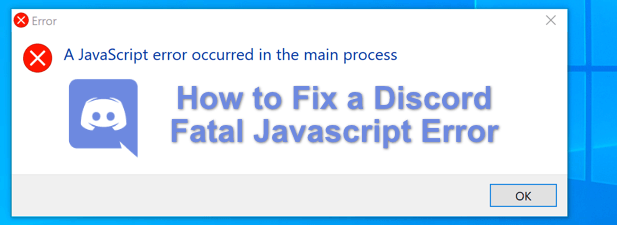
Also Read: NPM for Node.js: Everything you need to know
How To Fix Discord JavaScript Error?
We have provided a list of various solutions ranging from effective to stagnant ones. Let’s go through the steps that will help you to troubleshoot your Discord app.
1. Uninstalling and reinstalling Discord
This step is the most expeditious one to fix all your Discord errors. You don’t need to worry about losing your data since the Discord data is hosted online. So, you can without any worry perform the step of uninstalling and reinstalling Discord.

Now you can start by restarting your device and running Discord on bootup. If the error is still showing then you need to reinstall the Discord app and again restart your device. Lastly, Discord will boot without any errors now, and if it still doesn’t then let’s move on to our next method.
2. Deleting “Discord” folders in %AppData% and %LocalAppData%
This method will help you in solving the problem of ‘How To Fix Discord JavaScript Error?’. The below-mentioned steps are recommended on the official Discord support forums. Even though it’s for a separate issue, many users have found success with it.

You have the option to open File explorer and visit this location: C:\Users\UserName\AppData\Discord
There is a chance that you have to enable the “Hidden Items” option from the View tab so that you can AppData and LocalData.
OR
Follow the steps given below:
- Firstly, click on the Win key + R. This will fire up the Run application.
- Secondly, type %AppData% in the input field and tap Enter. The location of %AppData% will open up on File Explorer.

- Now you have to search for the folders of the name “Discord” inside the Appdata folder. After doing so, select and delete them.

- Lastly, you have to do the same for LocalData. In the Run dialogue box, input %LocalAppData% and browse through to delete all the Discord folders.
Before performing the above steps, please ensure to close all the apps that are running (Chrome, Spotify, etc.). This is because you will not be able to delete them if the app is in use and it will show “Some files couldn’t be deleted because they are in use”.
3. Running Discord as Administrator to fix Discord JavaScript error
This is one of the easiest methods for fixing Discord JavaScript errors. But it may not be the most successful one. Still, let’s give it a shot.

- Firstly, you have to right-click on the Discord Application shortcut.
- Now choose Run as Administrator.
A UAC (User Account Control) prompt will appear to confirm if you want to run this program as an Admin. You have to choose the Yes option. After Discord boots up well, you can do the following to save time afterward:
- Firstly, you have to right-click on the Discord executable.
- Now visit Properties.
- You will find a check box “Run this program as an administrator” under the Compatibility tab. Lastly, choose it and click on Okay for accepting changes.
After following the aforementioned process, you don’t have to manually run Discord as Admin next time.
4. Installing Discord Test Builds
Even after trying all the above methods, if the Discord app is not starting then you should switch to PTB(Public Test Build) Discord version. It is basically Discord but has an experimental build to it. This version will store and use data separately so you will not have any problem running PTB Discord alongside the regular one.
The link for downloading Discord Test Builds is PTB Discord.
5. Using Discord Browser Version
The last method we are discussing to fix Discord’s JavaScript Error is not going to fix this issue. But it will connect you with the servers and your friends with most of the services of the Discord desktop application. Some of the services are chatting, video calling, and stream screen, which are similar to the app. Your streaming experience can become a drag if your PC does not have enough RAM capacity.
The official link for the Discord browser is Discord Online.
Reason behind the Discord JavaScript Error
There are two most prominent reasons behind the Discord JavaScript Error, i.e., while starting Discord after your system boots up, or while Discord installs an update automatically. A dialogue box will appear saying “A JavaScript error occurred in the main process”, “A fatal JavaScript error occurred” or “Uncaught Exception: Object Has been Destroyed”. You will be able to read the detail regarding the error in the dialogue box. But only experts can examine that information.
Let us explain the debugging information in layman’s terms. It means:
- Discord’s internal settings may have become corrupt: This means that the installation of Discord is the problem. Therefore, you can solve it by resetting the settings or reinstalling the software.
- The service Quality Windows Audio Video Experience is not active: This function is close and critical to Discord and other important services of the program. So, you have to ensure that it auto-starts on boot-up.
Conclusion
We hope that this blog on ‘How To Fix Discord JavaScript Error?’ solves the error. We have provided various methods to fix the Discord JavaScript Error along with potential reasons behind it. It does not happen often with Discord but once it does it can become annoying. So, in case it happens you can try the aforementioned methods and give your problems a rest. Thank you for reading our blog and you can comment on any queries you have regarding this topic.
