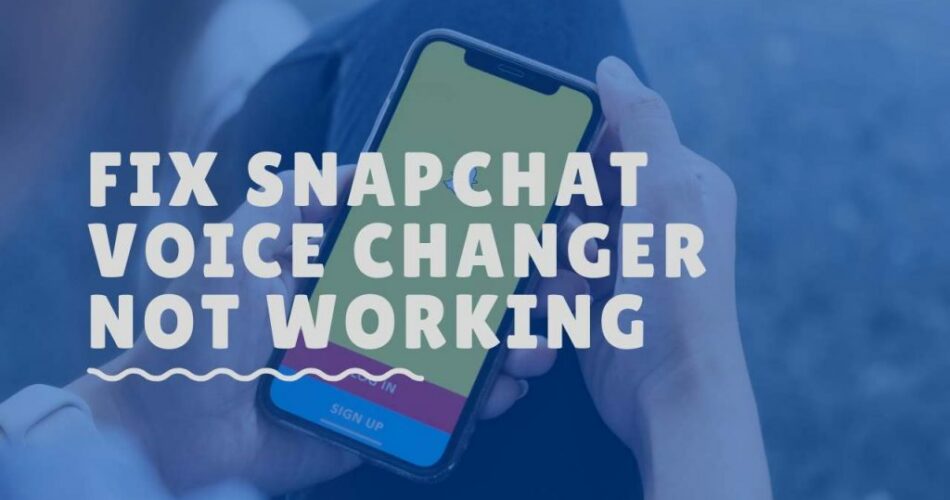Don’t you agree that an issue in your Snapchat voice changer is such a bummer? Are you here because Snapchat Voice Changer is not working? Do you want a solution? Do not worry, as I am here to relieve you off your stress by helping you resolve your issues. So, let’s catch the flight right away and embark on this beautifully adventurous journey and get solutions that you have been waiting for so long.
Snapchat banned your phone? Here’s what you need to do!! –>
Snapchat Voice Changer not working
Disruption of your Snapchat voice changer can be a real flop. How come your Snapchat voice changer is not working while others seem to be using the feature without any issues?
Snapchat is a multimedia messaging app used by millions of people around the world. One of its most popular features is the voice changer, which allows users to change the sound of their voice in real time. It is a fantastic feature that helps you change your voice and have fun. It is possible that the app is not working properly due to some error. You may be able to fix the issue using one of the methods listed below. So, let’s start!
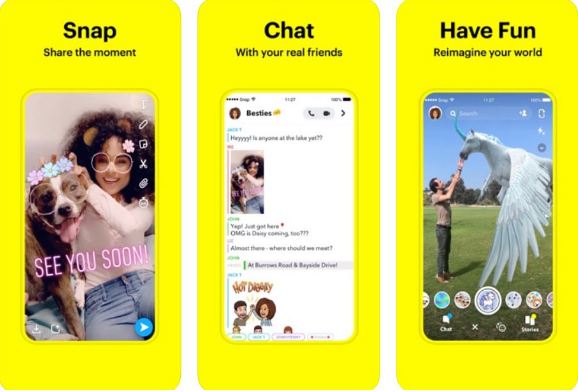
The problem
You may be interested to know that this app had very limited functionality until recently. While this feature did exist on Snapchat for a while, it was only available in conjunction with lenses. Today, however, you can record videos and change your voice at will.
The main problem for most users who could not use the Snapchat voice changer properly is the voice distortion. Let us talk about solutions now, shall we?
Snapchat Voice Changer not working — Fixes
In this section, we will take a look at some fixes that we can try for a quick resolution and relieve ourselves of stress. Some of the methods that we will see are updating your app, checking compatibility issues, checking network issues and others. So, let’s start right away!
Check your Network Connection
Sometimes, due to an improper/unstable network connection, you may not be able to use the Snapchat’s voice changer feature. So, in that case, you should first verify if you have a proper network connection. To do that:
- Open fast website or ookla website.
- Thereafter, run a speed test.
- Check if your speed is proper or fluctuating.
- In case of fluctuations, you can also opt to restart your modem/router and also your wifi.
- That’s it! If the problem was due to your network then, you it will surely resolve when you have a stable network.
- Enjoy 🙂
Your camera roll isn’t backed up? Here’s what to do now!! –>
Check your device’s compatibility
Some Samsung and LG phones are not compatible with Snapchat voice changers like Helium and Bee. Until this is fixed by Snapchat, you will need to switch to another phone model. However, you can also try updating Snapchat first and if it does not work out after that too, you may consider switching to an alternate device, that is compatible to Snapchat
Update your app
Here’s what you need to do update your application:
- Launch the Google Play Store or the App Store depending on your device.
- Now, search for “Snapchat”.
- Thereafter, download the latest version of Snapchat
- Next, install the app and after launching it point the camera at your face
- Next, select the filter list and choose any filter from the list
- Wait for the app to detect it and test it out.
- Hurray! Your Snapchat voice changer is up and working again. Enjoy 🙂
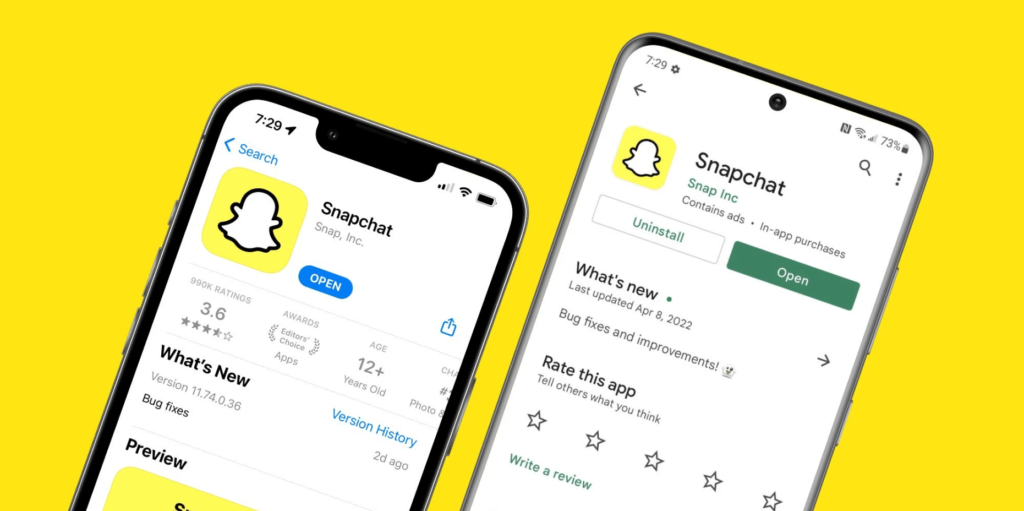
3rd-Party Apps
You can also try to use any third-party app such as Voice Changer FX to change the voices in your video recordings. It helps that this app is easy to use. Just record your video using your phone’s regular camera instead of Snapchat. Then upload the video to Snapchat and choose the filter of your choice.
When Voice Change FX helps you change your voice on Snapchat, you get to enjoy additional features like:
- Robotic voice
- Echoes
- Alien voice
- The effect of helium inhalation
- Inhalation of chipmunk or squirrel dialect.
Want to bypass Snapchat Verification Code? Here’s how you can do so!! –>
Force stop your application –>
Sometimes, the only way out to solve such issues is to force stop the application you are using, in this case, Snapchat. So, here’s what you got to do:
- Launch your device Settings.
- Now, go to “Apps” –> “Snapchat” –> “Force Stop”
- Thereafter, restart your smartphone.
- That’s it! Now verify if what you did has solved the issue.
- Hurray! Hopefully you have succeeded in your endeavor.
Contact Snapchat Support –>
At last, if none of the above methods work, the only method left with you, which e generally call the Ultimate method, is you can try contacting Snapchat customer support. Here’s how:
- Visit the Snapchat support page here.
- There, click on the “Contact us” option.
- Select an issue statement depending on your choice best depiciting your situation.
- Now, roceed to click on “Yes”.
- Thereafter, enter your details and the briefly describe your issue and finally click on “Submit”.
- Now, await at least 24hours to get a reply or a solution from the team.

WRAPPING UP!! –>
I hope that if you have come to this you are now well aware of the various tips and tricks to resolve your issue of Snapchat voice changer not working. So, what are you waiting for? Go and quickly resolve your issues and give me a good news. Then, only can I rest assured that I have done my job to the best of my ability. On that note, until the next time, see ya!! Goodbye!! But, do feel free to get in touch with me if you have any confusions or queries. Cheers 🙂