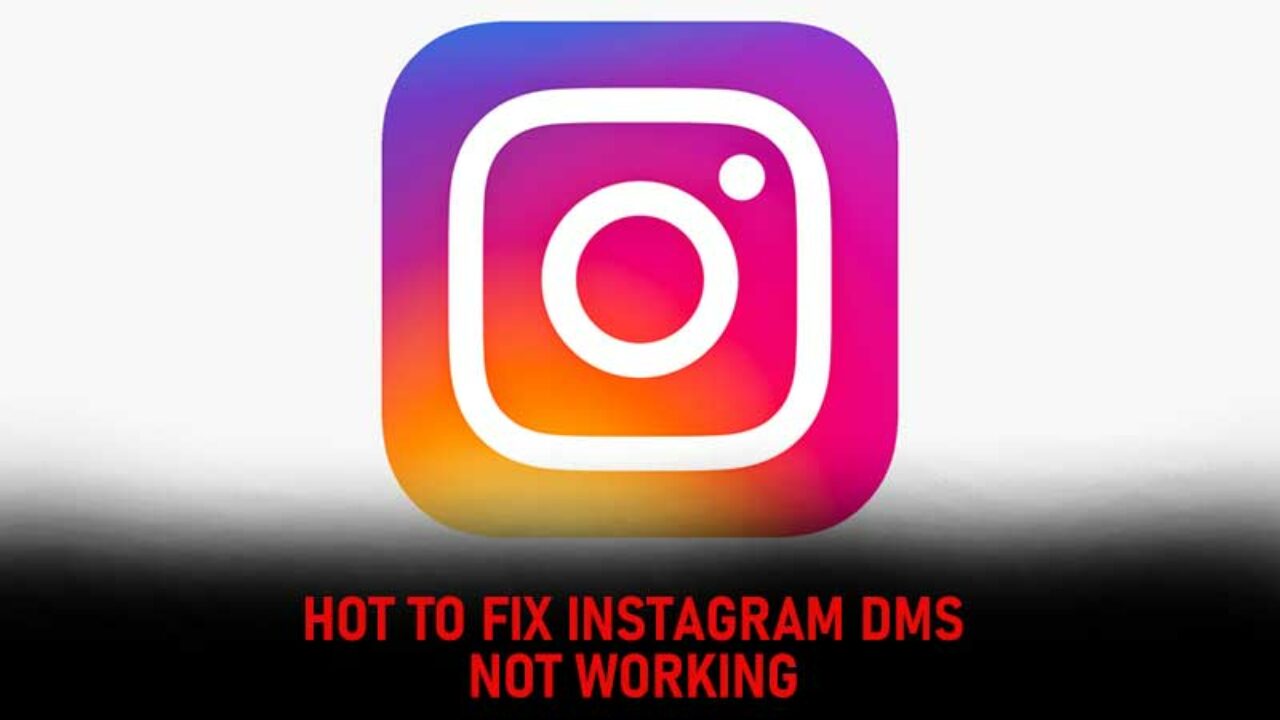Instagram, which started as a photo-sharing app has over time added features like video/gif support, Stories, Reels, Direct Messages, and more. DMs are the most popular of the lot. But sometimes, Instagram DMs are not working. So, you begin to wonder why it is so? Hence, in this post, we will be discussing the various reasons behind such a situation and also the meaningful fixes that you have at your disposal to resolve the issue.
Instagram Direct Messages are the rage and are quickly getting themselves established as one of the best and most used features on the platform. For the average user, DMs are the ideal solution to interact with friends and share with followers. For businesses, on the other hand, it’s a revolutionary way to handle customer support and brand/sponsor promotion. Now, that we are done with the introduction, let’s start with the various solutions right away!
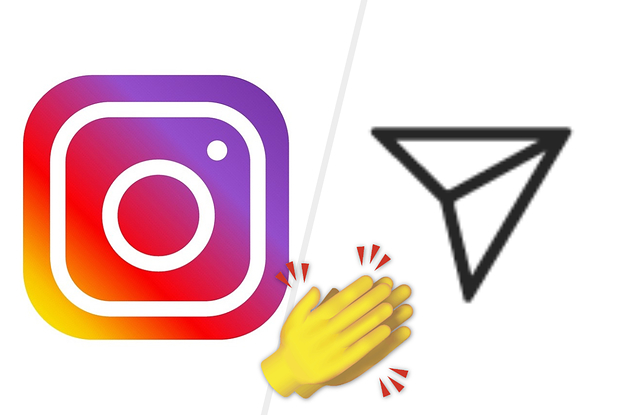
Instagram DMs Not Working
As with any other technical thing, Instagram DMs may also face issues sometimes. They may stop working at times and there can be several reasons for it. Even so several solutions too. So, in this section, we will look at the possible solutions that will help us resolve this issue. So, let’s start with the first one and then proceed further.
Check Server Status
Instagram Servers may be down, thus hampering your normal use of the various features of Instagram, even DMs for that matter. So, you must check the status of the servers before opting for any other fix. Here’s what you need to do:
- Open your preferred browser.
- Search for the downdetector site.
- Type a question like “Is Instagram down” and you will be able to the status in your region.
- In case of an outage in your region, you will have to wait.
Check your Network Connection ~~>
A strong network connection is imperative for proper functioning and usage of multi-featured Instagram Thus, you may do well to check if your router, modem, and hubs are functioning well. Further, to check the stability of your connection:
- Open Google Chrome.
- Go to ookla.
- Run a speed test and get the proper network speed status.
- If there is an issue, try turning off your router and modem and then restarting them after a while.
Clear App Cache
As we use mobile apps and download files through them, including the messaging function, the app stores various files on our phones to help facilitate faster access and usage; similar to cookies but for mobile apps. This cached data at times may cause hindrance to the normal functioning of the applications. So, it is better if you clear the mess:
- Open the Settings App.
- Go to Apps > Manage Apps > Instagram > Clear Cache Data.
- Thereafter, also opt for “Clear All Data”.
- Now, try using the app again and hopefully all will work fine.

Re-login into your Account
One of the easiest but most effective tricks, doing wonders for many users. This method involves users first logging out of their accounts and thereafter, logging in again to check if the issue resolves.
- Open Instagram App.
- Tap on the profile and go to the “Account Settings”.
- Now, scroll down and select log out.
- Next. reopen the app and try logging again using your credentials.
- That’s it! You can now retry sending DMs and hopefully you will be able to send them.
Can’t log in to Instagram? Here’s what you go to do !! ~~> ~~>
Use Instagram Web
We all know to make itself cross-platform, Instagram also offers Instagram Web to the users. You are able to use all features of the normal Instagram app, even the messaging part.
So, you can always try your hand at using the Instagram web version and see if the issue resolves in the web version. If it does, then all is good and you are now sure that the issue is only with the app. So, you may opt for the next method to resolve the issue in your app.
Update the App
Sometimes some bugs appear in older versions of an app, and this gets debugged or resolved in the newer/updated versions. So, you may also try updating your app to see if your issue resolves.
- Open Play Store (Android users) /App Store(iPhone & iPad users).
- Go to “My Apps and Games” section > “Updates” tab.
- Now, look for Instagram and tap on the Update, if there is one available.
- That’s it! You are done.

Uninstall and Reinstall the App
This is fairly simple, you just need to:
- Open Play Store (Android users) /App Store(iPhone & iPad users).
- Go to “My Apps and Games” section > “Installed” tab.
- Now, look for Instagram and tap on Uninstall
- Now, again search for Instgram and install it.
- That’s it! You are done.
Use threads from the Instagram App — Instagram DMs not Working? ~>
Just like Messenger for Facebook, Instagram also has its own direct messaging app called Threads. If you have problems with direct messages in the main Instagram app, you can try Threads and send messages to friends and family.
- Open Google Play Store (Android) / App Store (iPhone).
- Search for “Threads from Instagram”.
- Now, select the first app and click on Install.
- Finally, launch this app and use it to comfortably message anyone.
Is Instagram Sound Not Working? Here’s what you should be doing !! ~~> ~~>
Opt for a VPN
If there is no solution in sight, as nothing is working for you. You may also opt for a VPN service and see if that resolves your issue. It may be there is some sort of restricted access in your region or even to navigate the Instagram server issue, you can try this method. Some of the well-known or well-advised Virtual Private Network services are ExpressVPN or NordVPN.
Start your conversations in an alternate way
The default method to send a direct message on Instagram is to swipe left on the home screen and select a recent conversation. However, you also DM someone by:
- Going to your Account Menu.
- Then, opening up one of your posts and tapping the “Send” icon below each post.
- Opt for the user you want to start the conversation with and share this post.

Try Messaging other Users
Saying it a fix is not the right answer. But it is a way to identify if the DMs error is due to the user at the other end. So, you may opt to send a test message to another user and see if the other user receives it or not. If the other user receives it, then it means the issue is not at your end but at the user’s end who is not able to receive your message. Otherwise, if the error still persists, then opt for the next method.
Instagram Comments Not Showing? Here’s what you got to do !! ~~> ~~>
Contact Instagram Support Team
The ultimate method, and one that will surely solve your problem. But, if this doesn’t nothing will. Here’s what you need to do:
- Open Instagram App and login into your account.
- Then, tap on Menu button.
- Go to “Settings” > “Help” > “Report a problem”.
- Thereafter, enter your issue. Say: “DMs is not working”.
- Also attach any screenshots if you have and then, click on “Send”.
- Thereafter, keep calm and await a response.
WRAPPING UP !! ~~> ~~>
In this post, you have got ample solutions to tide you over the issue of “Instagram DMs not working”. All the methods are literally very simple and can be acted upon by even a beginner. So, try your hands on any of these quick fixes to resolve your issues. Do comment about the method that you find most useful. On that note, until the next time, see ya !! Goodbye !! ~~> ~~>
:: ~~> ~~> :: ** :::::: ** :: )) ** :: ** (( ~~> ~~>