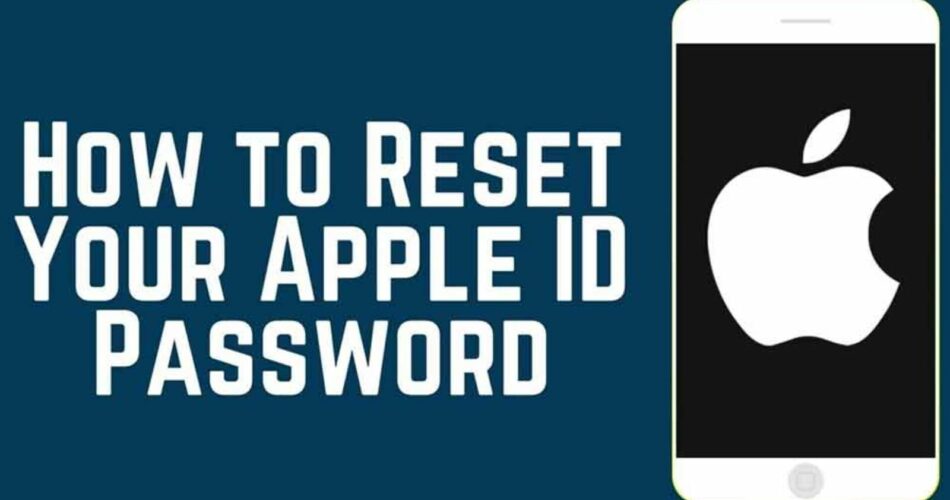You’ve amiss your Apple ID and password. So here I will discuss your situation, I forgot Apple ID – Recover Apple ID and Apple ID Password. To start with, your Apple ID is very central to your identifaction and management of your Apple services and even Apple devices. It forms an integral part of this ecosystem. On that note, let’s discuss what to do when you forget your Apple ID and how to recover your Apple ID and password. So, let’s start right away!
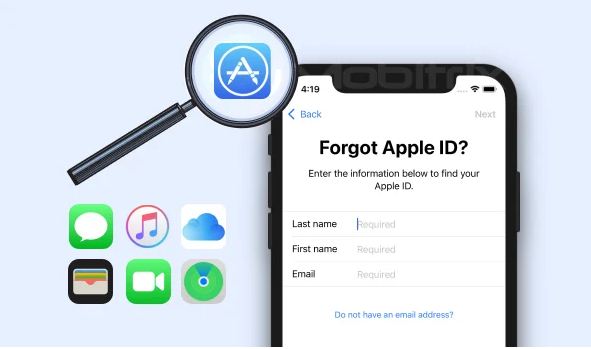
Here’s a quality read on Managed Apple IDs? So, check this out!! –>
I Forgot Apple ID – Recover Apple ID and Apple ID Password
You might have come across the term iCloud account, but do not confuse it with the Apple account because an iCloud account is just a part of the Apple account. But, these terms are rather used interchangeably and not badly so. On that note, let’s see some quick fixes for this forgetfulness of yours.
Resetting your Apple ID Password
iPhone/iPad Users
- Open your device’s “Settings” app.
- Thereafter, tap on {Your Name}.
- Go to “Password and Security” —> “Change Password”.
- Then, enter your passcode to unlock your device.
- Thereafter, enter your new password and re-enter it again to confirm and proceed to tap on “Change”.
- That’s it! Now, you can enjoy 🙂
Mac Users
- Open the “Apple Menu”.
- Thereafter, go to “System Preferences” —> “Apple ID”.
- Next, go to “Security” –> “Password and Security”.
- Then, click “Change Password”.
- Now, enter your new password and write it again in the Verification box.
- Finally, click on “Change”.
- That’s it! You have successfully changed your Apple ID Password.
- Hurray! Now enjoy 🙂
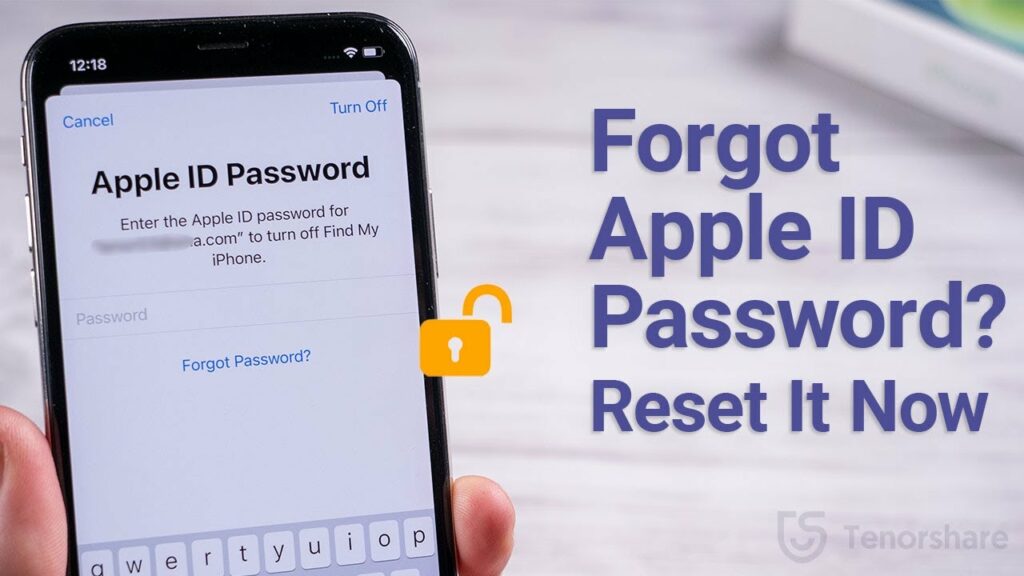
Here’s how to get “iMessage” on Android without Mac?
Reset your Apple ID and Password using the iForgot Website
- Open Apple’s iForgot website.
- Thereafter, enter your “Apple ID” and tap “Next”.
- Next, enter the phone number you use with your Apple ID and click “Next”.
- As with a 2FA login, a dialog box will appear on your trusted devices.
- Tap “Allow” in the Reset Password message.
- Thereafter, enter your device’s passcode or admin password (it all depends on whether you are using an iPhone/iPad or a Mac device) and click “Continue”.
- Next, proceed to enter a new password and also re-enter it in the “Verify” field.
- Finally, tap “Continue” –> “Change”.
- That’s it! You have successfully reset your Apple ID Password using the iForgot website.
- Now, sit back and enjoy 🙂
Reset your Apple ID Password using the Apple Support application
If you can’t access any of your devices, you can reset your Apple ID password on a friend or family member’s iPhone, iPad, or iPod touch using the Apple Support app. Here’s what you got to do:
- Ask the owner of the device to download the Apple Support app first.
- Thereafter, go to “Topic” —> “Password and Security”.
- Thereafter, tap on “Reset Apple ID Password”.
- Next, tap on “Get Started” —> “Another Apple ID”.
- Then, proceed to enter your “Apple ID” —> Tap “Next”
- Thereafter, follow the prompts and do as needed.
Is your Apple Watch Exercise Ring not working? Here’s the fixing guide that you need!! –>
Reset your Apple ID Password using the My iPhone application
Your friend would go to the Find My iPhone app and when prompted to sign in, make sure the Apple ID field is blank. Then he’d tap Apple ID or Forgot Password and follow the on-screen instructions.
- First download the “My iPhone” app.
- Thereafter, tap on “Forgot Password”.
- Then, proceed to enter your “Apple ID” and continue with the instructions as given on the screen and its next prompts.
- Now, if you’ve completed all the steps diligently, you will have successfully reset your Apple ID Password.
- That’s it! Now, you can rest back and enjoy 🙂
Now, that we have seen the various method to successfully reset your Apple ID and Password. Let’s get some knowledge about the two extra added layers of security introduced by Apple for Apple accounts.
The Two-Factor Authentication or 2FA system
The Two-Factor Authentication system, allows you to access your account but only through the devices your trust. Your trusted device may be your iPhone, your Mac or your iPad, any device.
So, when, you login for the first time on a new device, you will have to enter your password along with a 6-digit code (you will get that code as a prompt in your trusted device, when you try log in using a new device).
On that note, when you have the 2FA system active on your account, you can reset your Apple ID and password using your trusted device. So, get going with resetting your account and password.
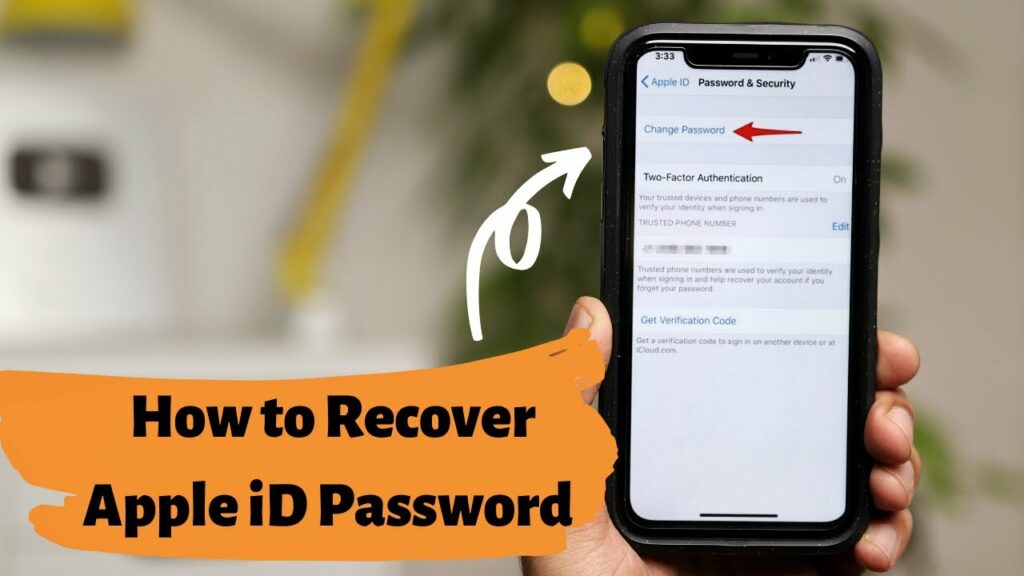
The Two-Step Verification Method
The first multi-layered security process started by Apple, even before the 2FA system, was the Two-Step verification method. In this, you would get a 4/6digit code on your device (sort of an OTP). This would help you get authentication and thereby, get access to your account. You can still find this system, active in devices running on iOS 9 or older.
Here’s how to install MacOS Sierra in VirtualBox on Windows 10!! –>
WRAPPING UP!! –>
By now, I can safely, vouch that you have definitely got the answers to your question, I forgot Apple ID – Recover Apple ID and Apple ID Password. Not only that, you have also come to know about the various quick fixes and also learned about the extra added layers of security introduced from Apple and how to overcome them. So, now that you know it all, go and smash this crisis for a six! With that, do remember, if you’ve any confusion or questions thus whatsoever about this topic, you can always reach out to me in the comments section and I will readily try to help. On that note, until the next time, see ya!! Goodbye!!