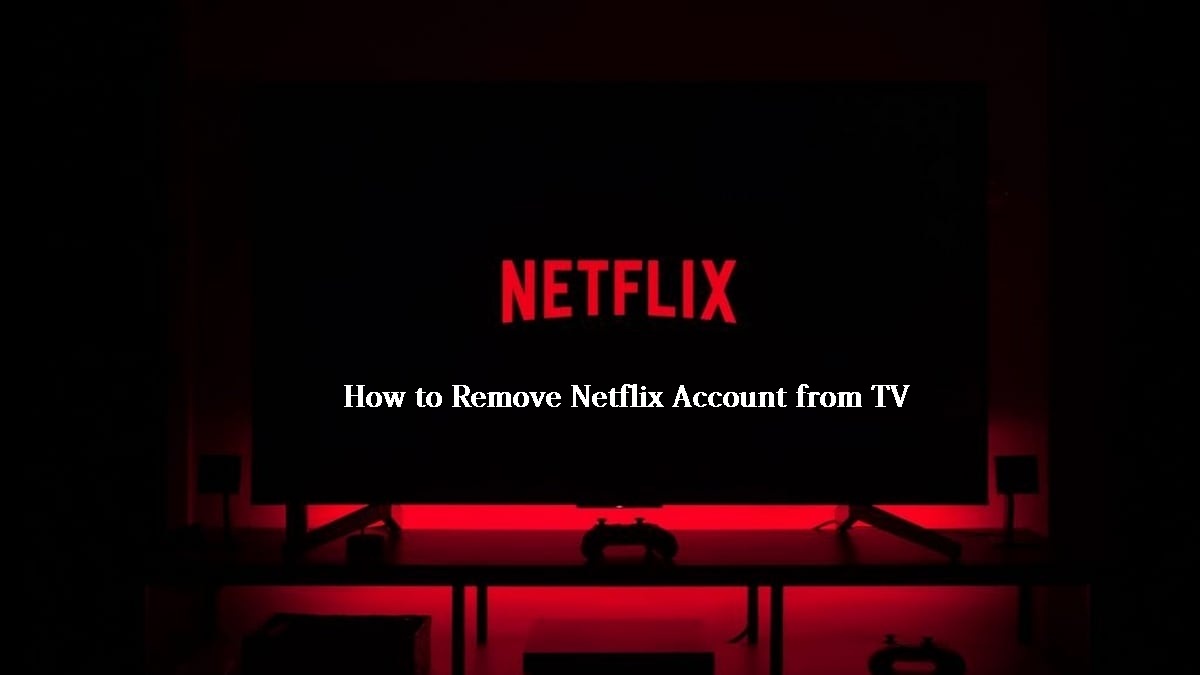Netflix is the world’s leading streaming entertainment service, with 222 million paying members in more than 190 countries who enjoy series, documentaries, feature films, and mobile games in a variety of genres and languages on TV. But, to watch any content on Netflix, you need to have a Netflix profile. But, it may be that at times, you may have to get rid of your account. On that note, in this post, we will talk about how to remove your Netflix Account from TV.
Netflix ~~> ~~>
If you own a Netflix account, i.e. you are a Netflix member, then, you can watch as much as you want, anytime, anywhere, and on any screen with an Internet connection. Members can play, pause, and resume programming with no ads or commitments.
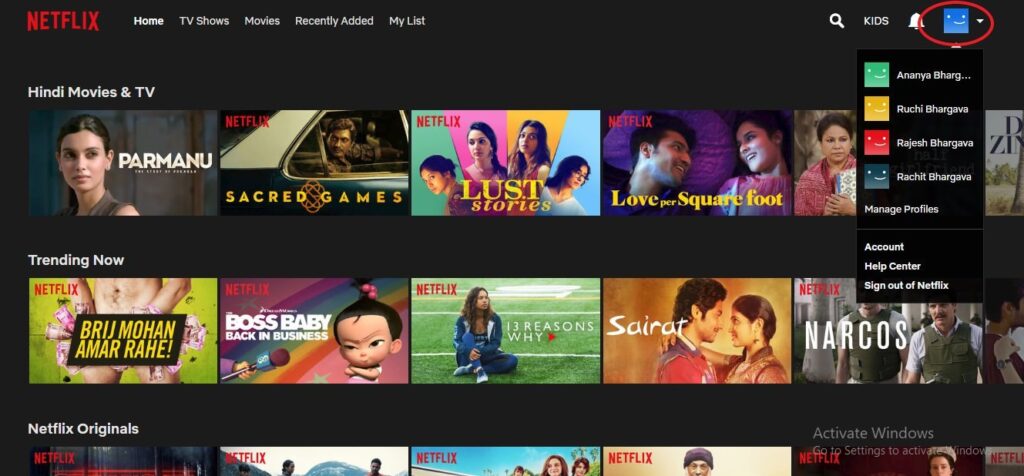
When you create a Netflix account, a primary profile is created. This profile is permanent, and you usually can not remove or delete it. If you want to delete this account, you need to cancel your Netflix account permanently(unsubscribe), and around after ten months, your account will be removed. Also, you can write an email at privacy@netflix.com to ask Netflix to complete this process sooner.
Now, let’s see some ways to delete your Netflix profile.
Netflix Downloads not working? Here’s what you got to do !! ~~> ~~>
How to remove Netflix Account from TV? ~~>
You may want to delete a profile that you no longer need or want. You can do that easily through a web browser, mobile device, or TV, but with one limitation: you can not delete the profile of your primary account. So, let’s see the various methods below.
Disable your Netflix Device ~~>
To disable your Netflix device:
- Switch on your Smart TV.
- Now, press on the remote and then, select “Apps & More” > “Settings”.
- Thereafter, go to “Advanced” > “Disable”
- Finally, confirm with a “Yes” to disable the Netflix device.
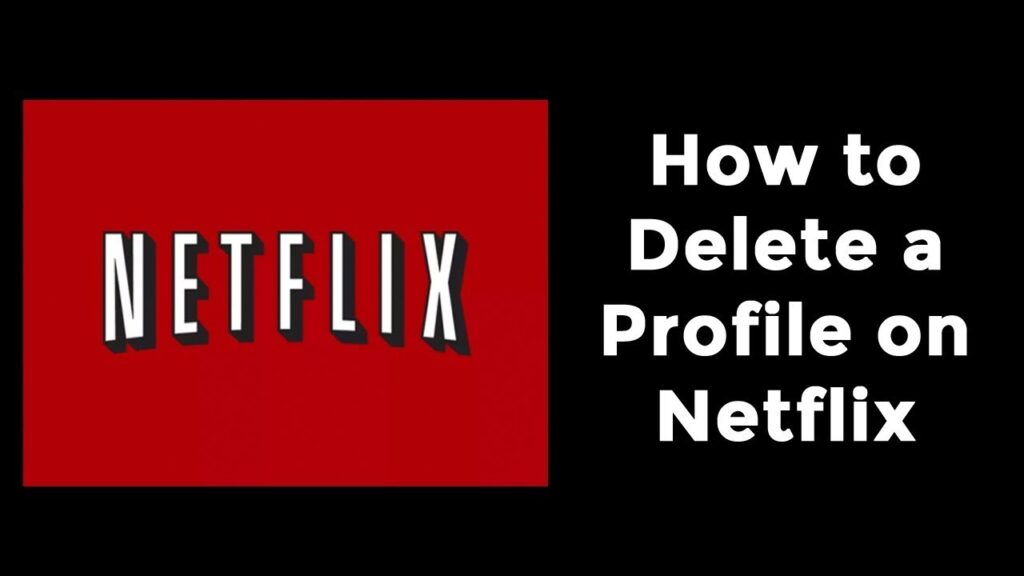
Here’s some idea about Netflix DVD Plans? ~~> ~~>
Removing Netflix Account from your TV ~~>
Here’s how you can remove/delete your Netflix account from your TV:
- Log into your Netflix Account.
- Select your main profile by clicking the “Profile Icon” or “Name”.
- Then, go to “Account Settings” > “Sign out from All Devices”.
- Confirm your decision to log out from all devices by selecting “Sign out”.
- Voila! You have successfully removed all your devices from Netflix.
Using a Web Browser ~~>
- Log into Netflix using your preferred browser.
- Now, hover over your profile icon and click “Manage Profiles”.
- Thereafter, click on the profile you want to delete > “Delete Profile”.
- Finally, confirm your choice.
Delete Netflix Profile on your smartphone ~~>
Deleting your Netflix Profile on any smartphone is quite easy. You just need to follow the steps given below:
- Open the Netflix application > “More” > “Manage Profiles”.
- Thereafter, tap the profile you want to delete.
- Finally, tap on “Delete” and confirm the same with a “Yes”.
Want to log out of Netflix on Roku? Here’s how you can !! ~~> ~~>
Delete Netflix Profile on your Roku TV ~~>
In general, each smart TV and streaming media player is a little different, but the procedure to delete a profile from these devices is more or less the same. Here is how to do it with a Roku player:
- Open the Netflix application.
- Navigate to the left on the remote control and select “Change Profiles”.
- Thereafter, tap on the profile that you have to delete.
- Next, tap on “Delete Profile”.
- Finally, confirm the choice with a “Yes”.
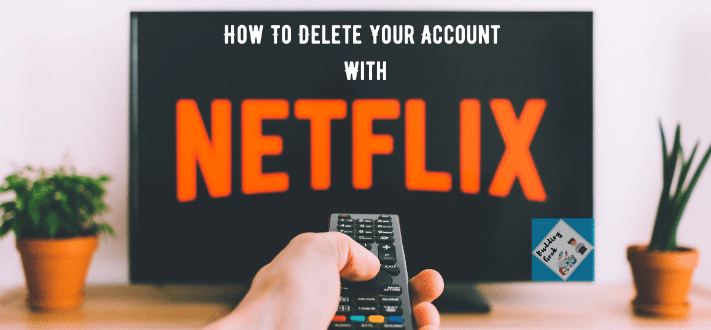
Change your Netflix Password ~~>
To change your Netflix account password, you just need to follow some easy steps that I am sharing below:
- Log into your Netflix account.
- Click on “Change Password” on the account page.
- Thereafter, enter your “current password” and a “new password”.
- That’s it! You have successfully changed your password.
Want to remove YouTube from your Smart TV? Here’s the guide that you need ! ~>
WRAPPING UP !! ~~> ~~>
In this post, I think I have done well enough to have given you ample solutions o how to remove your Netflix Account from TV and also from other devices. All the methods above are literally very simple and even a beginner can thus easily follow them. So, try your hands on any of these quick ways to resolve the issues and fulfill your wish. Put out your thoughts and views in the comments section. Also, do mention which method you have liked the most. On that note, until the next time, see ya !! Goodbye !! ~~> ~~>
:: ~~> ~~> :: ** :::::: ** :: )) ** :: ** (( ~~> ~~>